We are going to show you how to use the built-in iOS 13 screen recorder feature in the following article. Besides, for people who have higher recording demands, we also recommend a third-party recording app for your iPhone devices as well. Or, you can click the link down below to have a try ahead of time.
How to Record on iOS 13
- Enabling the screen recording function
- Doing an actual screen recording
- Enhancing the recorded video
- Third-party iOS screen recorder

Enabling the screen recording function
Before recording iOS 13 screen, the screen recording feature must be added to iPhone’s control center first. Here’s how it is done:
- Enter “Settings” on your iOS 13 device.
- Browse down until you see “Control Center” and tap it.
- Next, enter “Customize Controls”.
- Scroll down until you see “Screen Recording” and simply press the plus icon to add the function.
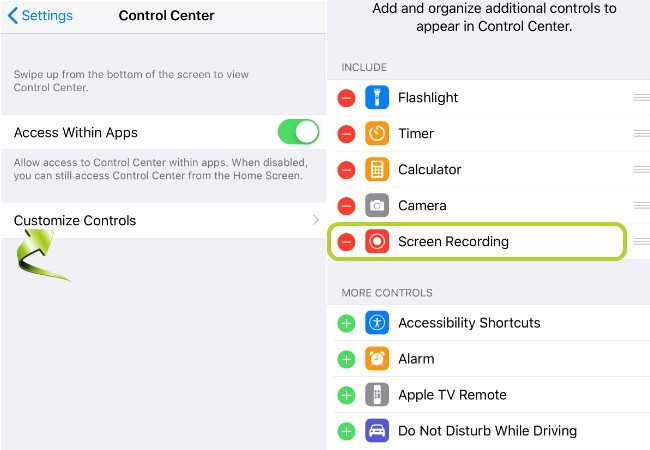
Doing an actual screen recording
Once the screen recording feature is successfully added to the customize controls, let’s see how to screen record iOS 13 screen.
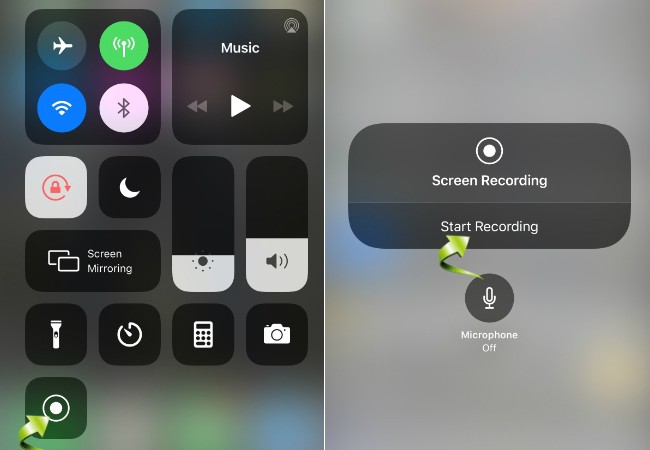
- Swipe up the Control Center.
- Hard press this screen recording button till the option window pop up. Then, tap “Start Recording” to start the process.
- And if you also want to include the microphone sound, simply tap the microphone icon down below the option menu is alright.
- To finish recording iOS 13 screen, you can tap the red blinking bar at the top and press “Stop recording”. Or, you can go back to Control Center and choose the same option. And the recorded file will be found under the photo gallery.
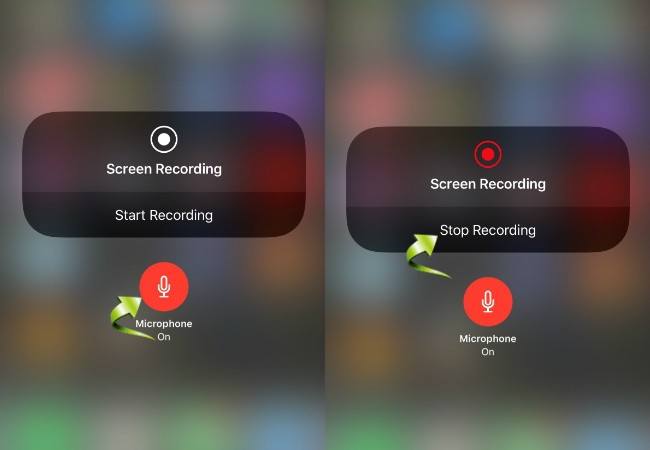
Enhancing the recorded video
After learning how to screen record with sound on iOS 13, let’s see how to edit the recorded video clip.
- Go to Photos and find the recorded video you want to modify.
- Tap “Edit” from the right upper area of the screen and the editor will show up.
- To trim the video, simply move the left and right sliders to get rid of the unwanted parts.
- Once the editing is finished, click “Done” to save the changes.
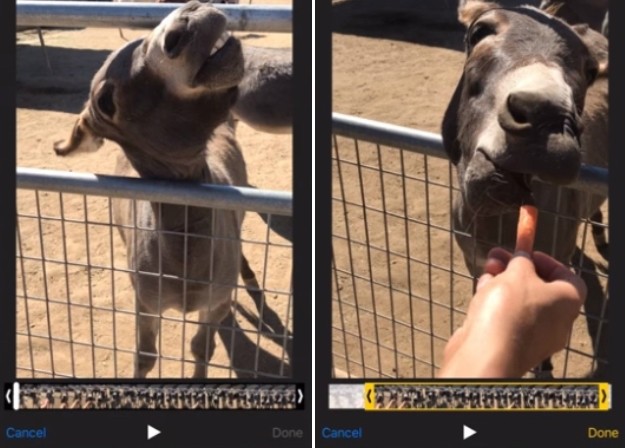
Third-party iOS screen recorder
Apart from the built-in iOS 13 screen recorder. We can also adopt a third party tool like ApowerREC. It’s a total free app with sound and camera recording function, as well as the editing features such as trimming, audio adding, camera image adding, etc.
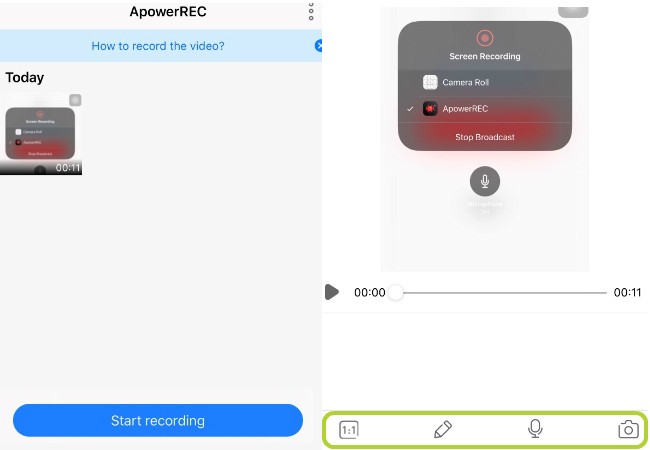


Leave a Comment