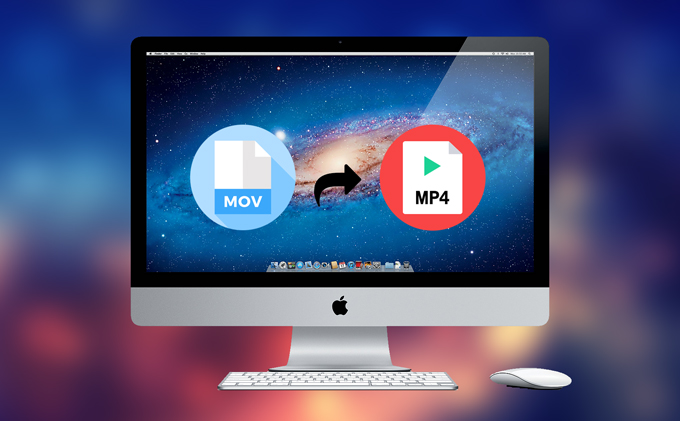
Sharing videos back then was not that complicated since all videos or audios have similar formats. However, since technology has now advanced, it became quite harder to share videos with other people. Some gadgets accept formats that others do not. One of the formats that is very versatile is MP4. They consume little space in your memory than others and they are compatible not only with Windows and Android devices but also with Mac devices. However, MOV format is not as versatile as MP4 since it was exclusively developed by Apple for playing videos on Mac. Thus, you have to convert your video first to a file type that is suitable to a device for you to be able to play it. But don’t worry, with these two video converters below, you will be able to convert MOV to MP4 easily.
Two Best MOV to MP4 Converters
Apowersoft Free Online Video Converter
Apowersoft Free Online Video Converter is a free online video converter which allows you to change video format from MOV to MP4. In addition, it can support many other video and audio formats like AVI, WMV, MKV, 3GP, FLV, MP3, AAC, OGG, MP4, etc. It has the fastest conversion speed that other tools may not have. This is the most versatile application you can use in case you don’t want a desktop application for converting videos.

In case you find this application useful, you may follow the steps provided in converting the video you want to watch:
- The first step that you have to do to use this application is, you have to go to its official website: www.apowersoft.com/free-online-video-converter
![apowersoft free online video converter official site]()
- Next, click “Select files to start”.
![click select files to start with ap free online converter]()
- After you clicked that button, a window will appear. This will allow you to select the location in your computer where the clip that you want to convert is placed. Then, select the video. (Of course, this time you would want to choose the one with MOV format.)
![select a video from your pc with apowersoft free online video converter]()
- Once you already selected the video, you have to choose for the file type and then hit “Convert”. After that, pick the location where you want your video to be in your pc.
![choose format and click convert with apowersoft free online converter]()
- And finally, you just have to wait for your file to get converted to MP4.
![wait for you video to convert]() Once you’re done, you can enjoy watching the video you have converted.
Once you’re done, you can enjoy watching the video you have converted. - It is convenient as it is accessible on the Internet.
- Converts MOV to MP4 and many other video file types to others.
- Simple and easy-to-use.
- Cannot be used without Internet.
- You still have to download the video from a video platform.
Pros
Cons
Apowersoft Video Converter Studio
Apowersoft Video Converter Studio is a flexible desktop application which is probably the best tool in the market to date. Just like the previous video converter, this can help you switch MOV format to MP4 as well as to other formats. However, unlike the previous tool, this software provides you various features such as recording, downloading as well as editing videos which includes trimming, rotating, adjusting the resolution, speed, volume, brightness, adding subtitles, and a lot more. With this tool, you will be able to create professional videos.

Using this as an MOV to MP4 converter is quite a simple task:
- First, download and install the Apowersoft Video Converter Studio for free from its official page. To do this, click “Download”.
- After downloading and installing, open the application by clicking the shortcut on your desktop.
- Add the MOV-formatted video by clicking “Add Files” under the “Convert” feature.
![add files to convert with ap video converter studio]()
- Once you’re done choosing the video you want to convert, it’s time for you to pick the file type you want your video to be as well the resolution you want it to have. Then, hit convert.
![choose file type to convert MOV to]()
- Lastly, wait for your video to be converted in your desired format. But to tell you honestly, you won’t even get bored waiting because of the speed that this desktop video converter has.
![wait for your video to be converted from MOV to MP4]()
- It available for free.
- Able to convert any size.
- Supports all video formats.
- Offers a whole bunch of other features like downloading, recording, editing, and creating videos.
- Since it is a desktop application, you need to have a computer.
- A pop-up appears regularly, especially of it is a trial version.
Pros
Cons
Conclusion:
Now, it is no longer difficult to share videos with other people. You may use either of the two applications mentioned earlier to change video formats like MOV, MP4 and others. Both are very simple and easy to use; however, if you’re having hard time deciding what tool to use, just refer on the list of advantages and disadvantages that I made above.



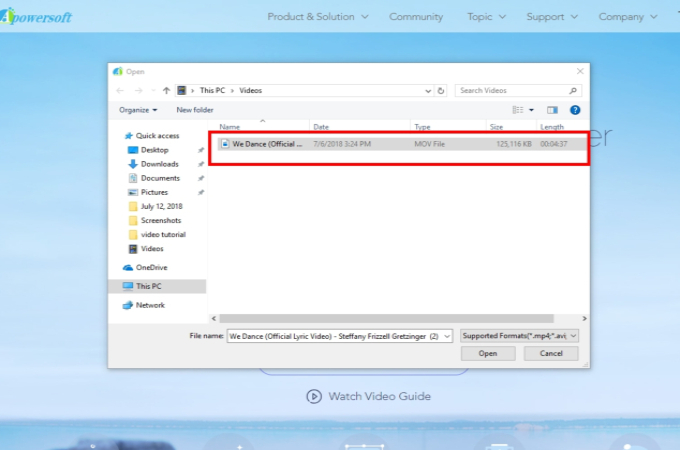

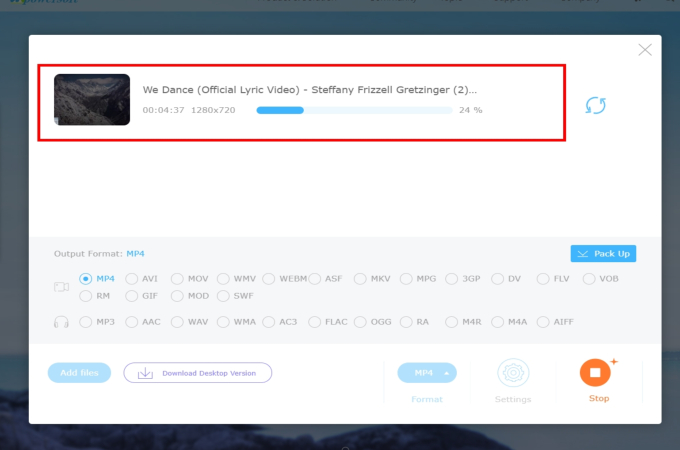 Once you’re done, you can enjoy watching the video you have converted.
Once you’re done, you can enjoy watching the video you have converted. 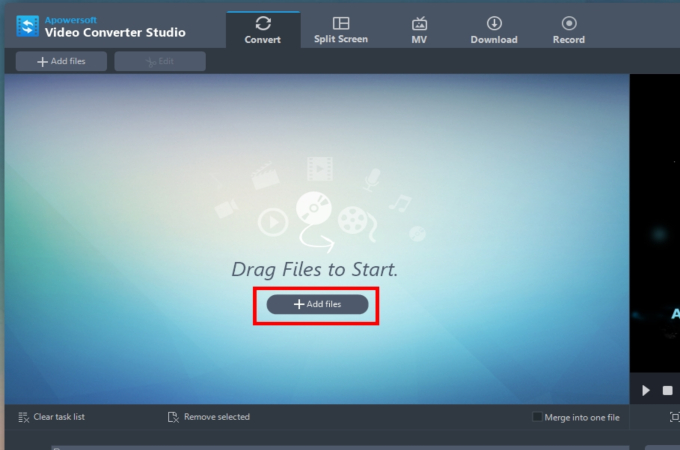

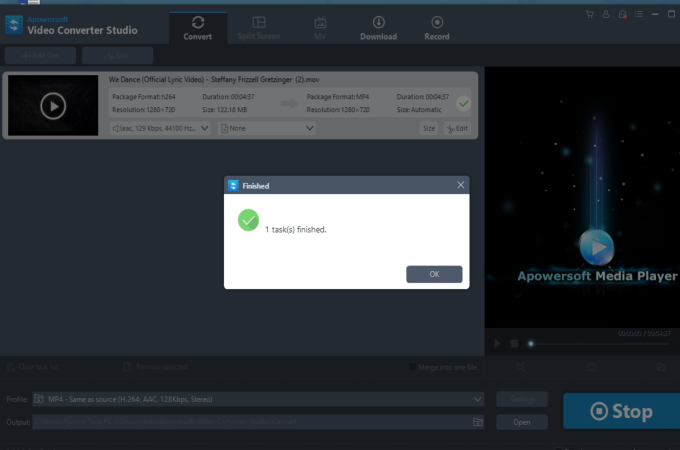

Leave a Comment