Guide on how to use ApowerMirror App on iOS device
1. Download App

ApowerMirror iOS app is a handy tool to mirror iPhone/iPad screen to another device and mirror PC screen to iOS device wirelessly. It is compatible with any device running iOS 8.0 and later. With it, you can easily share your iPhone or iPad screen with others so that you can show them the videos, pictures, games, apps or documents. Read further to know how to use ApowerMirror iOS App.
Please click the button below to go to App Store and download ApowerMirror app on your iPhone/iPad.
2. Screen Mirroring Guide
Mirror iOS Device to PC
Via WiFi:
1. Click the button below to download ApowerMirror on your computer.
2. Get your devices connected to the same WiFi connection.
3. Launch the app on your iOS devices.

4. On your iPhone or iPad, tap the LoCalCast button at the center to search for the computer. After the detection is finished, tap the name of your computer and click Mirror Phone to PC and click Start Broadcast to begin mirroring.
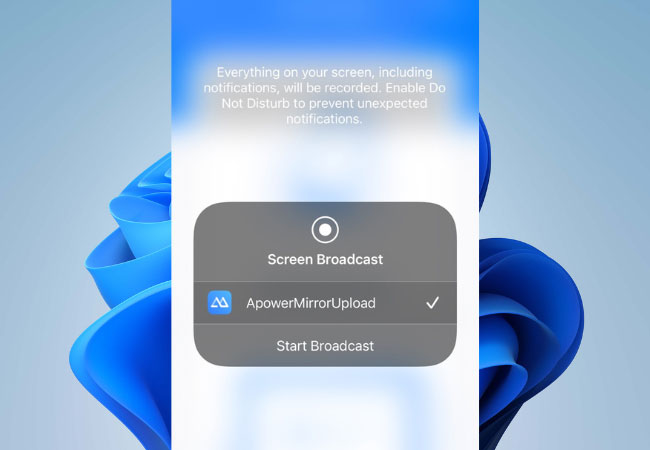
Airplay option:
1. After downloading the app, connect your devices to the same internet.
2. Click LocalCast icon and select AirPlay.
3. After selecting AirPlay, scroll down to reveal Control Center and tap Screen Mirroring. Then, choose the name of your PC to mirror.
Via USB:
1. Click the button below to download ApowerMirror on your computer.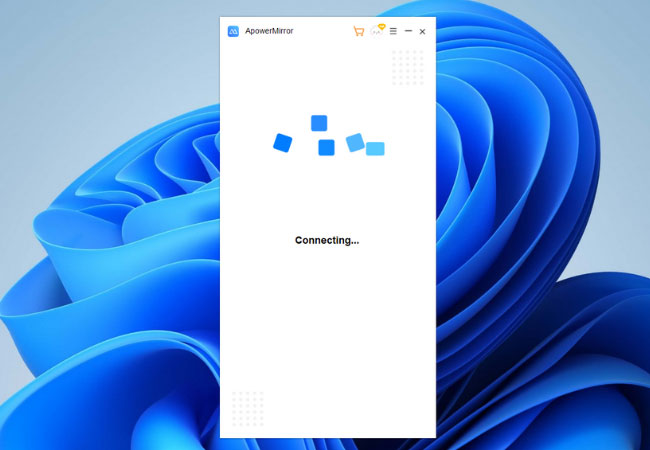
2. Connect iPhone and PC via USB (lightning cable) and ApowerMirror will detect the driver automatically. It there is no driver on your PC, please click on “Install Now” to install it.
3. If it is your first time to connect iPhone to PC via USB, please click on “Trust” on your iPhone, wait for a few seconds and the mirroring will automatically start.
If there is a driver conflict between iTunes and ApowerMirror, please follow the steps below.

Please go to Device Manager on your PC, click Apple Mobile Device USB Driver under Universal Serial Bus controllers, then right click it and select Uninstall Device. After that, reboot your computer and reconnect your device.
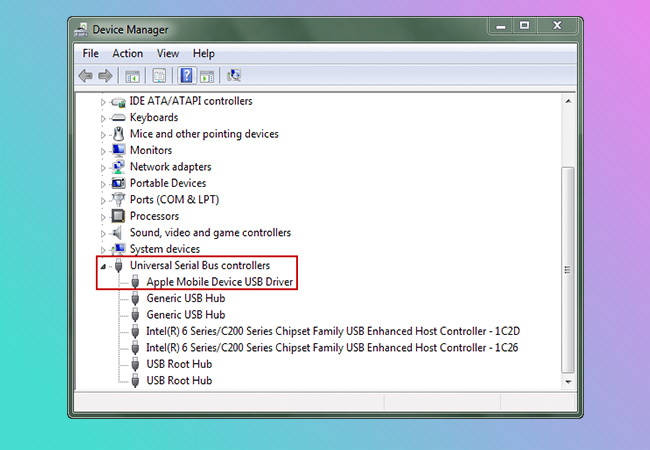
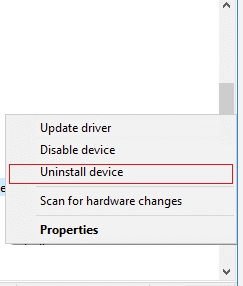
Mirror iOS Device to Other Device
After you have installed ApowerMirror app on both mobile devices, please follow the instruction below to mirror iOS screen to another phone.
Method One: Detecting
1. Get your devices connected to the same WiFi connection.
2. Launch the app on both mobile devices.
3. On your iPhone or iPad, tap the LoCalCast button at the bottom to search for the other mobile device. After the detection is finished, tap the device you want to mirror to.

4. Then, click Cast and Start Broadcast to start the mirroring.

Method Two: Scanning QR code
1. Connect your devices to the same WiFi. Tap the LoCalCast icon on both phones.
2. On the device that you are about to mirror to, tap LocalCast QR code

3. On iPhone or iPad, tap “QR code” to scan the other device’s QR code.

4. On your iOS device, click Start Broadcast to mirror your iOS screen to it.
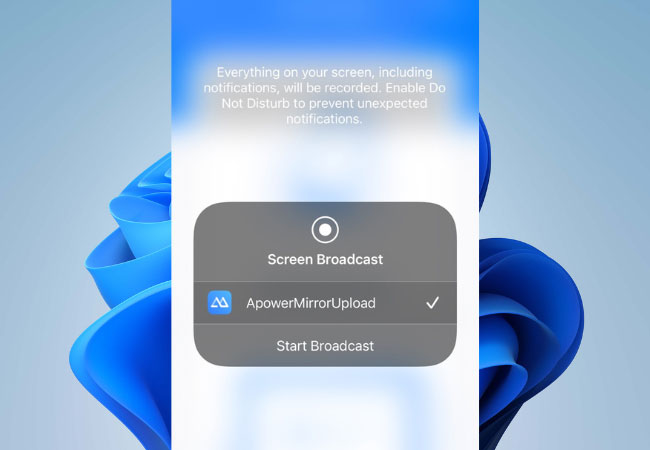
Control Android from iOS
Open ApowerMirror app on both Android and iPhone and then follow the guide below to control Android from iOS.
1. Connect Android and iPhone to the same WiFi network and tap “LoCalCast” on iPhone.

2. Search for your Android device and tap the name. Tap “Reverse Cast and Control”.

3. On Android phone, you will receive a notification, tap “Enable now”
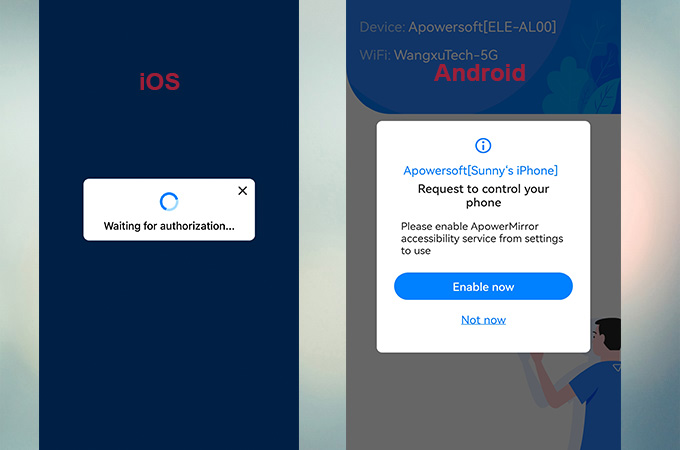
4. Tap “Obtain the screenshot permission” and then enable the permission according to the guide.

5. Go to “Accessibility” from system settings, select “Installed services” > “ApowerMirror” > “OK” and enable the service.

6. Then enable “Reverse control Android device” in the same way.

Then you can control Android from iOS now.
Mirror iOS Device to iOS Device
After you have installed ApowerMirror app on your two iOS devices, please follow the guide below to mirror iOS screen to iOS device.
1. Make sure your iOS devices are connected to the same WiFi network.
2. On your streaming device, go to “Settings” > “Control Center” > “Customize Controls” > add “Screen Recording”.

3. Launch the app on the streaming device and then tap the “LocalCast” button to search for another iOS device. Choose the name of your device.

4. Once you selected the name of the other device, just hit Start Broadcast to start the mirroring.
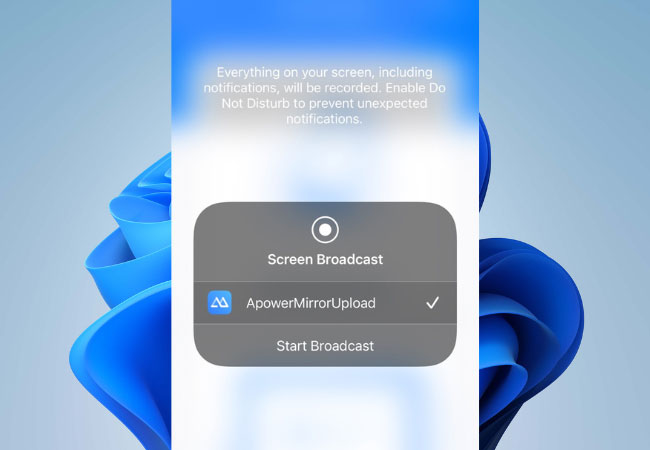
Note: The streaming device requires iOS 11 or later.
Mirror computer screen to iOS Device
Also, ApowerMirror enables you to mirror Windows/Mac screen to your iOS device. You can view and control your PC screen from your phone via WiFi. Here is a guide for your reference.
1. On the iOS device, tap to the “LoCalCast” button to search for your computer.
2. Choose the name of your computer.
3. Tap on “Mirror PC to Phone” and then your computer screen will be displayed on your phone.

Besides, you can type and draw on the screen. There are different colors and lines which are available to you.
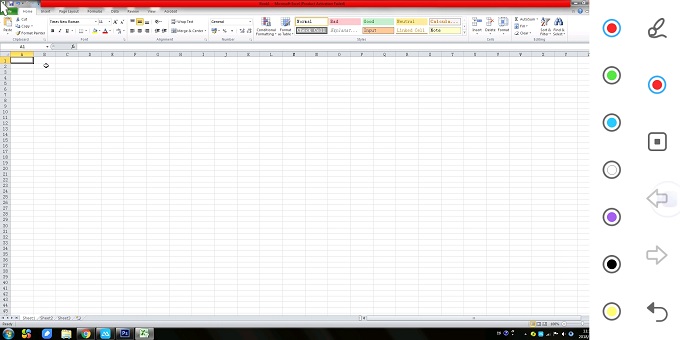
Mirror iOS to TV
ApowerMirror perfectly supports mirroring activities of different office software or gameplay to TV. That is to say, you can share your iPhone screen with your family members and friends to get the visual feast! ApowerMirror TV version is compatible with all DLNA-compliant apps. Just follow the simple steps to learn more about how to mirror iPhone to TV.
3. FAQ
Q: Can I mirror iPhone to iPad?
A: Yes. ApowerMirror allows you to mirror iOS to iOS device.
Q: Why can’t it detect my other mobile device? After the detection, no mobile device is shown.
A: Firstly, make sure the two mobile devices are connected to the same WiFi network. Secondly, restart the app and try again. Thirdly, disable the “AP Isolation” of the router. If you still cannot find the mobile device that you want to mirror to, you can try to connect by scanning the QR code.
Q: Can I use USB cable to mirror iPhone to PC?
A: Yes. You can connect your iPhone to PC via USB.
Q: Can I control my iPhone from PC using ApowerMirror?
A: Yes. ApowerMirror allows you to control iPhone using Bluetooth.
Q: Can I control my PC screen using ApowerMirror?
A: Yes. You can control Windows/Mac screen from your phone using ApowerMirror.
Q: How can I rotate the mirrored screen?
A: After the successful mirroring, tap the mirrored screen and you can see a rotate button. Click it to rotate the screen.
Q: How can I get the QR code for mirroring?
A: The “QR code” works for the screen mirroring between mobile devices. Tap “QR code” after the detection is done, and then tap “My QR Code” at the bottom right side of the app to generate your QR code.
For any more questions, please leave comments below or contact us. You can also go to ApowerMirror Forum to discuss with other ApowerMirror users and share your own ideas.



Leave a Comment