Guide on How to Use ApowerMirror for TV
1. Download App
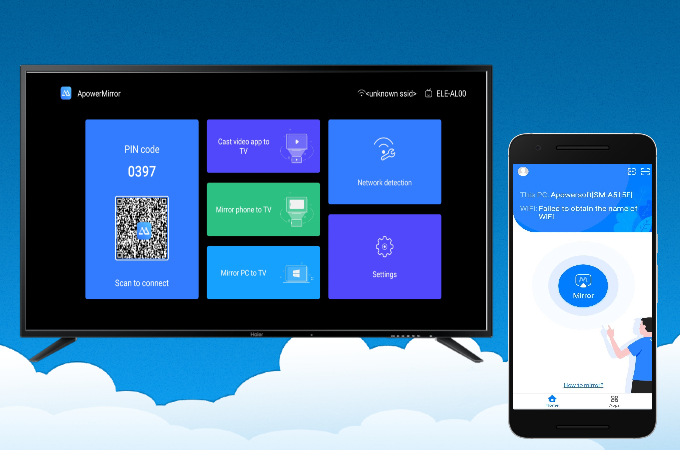
ApowerMirror for TV is an application that can be used to streams Android and iPhone screens to an Android Smart TV. With this useful tool, you can freely enjoy media saved on your phone, make presentations and share gameplay on a bigger screen. Now, let’s follow the steps below to learn how to use this application.
Download the application on your TV. Install and launch it.
APK link:
Google Play link for TV:
2. Mirror Phone to TV
For iOS
1.Connect iPhone and TV to the same LAN.
2.Download ApowerMirror app on your iPhone or iPad.
3.Run the app on your phone and then tap the blue mirror button. Wait for the app to detect your TV, and then tap the name of your TV. Or you can scan the QR code to connect your iPhone to your TV.
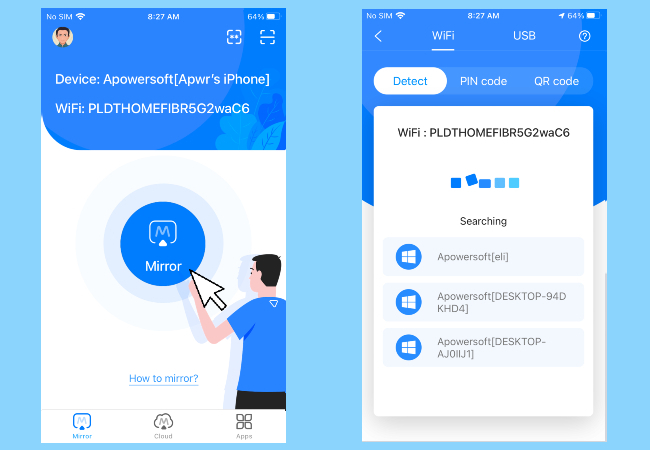
4.On your iPhone, open the Control Center, tap “Screen Mirroring” and choose the name that displays as “Apowersoft”. Then your phone screen will be successfully displayed on TV.
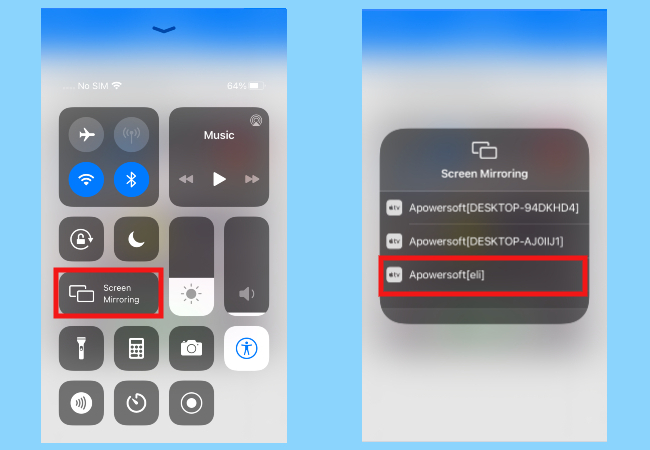
For Android
1.Connect your Android phone and TV to the same LAN.
2.Download ApowerMirror app on your Android phone.
3.Run the app on your phone and tap the blue mirror button. Search for your TV and then tap the name of your TV. You can also scan the QR code on your TV to connect.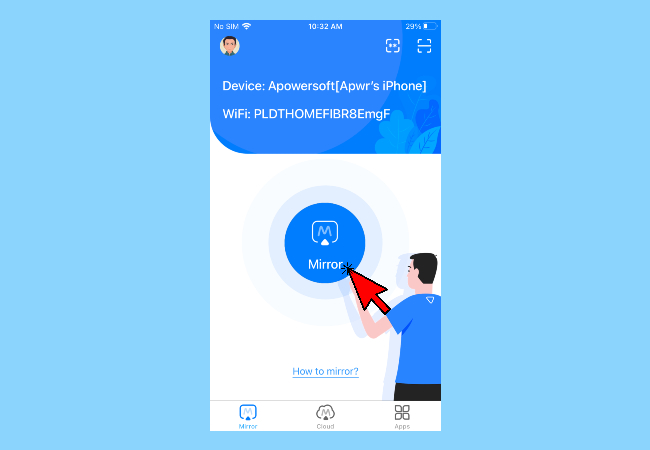
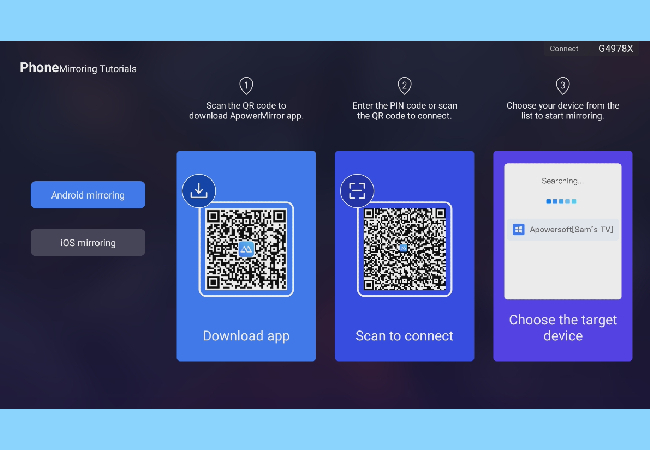
PIN code connection
Besides, you can also use the PIN code to build a connection between Android/iPhone and TV. Just make sure your phone and TV are connected to the same WiFi network, then follow the ways to connect:
1.Open ApowerMirror and Find the PIN code shown on your TV.
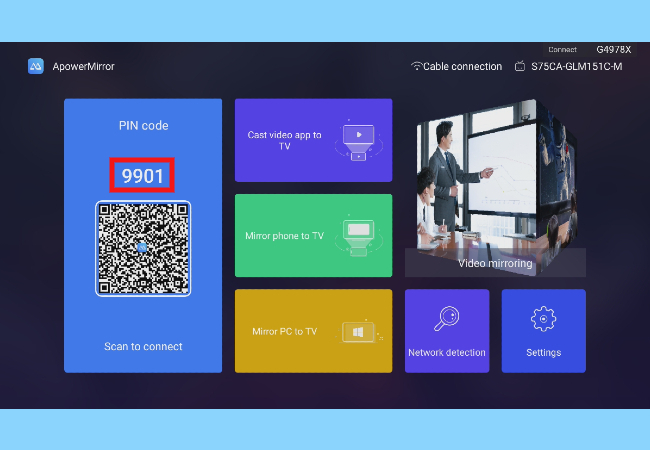
2.Open the app on your Android or iOS and then tap the “number” icon in the upper right corner.
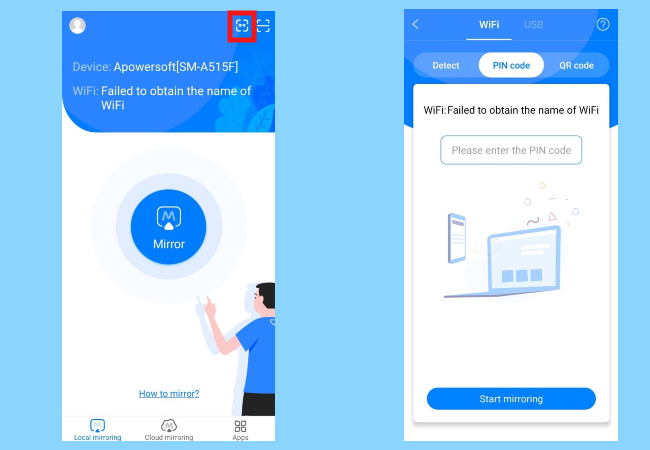
3.Enter the PIN code on your phone.
Then your phone will be streamed on your TV successfully.
QR code connection
You can also Scan the QR code to make a connection.
1.Open ApowerMirror on TV and the QR code is displayed there.
2.Run ApowerMirror on Android and iPhone and tap the button in the upper right corner to scan the QR code.
3.Then the screen will be successfully streamed.
3. Main features
Mirror Phone to TV
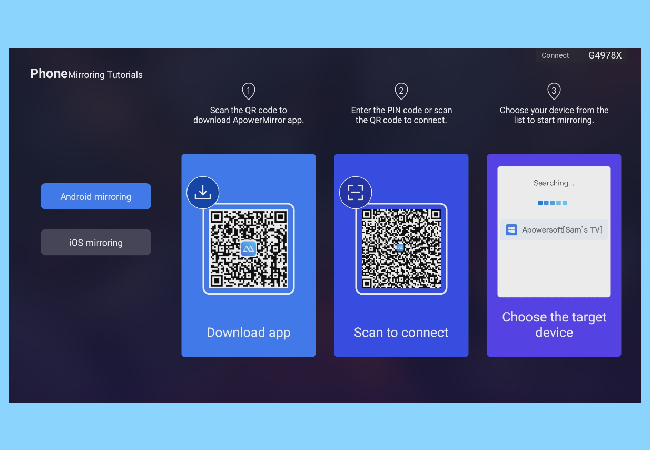
ApowerMirror for TV performs well in mirroring your Android and iPhone screens to your TV. It allows you to mirror gameplay or make presentations on your TV. After you connect your phone to your TV, you can show your phone screen to your friends without limitations. The screen can also be easily stretched if needed.
Cast Video App to TV
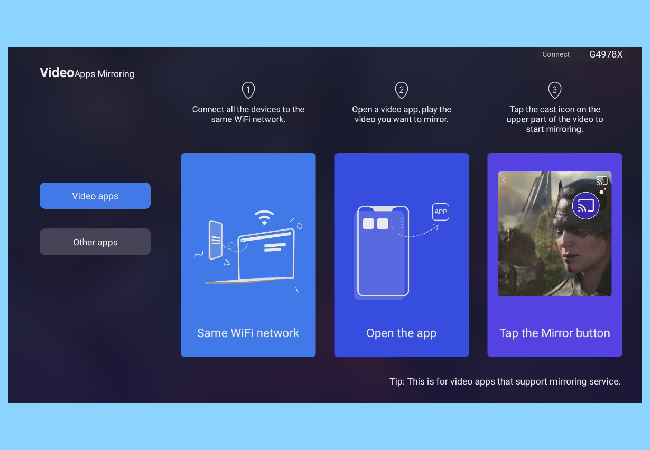
ApowerMirror for TV allows you to stream video from your Android or iPhone to your TV, including local videos and certain players. This means that you can mirror videos to your TV from some video apps that support DLNA. A large screen provides you a more comfortable experience while you enjoy your favorite movies. What’s more, you can use your phone as a remote control to play or pause the video, adjust the volume, fast forward, or rewind.
Mirror PC to TV
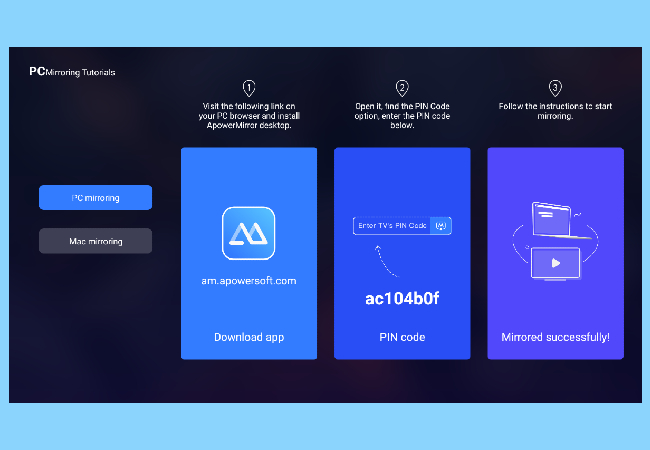
ApowerMirror supports mirroring pc to tv. This allows you to display your presentations and other files stored on your pc directly to your TV with its advanced mirroring technology. Thus, it makes it easier for you to do your work and share it with your loved ones and office mates. More so, this will also help you to view your meetings on a much larger screen since ApowerMirror has the ability to cast Zoom and other communication apps on TV from your personal computer with audio.
4. Settings
Network detection
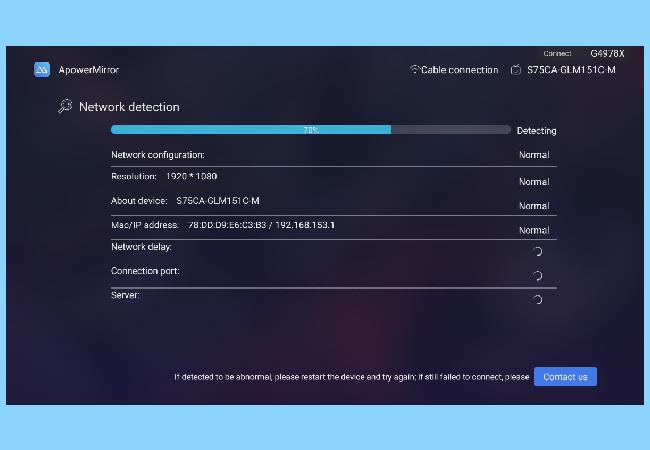
With this option, you can see detailed information about your network, including your IP address, ports, and server. If the connection fails, you will need to take a photo of this page and send it to our technical group in order to locate the issue.
Settings
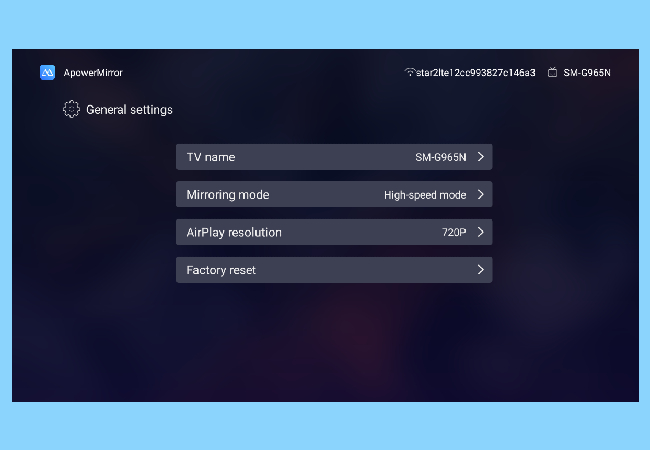
Several options are available including Max FPS and AirPlay function. To reset the settings, just tap “Factory reset”. In order to meet the needs of different groups of people, an increasing number of options will be added here.
5. FAQ
Q: Can I stream the audio from my iPhone/Android to my TV?
A: Audio can be streamed to your TV when you use a DLNA streaming app. But when you directly mirror your phone screen to TV, iPhone users can stream audio to the TV while Android users cannot.
Q: Can I use my phone to do other things after mirroring the screen to my TV?
A: Only when you use the DLNA player, can you play the video in the background.
Q: Can I mirror my phone to TV after I connect the TV to a cable network?
A: Yes. Just make sure your phone and TV are connected to the same LAN.
Contact US
If you have any questions, you can submit a ticket to our support team. Also, you can send the feedback along with a log file which will help us to locate the issue conveniently. If you have anything that you would like to discuss, just go to ApowerMirror Forum and share your thought or ideas with other users.


Leave a Comment