1. Introduction
ApowerUnlock is a great tool for unlocking iOS screen. It helps you unlock your iPhone or iPad screen in seconds, no matter which iOS system you are running. If you forget your password, you can turn to ApowerUnlock for assistance. Below is an easy user guide on how to use ApowerUnlock to unlock iPhone screen or iPad screen.

2. Download & Install
Click the button below to download ApowerUnlock onto your computer.
3. Connect iPhone to PC
1. Click the “Start” button.

Notice: To make ApowerUnlock work, you need to install iTunes. You can click “Download iTunes>>” to download and install it on your computer. If you have already installed iTunes, please click “I have installed”and continue.

2. Use a USB cable to connect your device to the computer. (When the prompt “Trust this computer?” pops up on the phone, please remember to click “Trust”.)
3. Once connected, click “Next”.

Notice: If the device cannot be recognized when connected, please check the USB cable and try again. If it still does not work, please refer to this tutorial.
Notice: If you are sure that the connection is ok, but the device cannot be detected normally during the loading of device information or unlocking process, please try to manually enter the device into recovery or development mode.
For example, if the iPhone is disabled, please enter the recovery/developer mode and then follow the steps to unlock it.

How to enter the recovery mode:
1. For other devices, please enter the recovery mode according to the following instructions:

2. For iPhone 7 / 7 plus, please follow the instructions to enter the recovery mode:
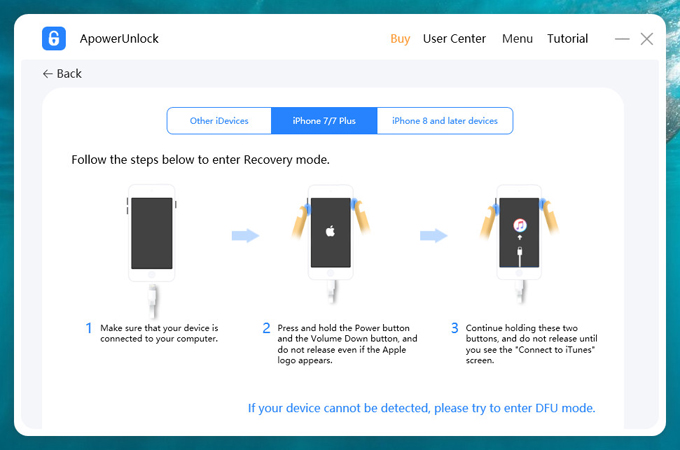
3. For iPhone 8 or update, please follow the instructions to enter the recovery mode:
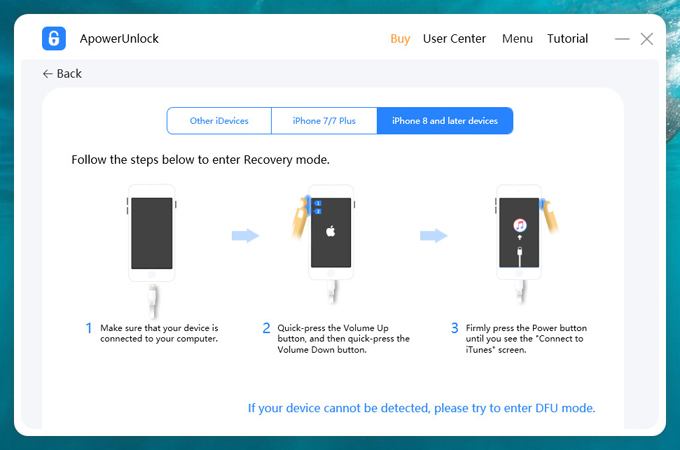
If the iTunes logo appears, it means that you’ve entered the recovery mode.
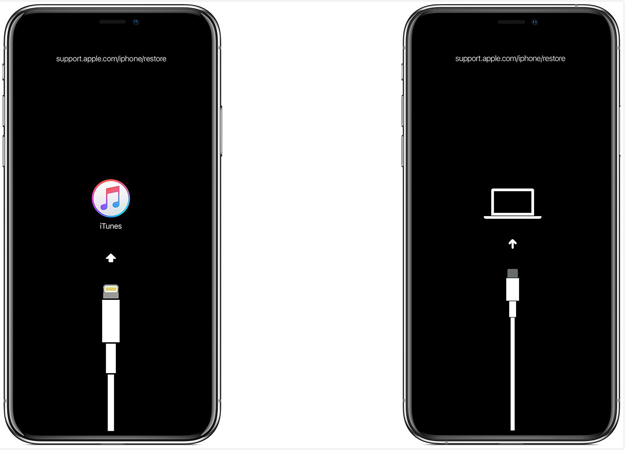
How to enter the developer(DFU) mode:
1. For other devices, please follow the instructions to enter the DFU mode:
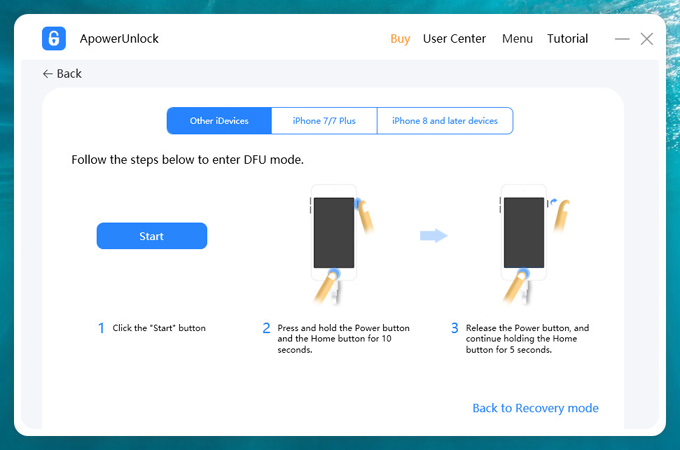
2. For iPhone 7 / 7 plus, please follow the instructions to enter the DFU mode:

3. For iPhone 8 or update, please follow the instructions to enter the DFU mode:
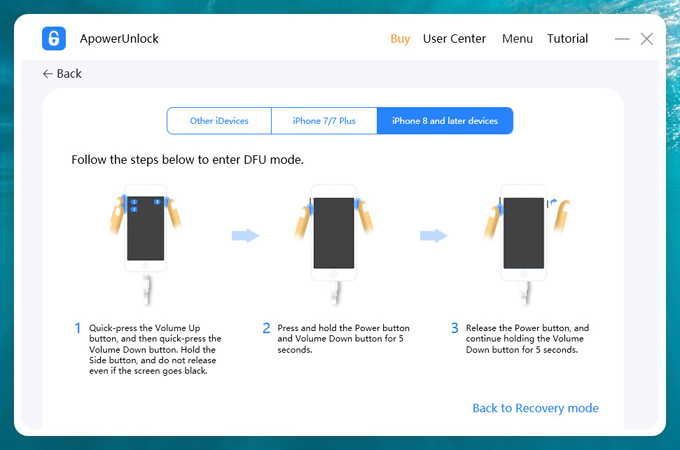
4. Download the firmware package
ApowerUnlock will automatically identify your device model and click the “start downloading” button to download the firmware package.
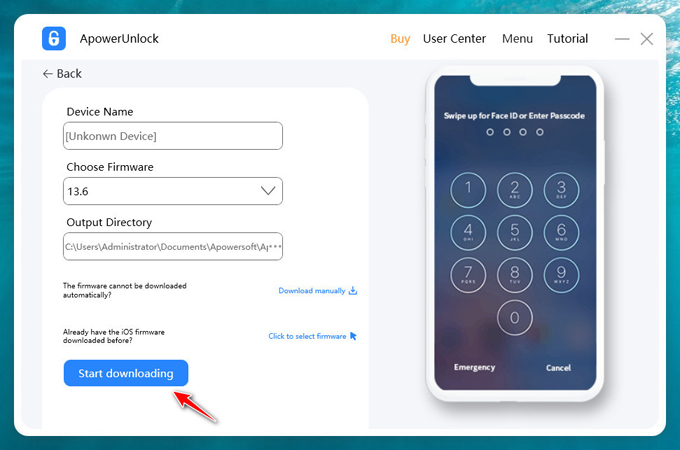
Notice:If the storage space of the default path is insufficient, please select another path with sufficient space, and it is better to reserve 10GB of memory.
If it is unable to download automatically, please click the “manual download” button to go to the browser to download; if it has been downloaded, please click the “click Select” button to import it.
Please wait a few minutes for the firmware package to download.
After downloading, click “start unpacking” to unzip.
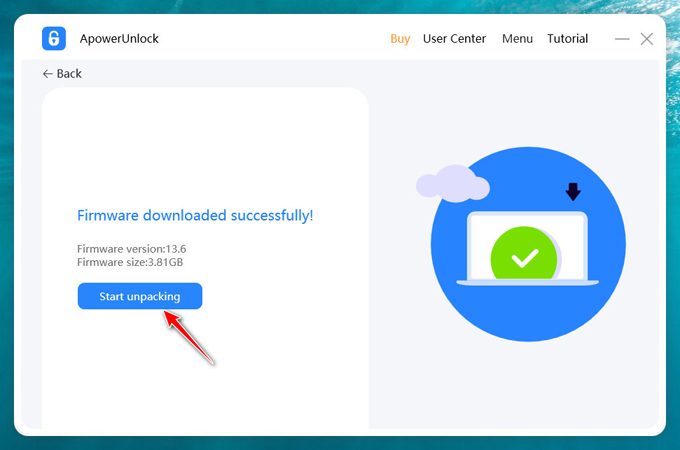
Notice: If the unzip fails, please check whether the disk memory for the firmware is sufficient or not.
5. Unlock the screen password
After the unzip is finished, click the “Start unlocking” button to unlock.
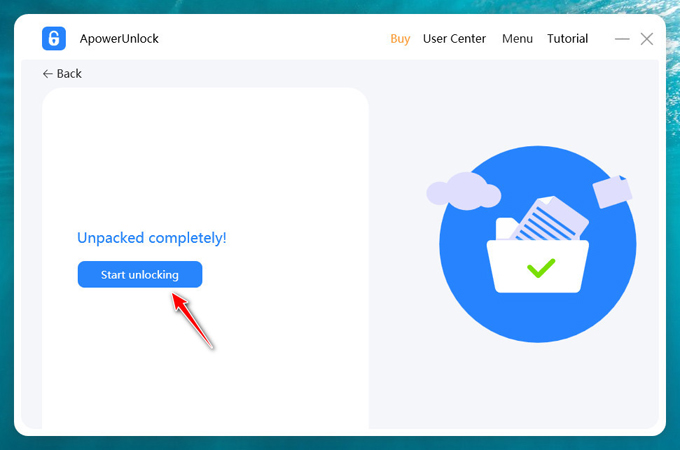
Enter the text “1111” in the prompt, and then click “Continue”. In a few minutes, the screen lock will be removed.

If the following interface appears on your device, the unlocking operation is in progress:
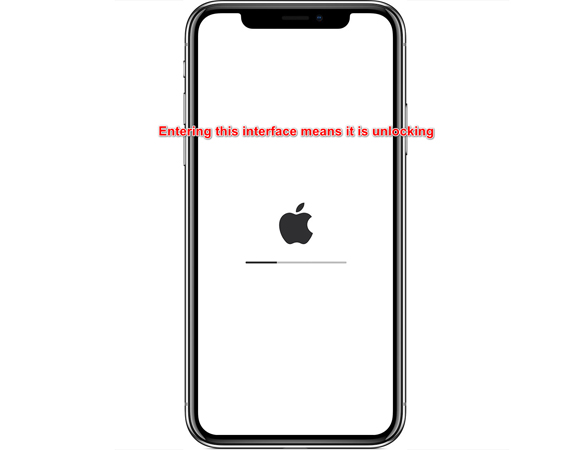
6. FAQ
Q1: I forgot the lock screen password of iPad. Can I use the ApowerUnlock to remove the screen password?
A: Yes, The ApowerUnlcok supports most devices running iOS, including iPhone, iPad, and iPod.
Q2: After I use the screen to unlock, the activation lock appears. What’s the matter?
A: The activation lock is a protection measure set by Apple company to prevent users’ privacy leakage caused by iOS devices falling into other people’s hands. If you erase all data in the device without exiting or turning off “find my iPhone”, the activation lock will be triggered. The activation lock can only be released by entering the Apple ID and password that binds the device.
Q3: Can the ApowerUnlock supports activate the lock?
A: The activation lock is a strict security measure on Apple’s iOS devices and the ApowerUnlock cannot help you remove it.
Q4: If I accidentally disconnect the phone from the computer during the unlocking process, will my mobile phone “brick”?
A: No. Even if you interrupt the connection during the unlocking process, The ApowerUnlock will recognize that your phone is disconnected and prompt you to unlock failure.
At this time, you can click “Menu” > “Exit Recovery Mode”, and then the phone will restart and return to the state before unlocking.

Q5: Can I use the ApowerUnlock to unlock my iPhone 5S?
A: Of course. It supports most iOS devices, including but not limited to:
iPhone 11, 11 Pro, 11 Pro Max, iPhone XS, XS max, XR, X, 8 / 8 plus, 7 / 7 plus, 6S / 6S plus, 6 / 6 plus, Se, as well as iPad pro, iPad Mini, iPad air, etc.
7. Technical Help
ApowerUnlock is a very practical iOS unlocking tool. A few simple steps can quickly remove the lock screen password of iPhone / iPad when you forget your iPhone / iPad password.
If you encounter any problems in use, you can click “Menu” > “Help” > “Technical Support” to seek help. You are also welcome to join our community to discuss the problems encountered.



Leave a Comment