
ApowerUnlock is a professional tool to unlock iPhone/iPad and even Apple ID. However, there may be occasions where your iPhone/iPad cannot be detected or recognized by ApowerUnlock and so you failed to connect your device to PC. This guide will show you how to fix the issue when ApowerUnlock cannot detect iPhone/iPad.
Fix ApowerUnlock cannot recognize iPhone/iPad
First of all, check to see if iTunes can detect your iPhone/iPad. To do this, you need to download and install iTunes on your PC first. Afterwards, connect your device to PC with a lightning cable, and then open iTunes on your PC. If the iTunes failed to detect your iDevice, then ApowerUnlock would definitely fail to recognize your iPhone/iPad. Under this circumstance, you need to fix the issue that your iPhone/iPad cannot be recognized by the iTunes app on your PC first, so then ApowerUnlock will be able to detect your iPhone/iPad.
Check your lightning cable and the USB port.
Please make sure that the lightning cable you plugged into your computer is in a good condition. Besides, check to see if your USB port works fine, because its malfunction and bad contact may also lead to a connection failure.

Check if iTunes can recognize your iOS device.
If ApowerUnlock cannot recognize your iOS device, you need to check if iTunes can successfully recognize it or not.
- Connect your iOS device to PC using a lightning cable, and then launch iTunes to see whether it can be recognized successfully.
- If your device cannot be successfully recognized, you can try to fix it. Just press and hold the Power button and Home button at the same time, or press and hold the Side button and Volume up or Volume down button at the same time if you are using iPhone 8 or later devices, and a white Apple logo will show up; release the buttons at this moment. Then reconnect your device to iTunes, and it will successfully read the contents on your device.

Try another computer to connect your iOS device.
If iTunes still failed to recognize your iOS device, you can try another computer. If iTunes on the new computer can detect your device, then there might be a problem with your previous computer.

Check the availability of necessary components.
Please check whether the iTunes related components “Apple Mobile Device” and “Bonjour” service have been running when you start your computer.
- Just press “Windows + R“, and then input “services.msc” to locate the “Apple Mobile Device” and “Bonjour” components.
![check components]()
- Right-click on the “Apple Mobile Device” and “Bonjour” service to see whether they are running. If not, click “Start” to run it.
![run Bonjour service]()
Uninstall iTunes and then re-install it.
In order to completely uninstall iTunes, simply go to “Control panel“, find the corresponding Apple components including iTunes, Apple Software Update, Bonjour, Apple Mobile Device Support, Apple Application Support, and right-click each to uninstall. After uninstalling iTunes completely, you need to restart your computer and reinstall the iTunes software.
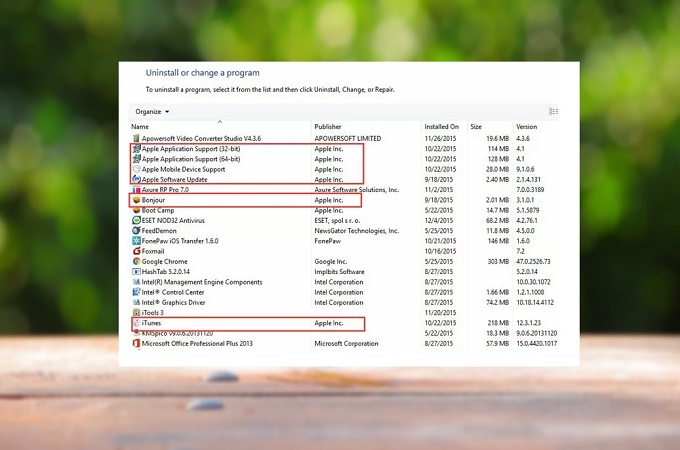
You can download iTunes from the links below.
For Windows 64-bit
For Windows 32-bit
Once you installed the right version of iTunes, you can reconnect your iPhone/iPad to your PC, and ApowerUnlock will detect your device successfully. Afterwards, you can start unlocking your iPhone/iPad.


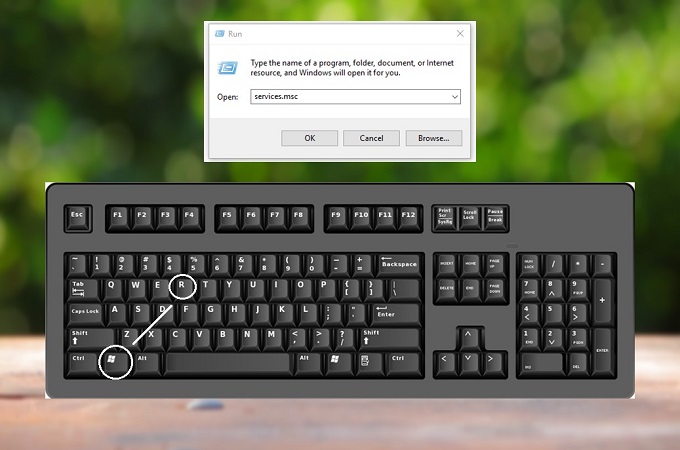
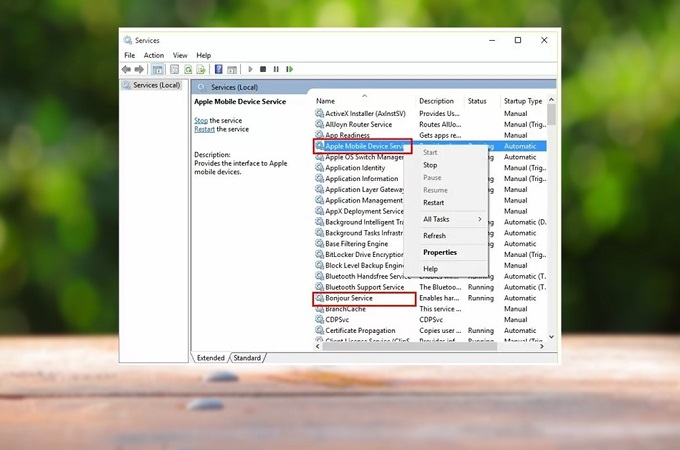
Leave a Comment