If you forgot your iDevice’s passcode, your device will be disabled, and you may need to unlock it. However, during the process of unlocking your iOS device, there may be an occasion where you cannot trust the computer on your iPhone, iPad, or iPod Touch, therefore, you may fail to connect your device to PC. In this case, you can try to enter Recovery Mode or DFU Mode manually to make your device recognized by your computer.
You can check here to find how enter DFU Mode. To learn how to enter Recovery Mode on an iOS device, just check through the guide below.
Enter Recovery Mode Manually on iOS Device
1. For iPhone 6s or earlier devices, iPod touch (6th generation or earlier), or iPad with Home button
- Press and hold the Side or Top button until the power off slider appears.
- Drag the slider to turn off your iOS device.
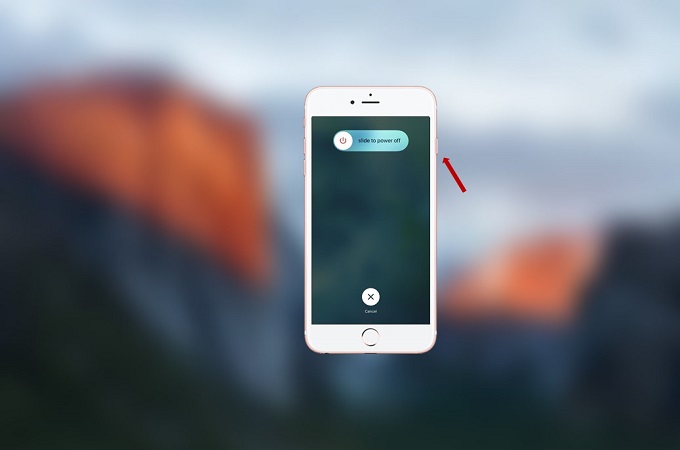
- Connect your device to your computer while holding the Home button.
- Keep holding the Home button until you see the recovery-mode screen.
![iPhone 6s recovery]()
2. For iPhone 7/7 Plus, and iPod touch (7th generation)
- Press and hold the Side or Top button until the power off slider appears.
- Drag the slider to turn off your device.
![iPhone 7 recovery mode]()
- Connect your device to your computer while holding the Volume down button.
- Keep holding the Volume down button until you see the recovery-mode screen.
3. For iPhone 8/8 Plus, iPhone X and later iDevices
- Press and hold the Side button and either Volume up or Volume down button until the power off slider appears.
- Drag the slider to turn off your device.
![iPhone 8 reovery mode]()
- Connect your device to your computer while holding the Side button.
- Keep holding the Side button until you see the recovery-mode screen.
4. For iPad with Face ID
- Press and hold the Top button and either Volume up or Volume down button until the power off slider appears.
- Drag the slider to turn off your device.
![iPad recovery mode]()
- Connect your device to your computer while holding the Top button.
- Keep holding the Top button until you see the recovery-mode screen.
![enter recovery mode on iPad manually]()
Once you entered the Recovery Mode, you will be able to unlock your iOS screen and make the device work again.


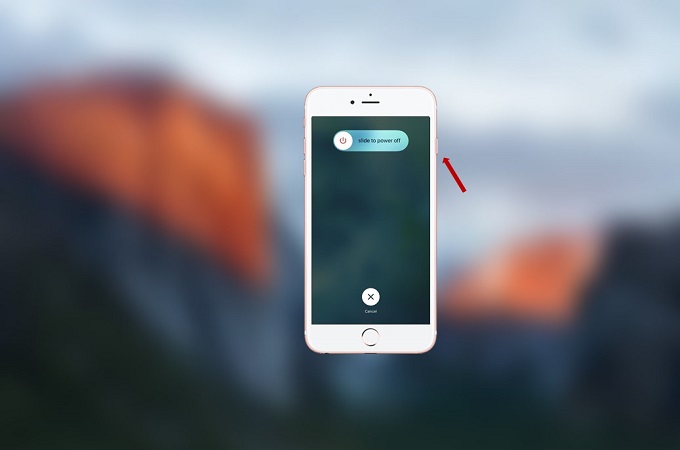




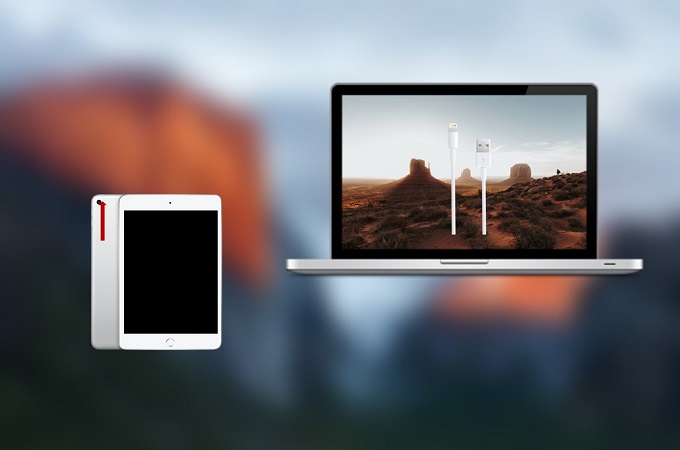
Leave a Comment