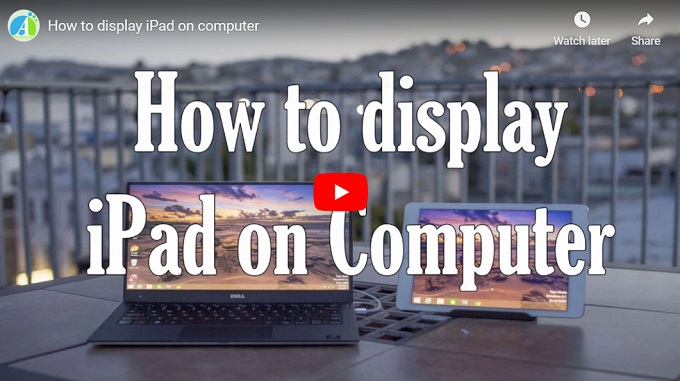
Terrific ways to mirror iPad on computer
There are many ways available on the market to display iPad on a big screen, while this post will list out three good methods for you, so that you can display iPad on computer for demonstrations, simulations, explanations and showing examples etc.
ApowerMirror
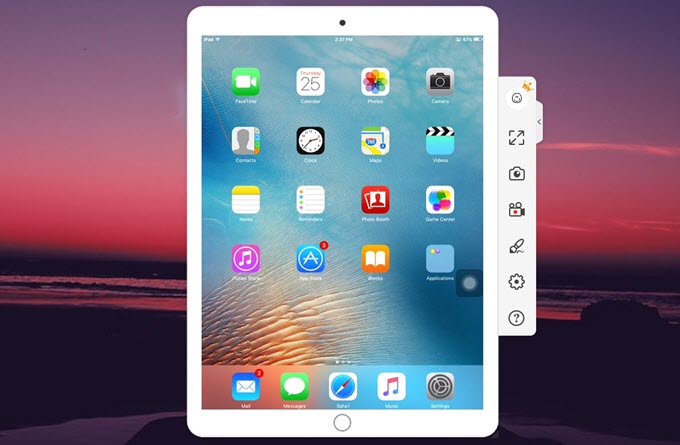
ApowerMirror is a powerful app which is compatible with a variety of AirPlay enabled third party applications. It’s compatible with both Android and iOS system and enables you to stream phone and iPad screen to your computer. You can also watch movies, play mobile games or share photos with friends and family on a bigger screen. As for how to mirror iPad screen on PC, follow steps below.
- Download ApowerMirror both on your PC and iPad.
- Make sure your phone and PC are connected to the same WiFi network. Open “Control center” and tap “Screen Mirroring” to choose the name of your device.
- Then your iPad screen will be streamed to the computer.
Pros: This app can also stream iPad audio at the same time. What’s more, it allows you to record your iPad screen, mark the screen and take screenshots.
LetsView
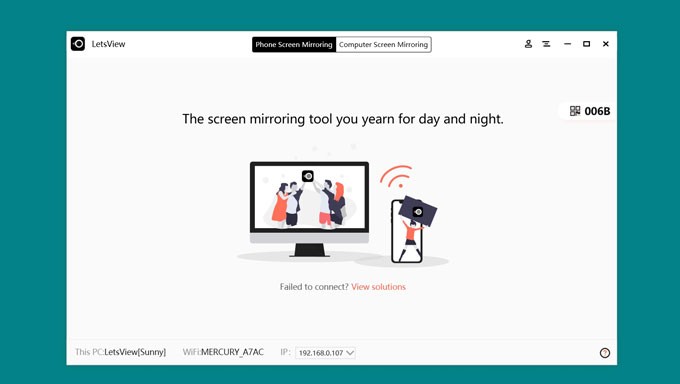
LetsView is another tool for you to display iPad on PC and it’s compatible with both PC and Mac. This offers the wireless way to cast screen without hassle. Using LetsView to display iPad on PC, you need to take the following steps.
- Download this useful tool and open it both on your iPad and PC. Connect them to the same WiFi network.
- On your iPad, tap your PC’s name on the list.
- Access Control Center > Screen Mirrorng and select your PC.
- Then your iPad screen will be displayed on PC soon.
Pros: LetsView allows you to mirror iPhone/iPad screen to PC for free. There are many features including taking screenshots, recording and whiteboard. What ‘s more, the connection method is so easy so that everyone can use it easily.
ApowerManager
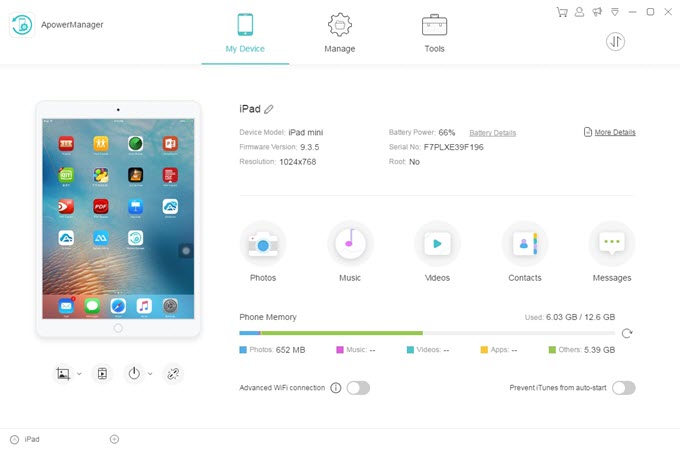
ApowerManager is specially designed to make a comprehensive management of your iPad. To be specific, this tool enables users to delete, backup, restore, and manage iPad data including messages, contacts, notes, photos, music, videos, apps and iBook. It is completely compatible with iOS and Android operation system. To learn how to display iPad on computer, get started with the following steps.
- Download this tool and connect iPad to computer through USB cable.
- Enter the Main Interface “My device” to see basic information about your iPad.
- Keep tapping on “Reflect” button to display iPad on PC.
- Click “Full screen” to sync iPad with a big screen.
- Hit “X” for completion, back to “My Phone” and click “Disconnect” to disconnect your iPad.
Furthermore, this application can allow you to record the iPad screen along with the sound, which is very useful. Below shows the process.
- Launch the ApowerManager. Click “Tools” tab on the top of the interface. Open “iOS Recorder”.
![iOS Recorder]()
- Make sure your iPad and PC are connected to the same WiFi network. On your iPad, swipe up from the bottom and tap “Screen Mirroring”.
- Choose the name of your computer.
- Then your iPad screen will be mirrored to the computer. Click “Start recording” to record the phone screen. Or click “Screenshot” to take a screenshot. Under “Options” > “Recording settings” > “Audio input”, you can choose to record system sound, microphone or both.
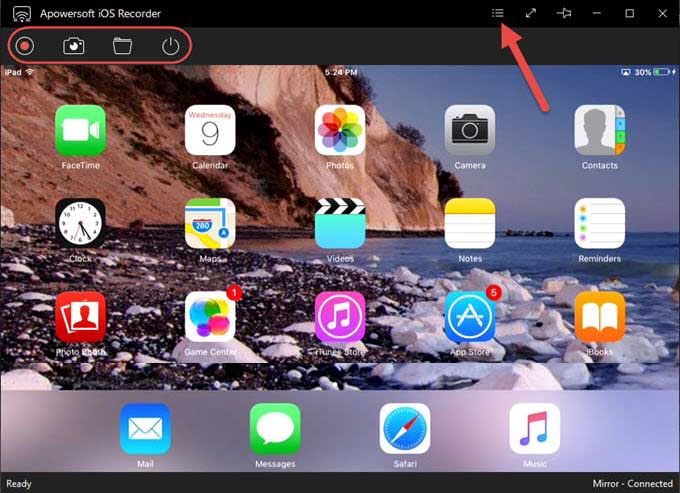
Pros: Not only can it present the content without distraction in full screen mode, it also offers a button to take a screenshot in full screen. Besides, this program is made to connect two iOS or Android devices simultaneously. It ensures no compromise of quality of the transferred content and it is risk-free so that you don’t need to worry about the leaking of personal information.
Actually there are more methods on how to display iPad on PC, but when taking the comprehensive functions into consideration, three methods above would be good choices. If you are heavy user of iPad, ApowerMirror would be the best choice fulfilling all your requirements.


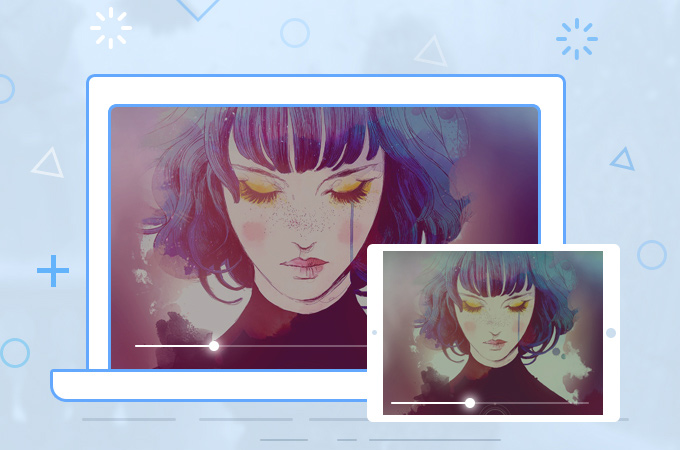
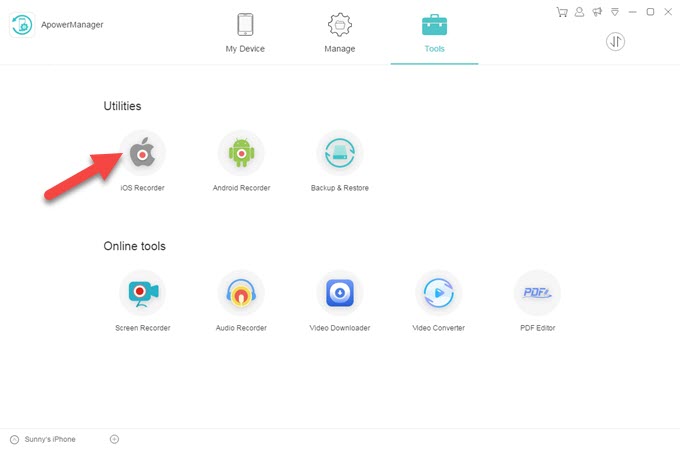
Leave a Comment