3 Ways to Convert PDF to Excel on Android
Apowersoft PDF Converter

Apowersoft PDF Converter is a phone app that you can use to convert PDF files into Excel on Android, iPhone, and other mobile devices. This tool has an impressive feature, such as converting, merging, compressing, etc. Furthermore, its user-friendly interface makes this tool great for both experts and beginners. Besides, you are also able to convert PDF files in different formats such as, ppt, jpg, txt and more. Below are the steps on how to convert PDF to excel with Apowersoft PDF converter.
- Download and install the app on your mobile.
- Launch the app and click the “PDF to Excel” button.
![PDF to Excel Icon]()
- Tap the “Choose File” button and choose what files you want to convert to Excel format.
![Import Button]()
- Click the “Convert” button and wait for the conversion process. The outputs will automatically be saved on your device once the conversion process is done.
![Start Conversion Process]()
LightPDF

If you prefer a web-based program that ables you to manage PDFs anywhere, LightPDF might be the perfect tool for you. You can use its great feature especially on how to convert PDF to excel using only your preferred browser with just a few simple steps. Also, this software doesn’t require installation and sign-ups, so it’s a straightforward tool that you can use smoothly. Furthermore, you can continue reading below to learn the detailed steps on using this tool.
- Go to its official webpage using your browser.
![LightPDF Home Page]()
- Click the “PDF to Excel” icon and upload your target file.
![Import Button]()
- Hit the “Convert” button and wait for the process.
![Start Conversion Process]()
- Click the “Download” button to download the outputs.
![Downloading Outputs]()
ILovePDF
<8>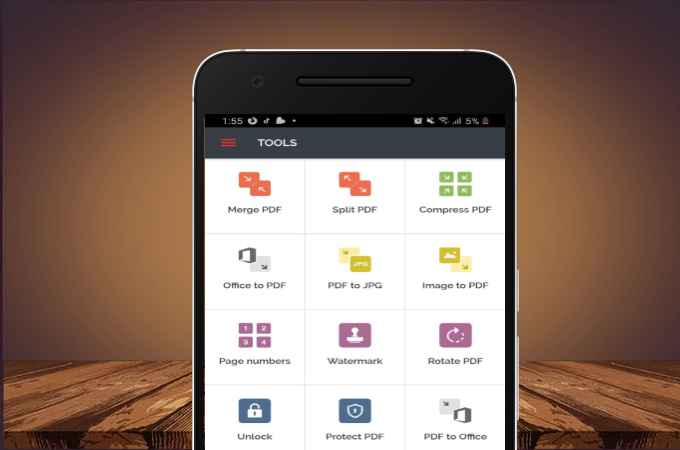
Another mobile app you can rely on how to convert PDF to Excel on Android is ILovePDF. It is a free mobile application you can use not only in converting PDF to Excel but also in converting PDFs into a different output like JPEG, HTML, PNG, and more. This tool also gives you full access on its all PDF tools without place and time limitation. Listed below are the steps in converting PDFs.
- Download and install on your mobile.
![Installing Button]()
- Launch the app on your mobile, select the “PDF to Office” button, and upload your target file.
![PDF to Office option]()
- Choose the Excel button then tap on the “convert” button to start the process concerning how to convert PDF to excel.
![Output Selector]()
- Wait for the conversion process to be completed and you’re done.
![Waiting Process]()
Tips:
In case you want to transfer the converted excel to pdf or wish to edit your pdf file on your Android phone, you can utilize the following tools:
ApowerManager

ApowerManager is a tool used to manage files on your mobile device to your desktop. It can be used to delete, transfer, and print documents from your mobile device through your computer without any hassle. Moreover, this tool can also help you mirror your Android’s screen on the computer.
SmartOffice

Another tool that you can use is the SmartOffice. It is an application used to create, view, edit or print Microsoft Office documents on your mobile. Besides, you can view PowerPoint presentations, review spreadsheets, and create new documents through your mobile phones.
Conclusion
All written above are helpful on how to convert PDF to excel on Android. They have all great features and functions in managing PDF. It is highly recommended to use Apowersoft PDF Converter because it keeps the PDF document layout as the original after the conversion process. But if you prefer online tools, you can neither use LightPDF, because it brings convenience to the users. All these solutions are always bringing high-quality outputs and keeping from being messed up. We hope that this article was helpful to you.





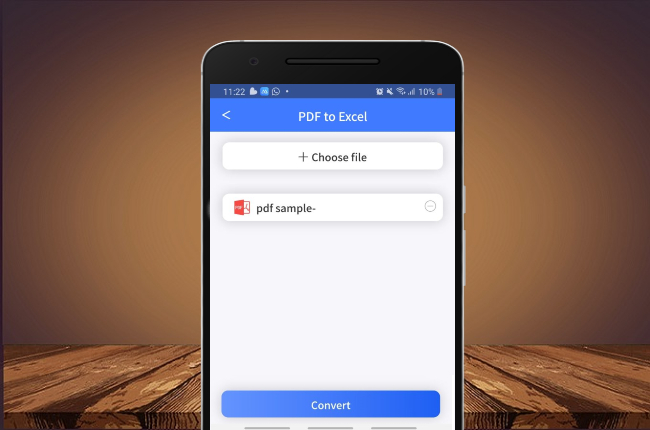

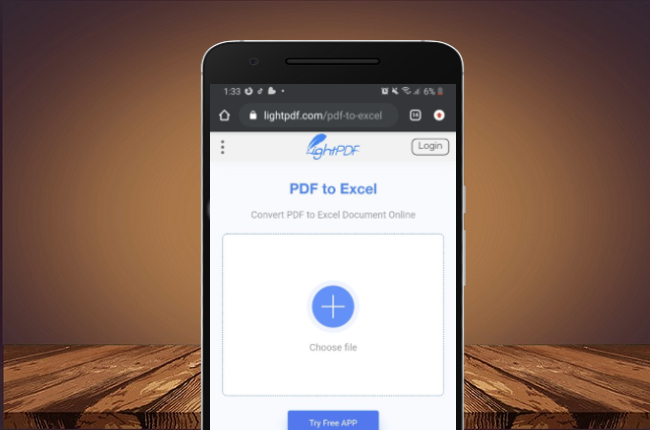
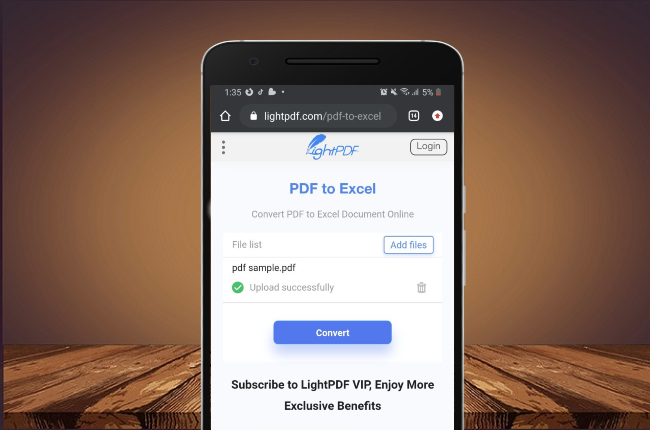
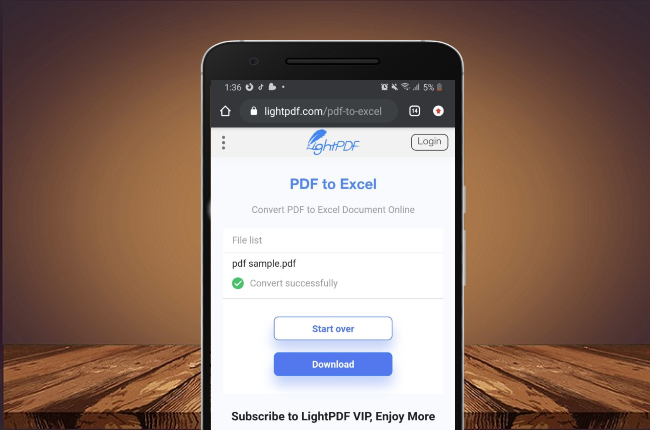

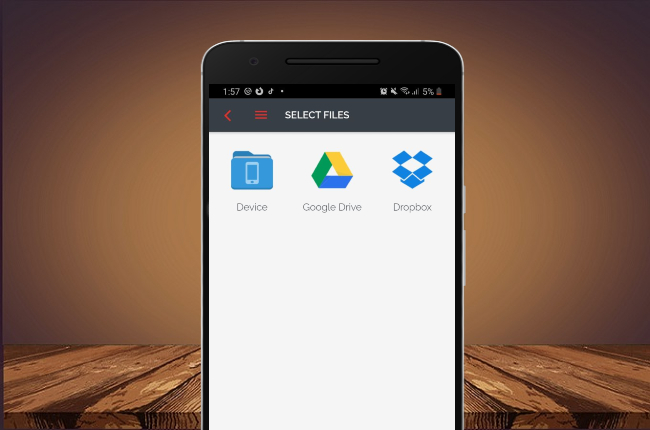


Leave a Comment