How to Change ID Photo Background Color with these 3 Solutions
Compatible with both Android & iOS
Apowersoft Background Eraser
One of the famous photo background editors that you may install on both Android and iOS is Apowersoft Background Eraser. This simple yet professional app can create an ID photo background with just a few taps. Or you can directly create your ID photo from scratch and change the background from its ready-to-use plain background colors. More than that, you have the freedom to beautify your ID by adjusting the brightness and saturation of your ID.
How to change background color in ID photo
- Open the app, and choose the “ID Photo” option.
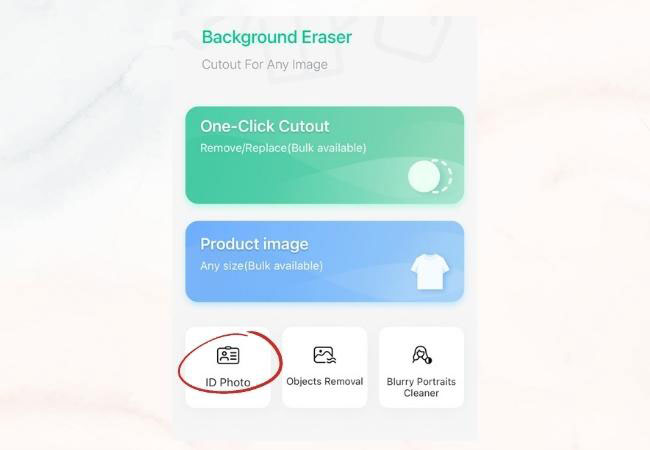
- Then, select the “Change Background Color” tab and upload the file.
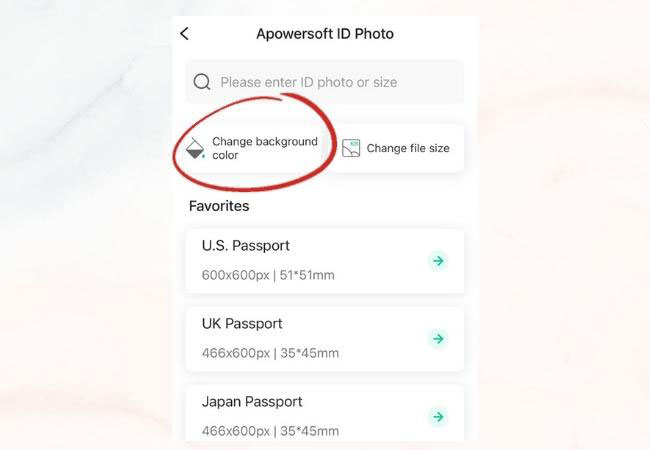
- The app will automatically remove the background. Add the photo background that you want. (You may also beautify your ID by tapping the “Beautify” button.
- Once satisfied with your work, hit the “Save” button.
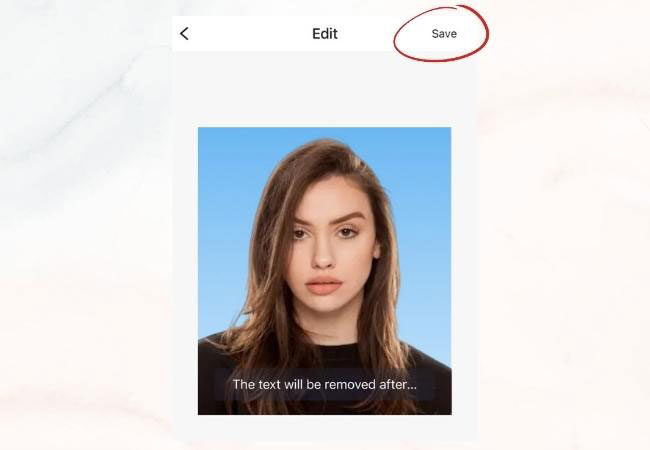
PicWish
Another app that you can use is PicWish. This is a versatile mobile application available on both iOS and Android platforms that allows users to change the background of their ID photos with ease and convenience. With its user-friendly interface and powerful editing tools, PicWish makes the process of changing ID photo backgrounds quick and hassle-free. It utilizes advanced algorithms and machine learning techniques to accurately remove the background from your ID photo. It can intelligently detect the subject and separate it from the background, ensuring a clean and precise cutout.
- Visit its official site to get the app on your Android or iPhone.
- Launch the app and tap ID photos.
![change ID color using picwish]()
- Choose your ID photo size and upload your photo.
![replace ID color]()
- Select from the color provided and get it by tapping the download button.
![change ID color]()
For Android User Out There
ID Photo Background Editor
If you are looking for an Android app for you to easily replace the photo ID background, ID Photo Background Editor is one of the best apps that you may have. This app offers removal tools for you to delete any unwanted background. Then, you may change id photo background color in just a snap of your fingers with the color palette that the app offers.
Here are the steps that you need to change the background of your ID photo.
- Go to the Play Store to download and install the app.
- Run the app, and tap “Select a photo” to upload the photo that you need to change the background.
- Use the magic tool to remove the background manually.
- Then, tap the “Color” button for you to add the plain background color.
- Once done, tap “Next” > “Save” to download your work.

EZ Passport Photo
Learn how to change ID photo background color with the help of EZ Passport Photo. You may capture yourself directly on the app and edit it afterward. With its manual remover tools, you can delete the old background and change it to a new one with its pre-set background solid colors.
See the steps to change photo background
- Open your Play Store to get the app.
- Tap the “Tool” tab to get the ID picture that you have.
- Go to the background editing page to manually remove the background.
- Then, go to the changing background page to add a new background color.
- Lastly, hit the check mark icon, then “OK” to save your work.

Passport Size Photo Maker
How to change background color in ID photo with this amazing ID photo editor called Passport Size Photo Maker. Removing the photo background manually and replacing it with a better one is easy to do with this Android app. With its efficient features in photo background editing, you can have your photo in an instant.
Follow this simple guide below using Passport Size Photo Maker
- Choose “Background Eraser”, and get the photo from your gallery.
- Manually erase the background and hit “Next” afterwards.
- Choose the plain background color that you like.
- Finally, tap the diskette like icon.

Suitable for iOS Phone
Photo Background Changer
With just a minute you can change ID photo background color using Photo Background Changer. This photo background changer is so easy to use wherein you can have a perfectly cut out of your subject and add another solid background color for your ID. More than that, you may do some basic editing to make your ID more attractive.
Here are the steps that you need to follow to change ID background
- Download and install the app from the App Store.
- Import the photo by tapping the “Import Pic” option to load the photo. Choose “Erase” to delete the background.
![change color using Photo Background Changer]()
- Under “Edit Background” select the plain color that you need. After all, save your work on your phone.
![change background using Photo Background Changer]()
Auto Background Changer
How to change id photo background color with the simple yet professional app for iOS called Auto Background Changer. This image editing app can add a new background for your ID, that will give you satisfying results. However, because it only offers a manual removal tool, you need to be careful in highlighting the unwanted background for a perfect cut-out.
Rely on these steps
- First, search the app from the App Store and install it on your iPhone.
- Then, tap the “Start” button to import the ID picture. Hit “Auto” to automatically remove the background from your picture.
![using auto background changer]()
- Tap the “Color” icon to select the best plain background for your ID.
![save the image]()
Background Editor
Know how to change the background color in ID photos with this well-known iOS app called Background Editor Blur Eraser. This app focuses more on removing the background using its magic wand tool. Then you may add a new background with its various solid background colors that you may use directly from the app.
Learn to change the background of your ID with this app
- On your App Store, look for the app to download and install it on your phone.
- Start by tapping the “Change Background” button to have your photo on the app. Use the “Color Subject” tool to highlight your subject.
![background editor]()
- Then, go to the “Solid Background” option to select the plain background.
![background color]()
- Once done, save your work on your phone.
Conclusion
Change ID photo background color with these amazing mobile apps. Replacing the background of your ID photo is not a simple task to do for most people. However, with the apps above you will make progress. Among these apps, Apowersoft Background Eraser and PicWish are the most favorite ones because of their simple yet professional work in photo background editing, if you have any suggestions, please leave a comment below.



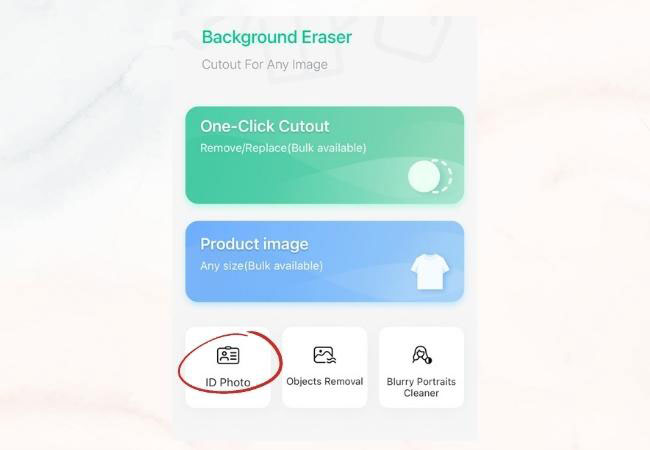
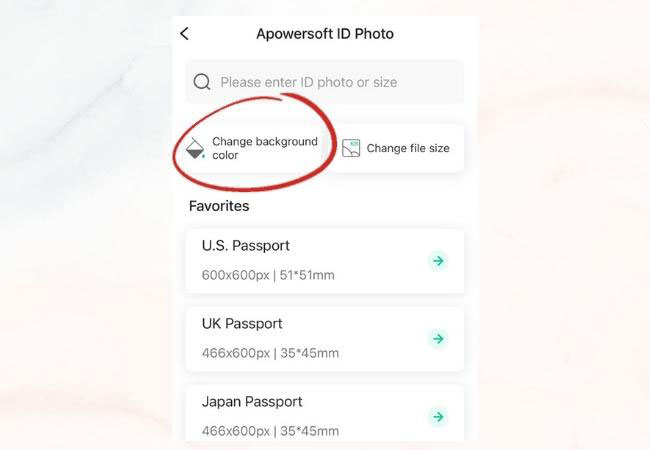
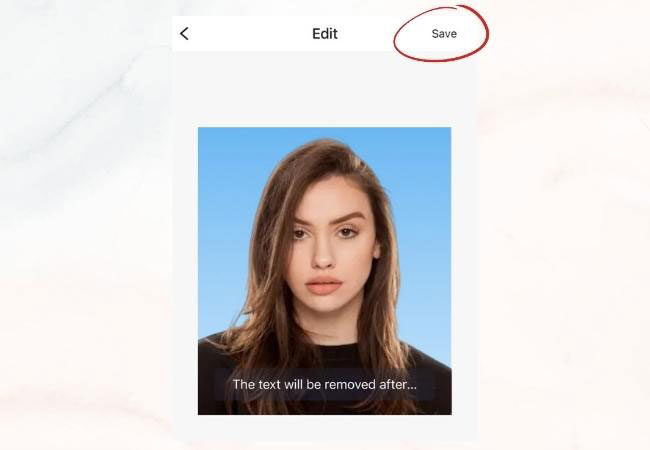









Leave a Comment