Effective Ways to Add Transparent Background
Apowersoft Background Eraser (iOS & Android)
- User’s rating: 4.6
- System requirements: iOS 9.1 or later & Android 4.1 and up
- Size: 72 MB for iOS & 18 M for Android
Our #1 app to add transparent background to image is none other than Apowersoft Background Eraser. As its name implies, it will make your photo’s background transparent in an instant on either Android and iOS devices. It will automatically remove the background and make it transparent. Also, the app uses a lossless compression technique so your photo will maintain the original quality.
- Go to the Play Store or App Store, for you to download and install the app on your mobile phone.
- Open the app, tap “Bg Remover” to get the photo that you need from your phone gallery.
- Once uploaded, hit “Remove Background” to automatically remove the background from photo.
- Then, tap “Save” to finally download your work on your phone.
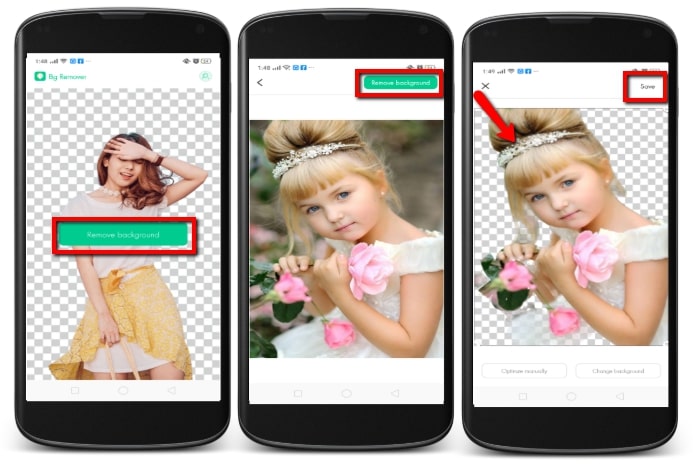
Automatic Background Eraser (Android)
- User’s rating: 4.6
- System requirements: Android 4.1 and up
- Size: 4.6 M
Automatic Background Eraser is another app that can add transparency to image using your Android phone. This app is especially made for editing photo backgrounds as it offers different removal tools like the magic wand, lasso, and eraser tools that you can use to make your photo transparent.
- Have it installed on your Android phone from the Play Store.
- Then run the app, tap “Gallery” and import the image that you will use.
- Next, choose the remover tool that you want to use and apply it to the image.
- Once done removing the background, hit the checkmark icon and choose “Save in PNG” to save your transparent image.
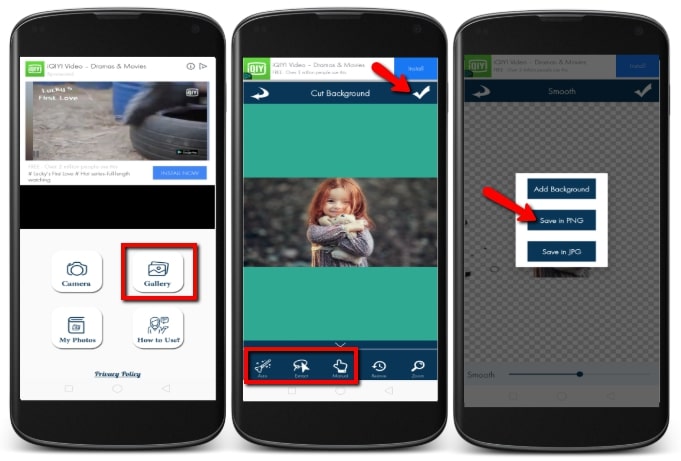
Erase Background (iOS)
- User’s rating: 4.4
- System requirements: iOS 11.0 or later
- Size: 29.7 MB
The next app that can add transparent image to photo on your iOS device is called Erase Background. This app has the Magic tool that will let you cut the object of your photo from its background and directly save it in a transparent format.
- Download and install the app from the App Store.
- To start, tap the “Choose from Gallery” button to get the image from your library. Then, choose what aspect ratio you need and tap “Done”.
- Manually remove the background using the eraser tool.
- Once finished, hit the diskette like icon to save your transparent image.
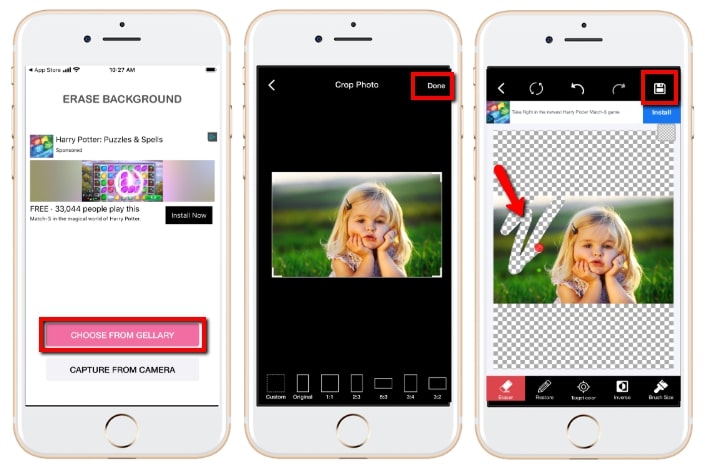
Clipping Magic
- User’s rating: 4.4
- System requirements: Online
- Size: —
If you want to add transparent image to photo online, you can try Clipping Magic. This online tool has an Auto-Clip Al which can precisely keep your foreground in its original quality and make the background transparent. It also offers tools like keep, remove, hair touchup, and scalpel for manual control of the photo. Moreover, you can adjust the color, add shadows, reflections, and many more.
- Open the official website on your browser.
- From its interface, choose between “Upload Image” or “Drag Image Here” to upload your file.
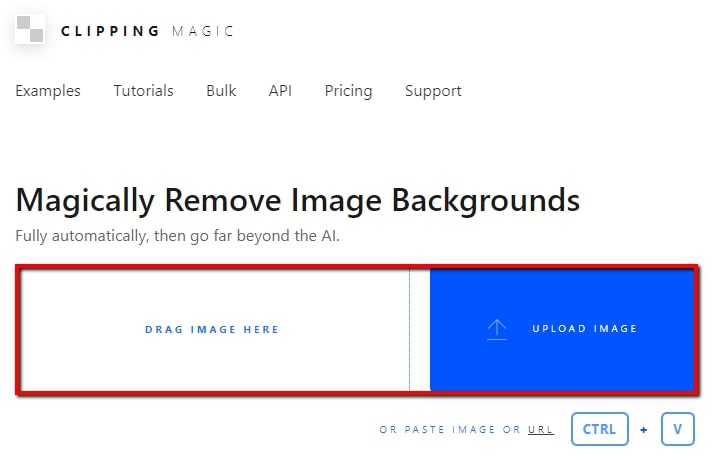
- You will be directed to another window showing the processed file.
- Once satisfied, click the “Download” button located at the upper right corner of the interface to save it.
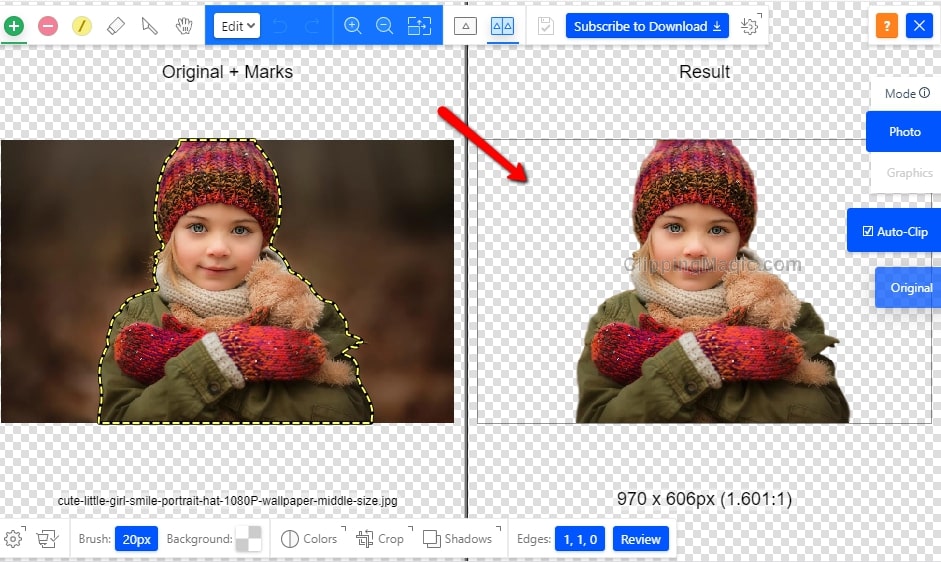
Apowersoft Background Eraser (Windows)
- User’s rating: 4.5
- System requirements: Windows
- Size:
The last tool that can add transparent background in batch, is Apowersoft Background Eraser, a program to make your photo transparent in just a few clicks. It will automatically remove the background from your photo and give you an accurate result. You don’t need any photo editing skills. You only need to upload your photos, and this tool will take care of the rest.
- Click the download button below to download and install the software on your PC.
- Run the program, choose the recognition method that you need based on the foreground that you want to extract.
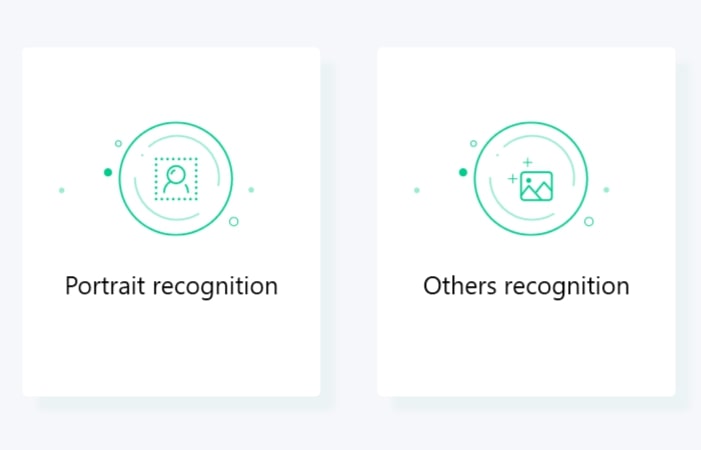
- A new window will pop up, so then hit the plus sign icon in the middle of the screen to import the photos.
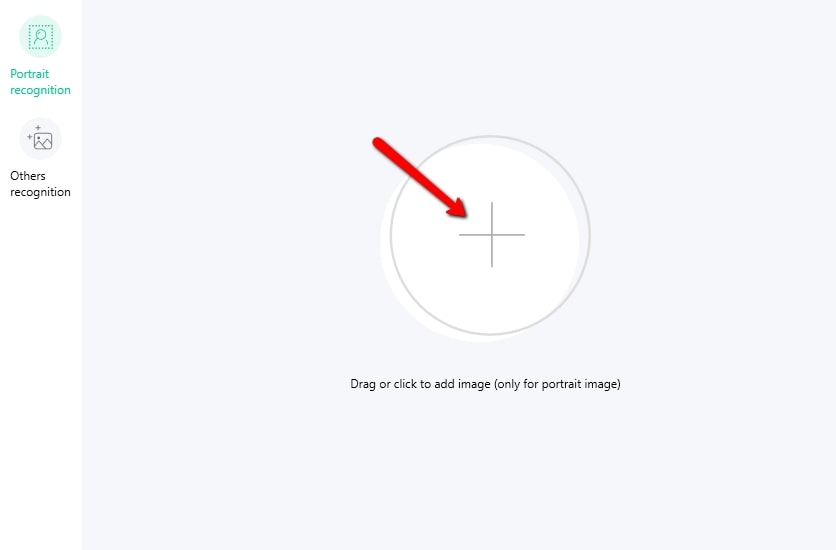
- Wait until the program shows the processed image which you can have a intuitive comparison with the original image.
- Once done, hit the “Save” icon at the upper right corner of the screen to download processed images.
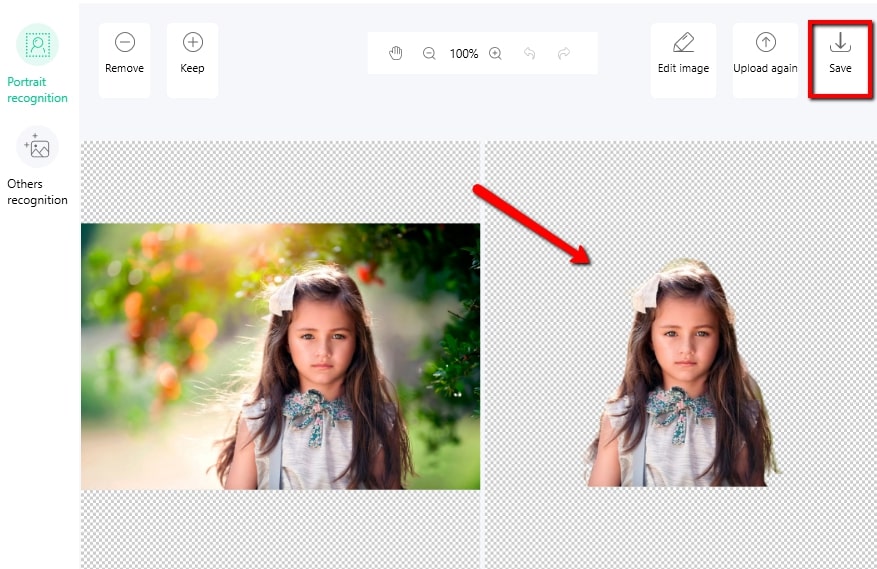
Conclusion
With the help of these tools, anyone can add a transparent image to photo easily on any type of devices. With their amazing features, you can create a transparent image in minutes. Among them, which one do you prefer? Share your thoughts in the comments section below.



Leave a Comment