How to Add JPG to PDF with ApowerPDF?
Here are some simple steps to get started:
- On your computer, download and install the software.
- After the installation, launch it then hit the “Open Files” button to add PDF files to the program.
- Once added, hit the “Add Image” button under the “Edit” tab.
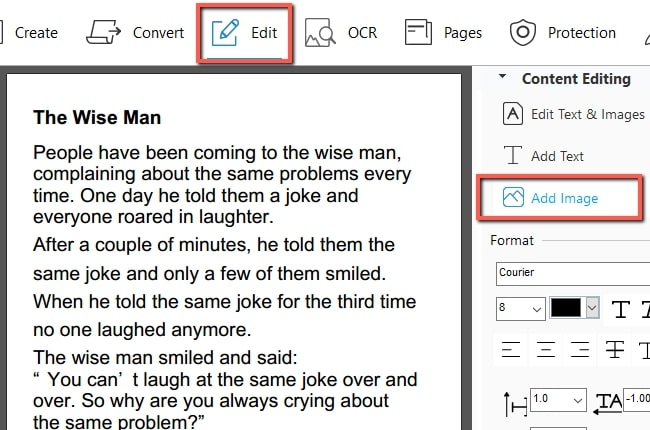
- From there, choose a JPG file from the files that you wish to add on your PDF. Then, place it on your desired area from the PDF file.
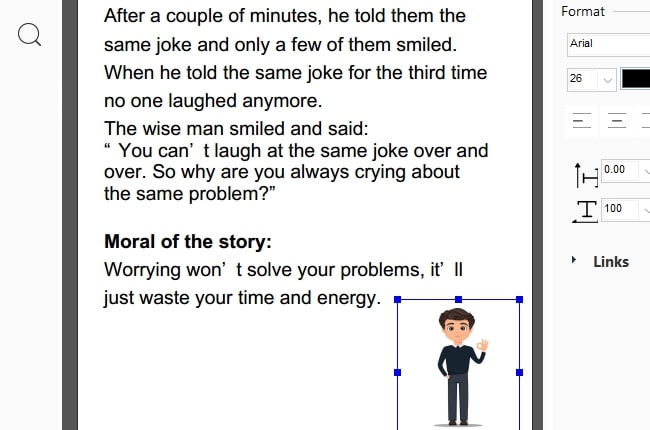
- To save the changes you’ve made, simply hit the “File” then “Save” button.
What is ApowerPDF?
So now that you know how to add JPG to PDF, let’s talk about what ApowerPDF is in more detail. This is an all-in-one PDF solution center that has a range of simple and advanced PDF functions. It enables users to add images in the PDF conveniently. Besides that, this software is capable of creating PDF, converting, editing, signing, merging, adding protection, and so on. To elaborate more on its functions, see the list of functions below.
- Create – This software lets users create PDF from and from local files.
- Convert – It supports converting PDF files to different file formats.
- Edit – Editing the content of the PDF is also possible. It can change the format of the text, insert a link and so on. It also allows you to add text and add multiple JPG to PDF.
- OCR – This feature can scan the PDF file with an image then turn it into text.
- Protect – Adding protection to PDF is very important. In that case, it can prevent leakage.
- Sign – Want to sign PDF files? No worries, with ApowerPDF you can sign PDF easily.
Is ApowerPDF Good to Use?
What’s good about this software? This software has a simple and clean interface great even for first-time users without even watching a tutorial video. If you would like to add JPG to PDF file, in just one click you can place the JPGs on their desired position conveniently. On the other hand, you can check users’ reviews on how good the software. If you also find this tool useful and helpful, kindly leave a review here.
Other PDF Tools That Can Add JPG to PDF
PDFfiller

An alternative solution is PDFfiller. This is an online tool that lets you add a JPG image to a PDF. This tool can help you to save time editing PDF files like when adding images on the PDF file. Users can upload PDF files from their computer and cloud storage such as Dropbox, Google Drive, Box and OneDrive. Apart from that, this program allows you to collaborate with your teammates on shared templates.
PDF Buddy

Another solution is the PDF Buddy. This is an easy way to add JPG to PDF files using its edit features. With the use of this tool, you can work anytime and anywhere since it is compatible with Windows PC, macOS, Android and iOS devices as long as you have a browser and internet connection with you. Moreover, the uploaded files are safe and secure since they ensure the files are protected.
Conclusion
To sum it up, the tools presented above can help you to add images to PDF easily. Each of them has their own unique functions and advantages. If you want a desktop with everything you need to edit PDFs, choose ApowerPDF. However, if in case you want a free online PDF program that can help you to add JPG to PDF, may consider PDFfiller or PDF Buddy. But, make sure that your internet is stable before using these tools.


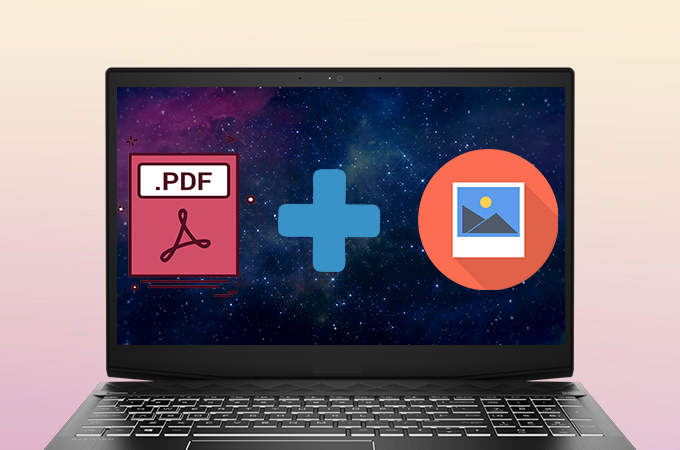
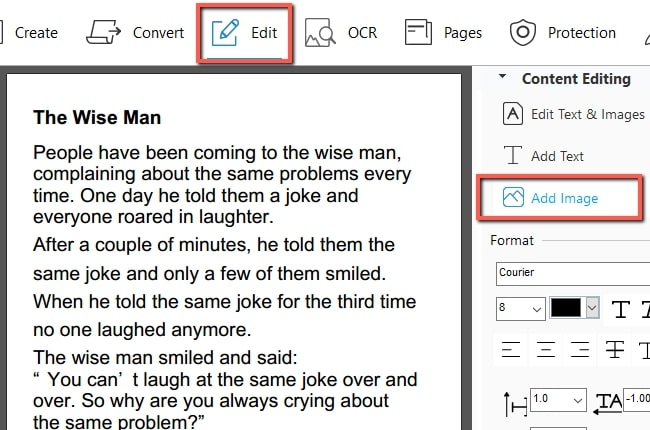
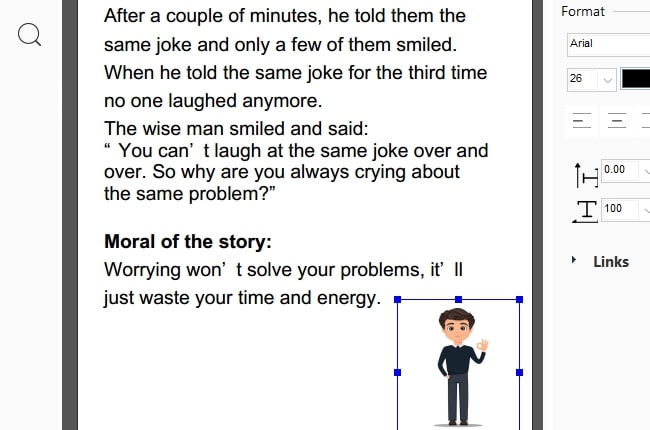
Leave a Comment