Apple ID is important for all iOS devices including iPad as it works as identification to access Apple’s services. Nevertheless, it may be difficult for you when you forget the existing Apple ID or buy a secondhand iPad just to save money. Therefore, expert tools to remove Apple ID from iPad are definitely needed. Check out the methods below to find out the best solutions.
How to Remove Apple ID from iPad Without Password

ApowerUnlock
No matter whether you want to delete an old Apple ID or reset your old one from an iPad, ApowerUnlock can be a great option for dealing with such a problem. This program was made unlock iPhone, iPad and iPod Touch without a password, Apple ID, Touch ID, or Face ID. And two modes come with it: Unlock Screen Mode and Unlock Apple ID mode. Simply download this program on your computer and connect your iPad device with it, and you can easily reset the Apple ID. Now, let’s see how to unlock Apple ID from iPad with this effective tool:
- Download and install ApowerUnlock on PC.
- Open the software and connect your iPad to it.
- Click “Unlock Apple ID” from program’s main interface.
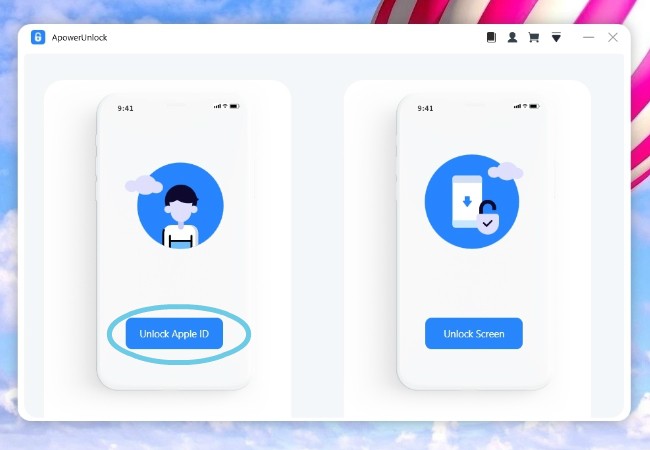
- Another panel will then appear, giving some pointers for unlocking your Apple ID. Next, click “Start” to begin the process.
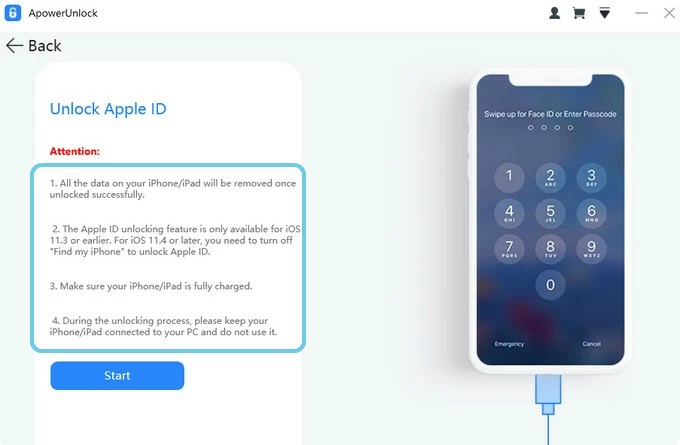
- Your device will be identified instantly as the process begins.
- Wait for a moment and your iPad’s Apple ID will be completely erased.
iMyFone LockWiper
This is can be thought of as an alternative for ApowerUnlock. iMyFone LockWiper also has a clean and easy to use interface which makes removing the Apple ID less complicated.
- Get and install iMyFone LockWiper on your PC.
- Connect your iPad to computer via USB cable.
- Choose “Unlock Apple ID” from the main panel and click “Start to Unlock” to initiate the unlocking process.
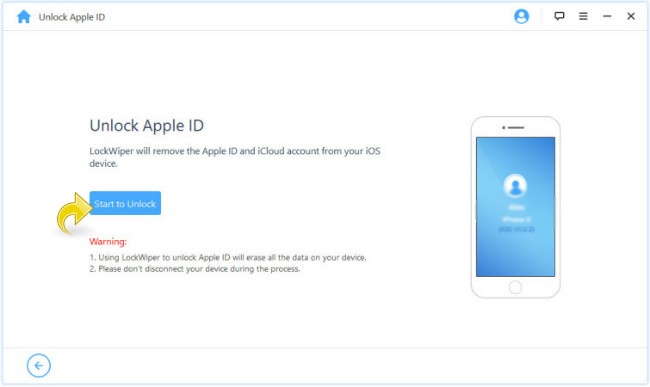
- Wait for a few moments and the Apple ID will be completely removed from your iPad device.
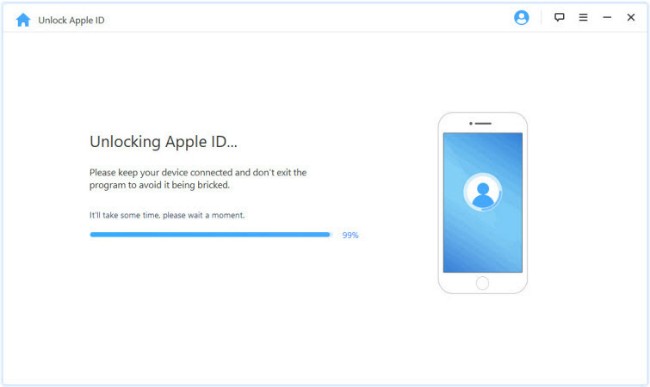
Remove Apple ID from iPad with Password
Of course it is easier to remove the Apple ID on your iPad if you still remember the password. This method is helpful for people who want to replace the current ID with a new one or remove the existing old ID from the previous owner.
- Open your iPad and go to “Settings”.
- Click your profile name.
- Go to “iTunes & App Store” and press “Apple ID”.
- Press “View Apple ID” and put the password for the ID.
You can now browse iTunes along the cloud section and choose “Remove this device” and the previously synced Apple ID will be erased forever.


Leave a Comment