Apowersoft Video Downloader for Mac presents the easiest yet the fastest way to download any videos on Mac OS. In an effort to make it clear to users, the following guide will help understand how to use the capabilities of the software to facilitate a process that seems best to you.
Guide for Apowersoft Video Downloader for Mac
Initilization
Please download the latest version of Video Downloader for Mac by clicking the button below:
General Options
Language settings
If you’re in non-English country, set the language to the appropriate language, and press “OK.”
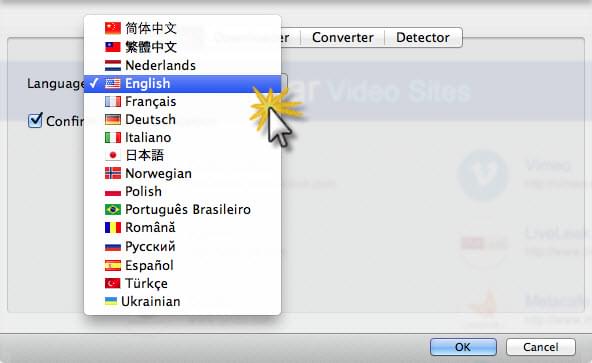
Downloading settings
You may either leave the default downloading options or change them according to your needs, and click “OK”. You are suggested to select the target folder for the downloaded video files and specify maximum simultaneous downloads in one go.
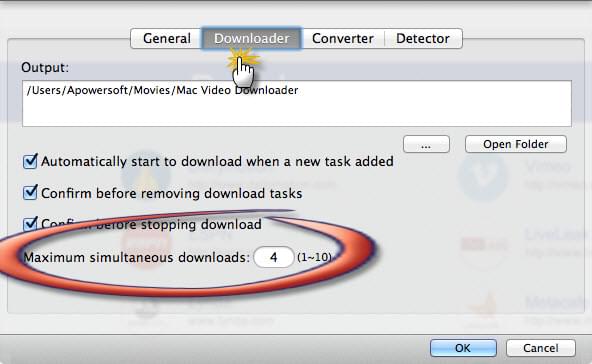
Converting settings
Customize the output folder for your converted files that you need.

Video detecting settings
In order to filter unwanted ads, in the process of downloading, you may exclude media file type by inputting the specific video format like SWF into the blank form under “Detector” tab.

Guides on downloading
Download videos in a manual way
Copy the video link and click “Paste URL” button that appears on the main interface of the program. The pop-up window will direct you to choose your preferred video format and resolution. You’re able to make it in just one single mouse click. When you find other preferred videos, you could get them done in the same way. The software could carry on multiple video downloads at the same time.

Download videos automatically
As long as you enable the “Detector” function, the intelligent sniffer will be triggered. To be specific, if you open a certain website containing videos that you want to download in the built-in browser, the videos will be automatically captured and added into the download list whilst they are streaming. This function is specially applied to Lynda, AOL, Liveleak and many others.

Download YouTube playlists
Find the whole playlists or channels from YouTube, copy the playlist link and then hit on “Paste URL” button. In the pop-up window, you’ll notice all the videos have been fetched, simply check all or part of them based on your needs, then click “Add to download” to download them in batch.

Video downloads on schedule
It’s possible to schedule the downloads at a pre-determined time. This means that you could point the software when to start/stop recording on a daily basis. All you need to do is to specify the start or the stop time.
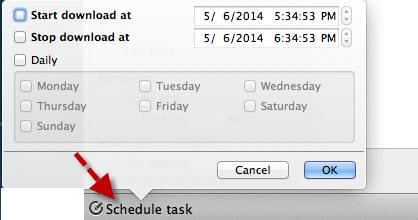
Convert videos to any formats
Click on “Converter” on the program, and them import videos into the conversion pane, choose “Profile” to convert any formats you like:

- Convert videos to MPEG, MOV, WMV, AVI, ASF, FLV, SWF and any other popular video formats.
- Convert videos to any other audio formats like MP3, AC3, WMA, OGG, M4A, MKA, FLAC, AIFF, etc.
- Convert videos to fit any popular devices, including iPhone, iPad, iPod, Android, Sony, etc.
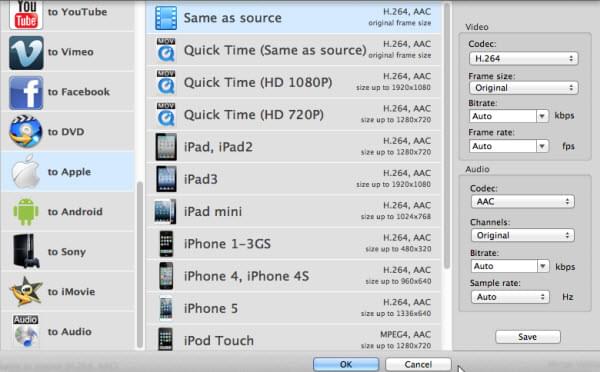
Manage your videos in the library
a. Right click on the downloaded items to rename, delete, play, convert, check download history, track the source page and more.

b. Arrange videos by date created, length, file size and video title according to your intended order.

c. You can shecdule the program to shutdown, let it go into the sleeping mode or exit the application when the downloads complete.
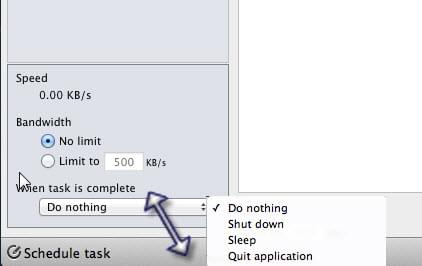
Play videos on your Mac
The inlaid media player endows you with the ability to play the downloaded videos or local videos cozily and conveniently. Simply right click the downloaded files or import videos to the library for playing. The supported video formats include MP4, MOV, FLV, WebM, 3GP, WMV and many others.

Other video hosting sites you want to support by this video downloader for Mac, please let us know, and we’ll try to add new sites as per your needs.


Leave a Comment