What is a Bank Statement?
A Bank Statement is a list of all financial transactions by a bank. This statement includes withdrawals, deposits, charges, as well as the end and beginning balance for the period, usually monthly. Most banks send Bank Statements in a PDF form, therefore, you will need a tool to convert PDFs to Excel.
Convert a Bank Statement to Excel with Apowersoft Products
Apowersoft online PDF converter
Link Address: https://www.apowersoft.com/pdf-to-excel
Price: Free
There is no doubt that Apowersoft online PDF converter is a great online converter. It allows you to convert PDF into Excel, PPT, JPG, PNG, TXT, and many more. You can convert PDFs one at a time, and this tool is accessible on Windows, Mac, Android, and iOS. Since this tool is a web app, you will need an active internet connection to convert bank statement to Excel. You can continue reading below to learn the steps on how to convert PDFs using Apowersoft online PDF converter.
- Go to official website and upload your target file by simply clicking “Choose file” button, it will automatically convert your file once gone uploading.
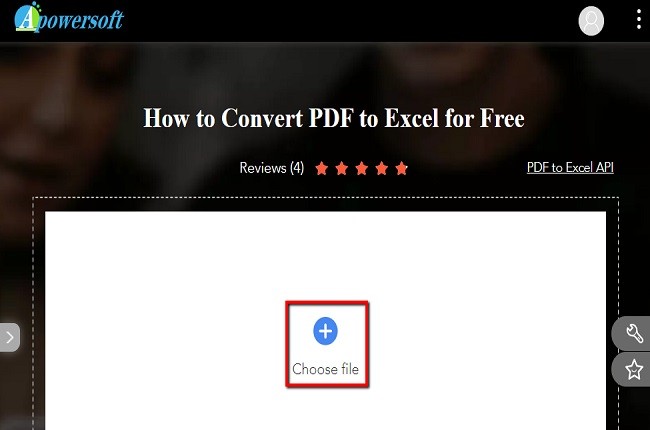
- Download your converted file by clicking “Download” button.
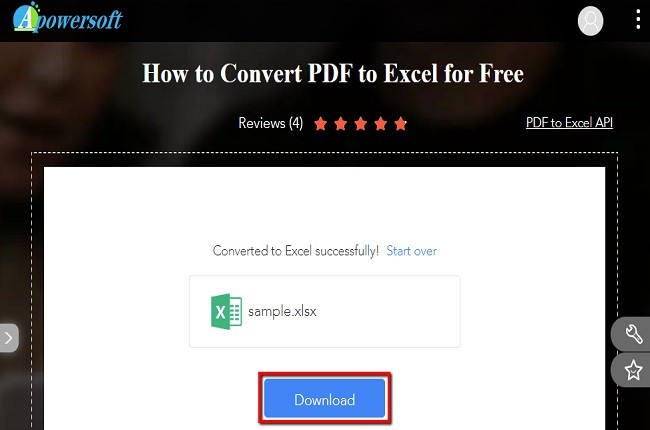
Apowersoft PDF Converter
Link Address: https://apowersoft.com/pdf-converter
Price: Lifetime – $39.95, Yearly – $29.95, Monthly – $19.95, Family Lifetime – $139.9
Another tool that you can use when managing PDFs is Apowersoft PDF Converter. It is not just a PDF converter. It also offers a lot of editing features such as merge, split, extract, compress, unlock, protect, etc. You can convert PDF into Word, PPT, JPG, HTML, TXT, and this app will allow you to convert PDF bank statements to Excel for free. You can convert multiple files at one time. Lastly, it is suitable for Windows, Mac, Android, and iOS. Written below are the steps on how to convert PDFs.
- Download and install the app.
- Launch the tool and choose “PDF to Excel” button.
![PDF to Excel button]()
- Click “Choose file” button to import PDF documents, if you want to add more files, click the “Choose file” button again.
![Choosing target File]()
- Then hit “Convert” button to start the conversion process.
![Start conversion]()
- Once done, the converted files are automatically be saved in your PC, just hit “Open Folder” button to locate your files in your PC.
![locating your files]()
ApowerPDF
Link Address: https;//apwersoft.com/pdf-editor
Price: Lifetime – $59.95, Yearly – $39.95, Monthly – $29.95, Family Lifetime – $209.9
Similarly, ApowerPDF can help you export PDF bank statement to Excel. It has a wide range of converting output formats like Word, Excel, PPT, HTML, Bitmap, JPEG, PNG, GIF, and TIFF. You can also modify PDFs pages, sign, protect, add a comment, and create form and many more. Moreover, this tool will allow you to directly modify your files using your Windows and iOS system. Please continue reading to learn the steps in converting your files.
- Download and install ApowerPDF.
- Click “Open file” button to import your documents.
![Choosing Target file]()
- Choose “To Excel” button under the “Convert” tab to start exporting PDF bank statement to Excel.
![Convert PDF button]()
- After that, your documents will automatically be saved in your Personal Computer.
Solutions for Scanned files: LightPDF OCR
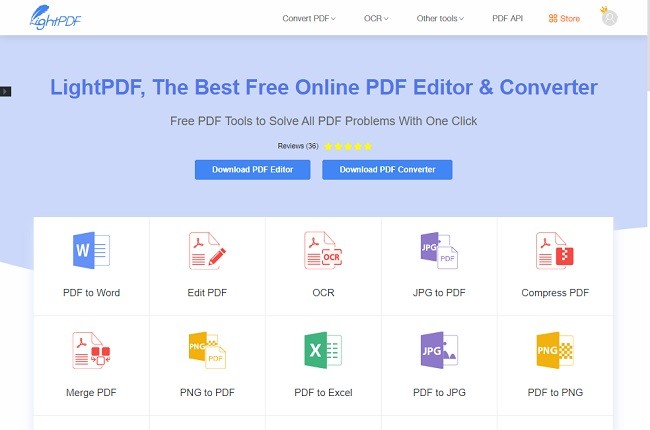
There is situation that you may get scanned PDF bank statement so the tools introduced above don’t work. Still, you can also convert your scanned files by using LightPDF. It has an OCR feature that recognizes the text on scanned PDF and turns it into an editable format like Excel, Word, PPT, and many more. LightPDF is an online editor that manages PDFs free of charge. It will allow you to convert PDF documents with a few simple clicks. To obtain more information, you can read more below to learn how to convert PDF bank statements to Excel online.
- Go to official site and choose “OCR” icon.
![LightPDF Website]()
- Click “Choose file” to import your target file.
![Choosing Target File]()
- Select your preferred language and choose your output format.
![Choose Preferred Language]()
- Click “Convert” button to start the conversion process.
![Start the Conversion process]()
- Download your converted file by simply hitting the “Download” button.
![Saving files]()
Conclusion
These programs are all helpful in managing PDFs, especially when you want you convert PDF bank statement to Excel. All tools and software have their own unique features and amazing way of modifying PDFs. Therefore, all of these can be used depending on your preference.



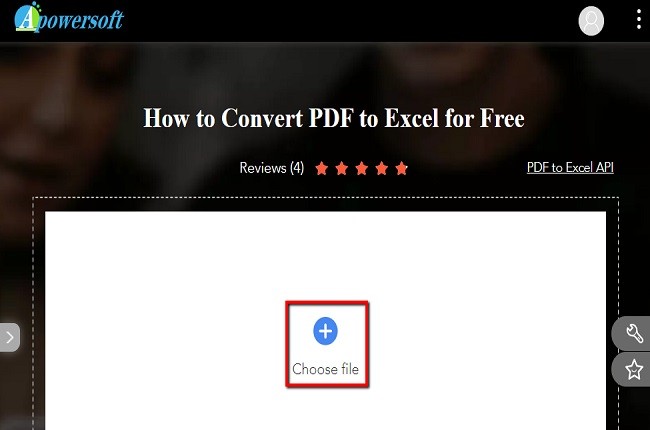
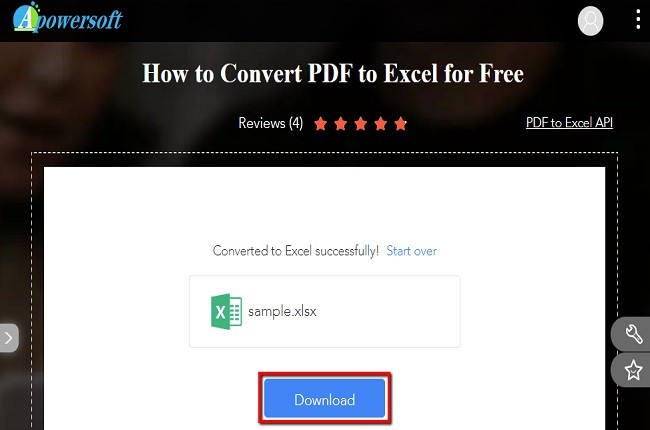
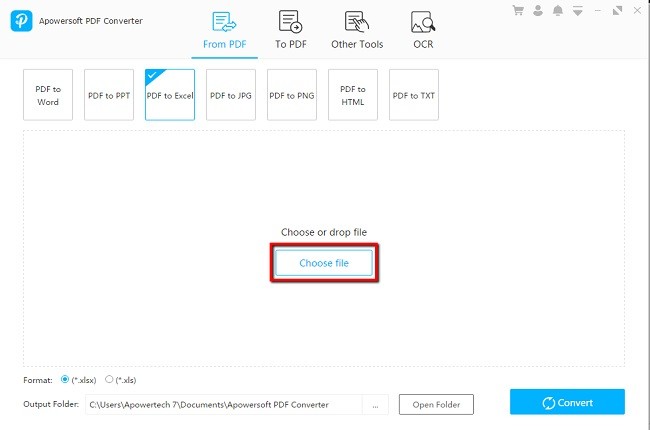
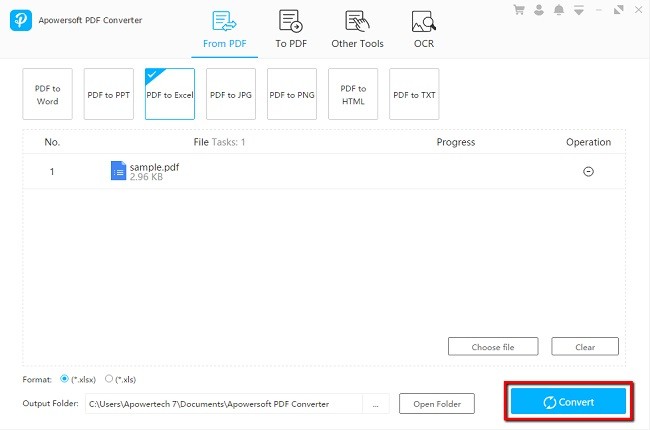
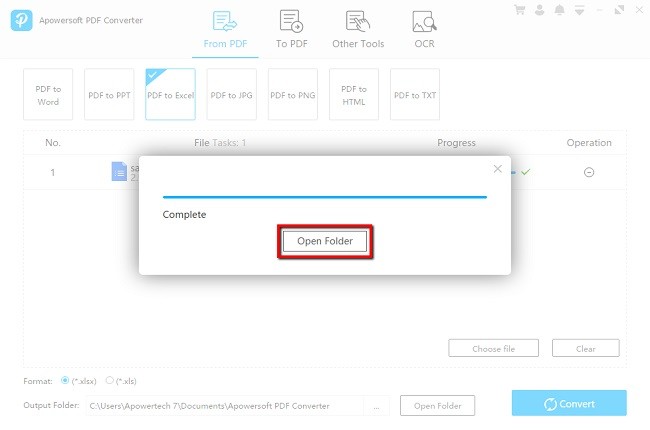
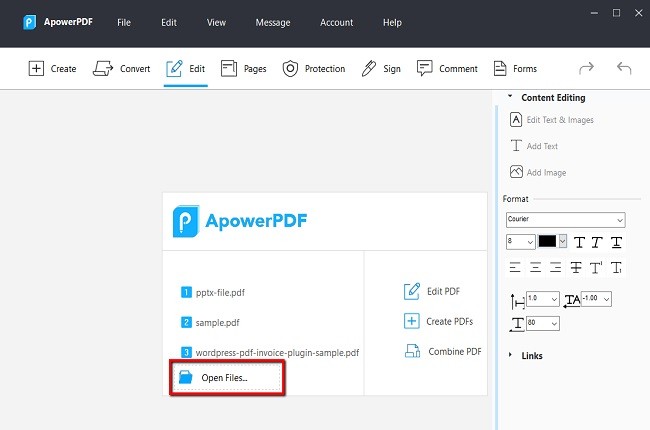

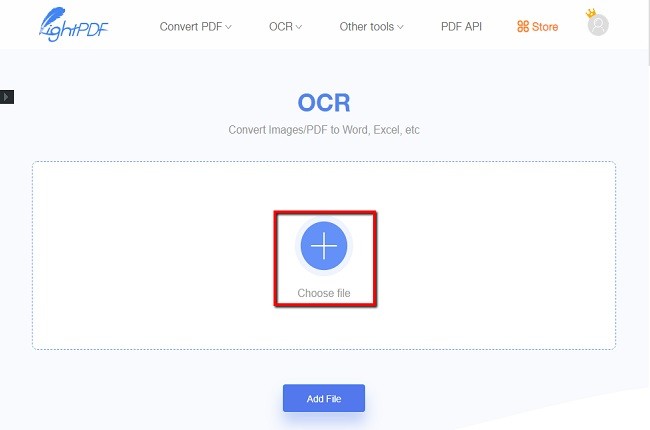
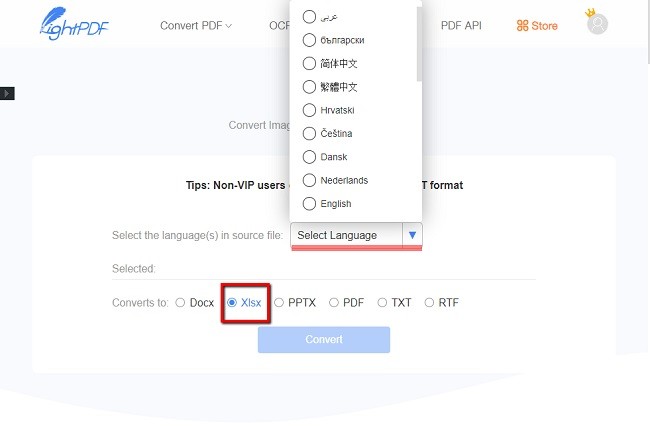

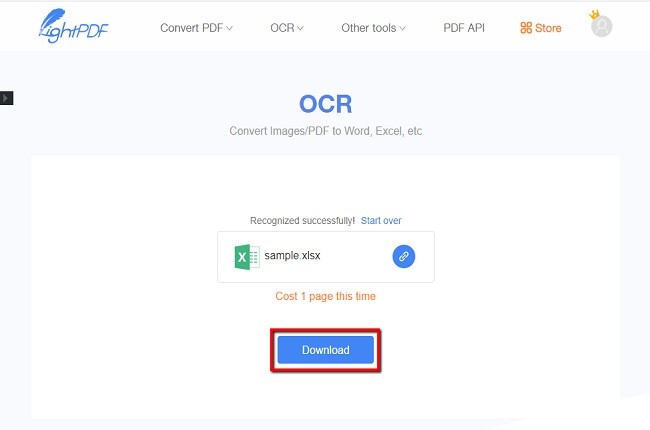
Leave a Comment