Method I: Best Way to Convert HEIC to PDF
One of the most reliable ways to turn HEIC to PDF is converting the image file into a more standard image format, such as JPG. We all know that not all devices and applications support HEIC, thus, to make this possible, you need Apowersoft Free HEIC Converter, an online tool that works solely to convert HEIC image to PDF. No need to install any additional software, you can simply make full usage of it. The good thing about this converter is that it offers an option to set the desired quality that you like for your image prior to converting. Plus, it is fast and can even batch conversion.
To fully understand how to convert HEIC to PDF, simply follow these steps:
- Go to Free HEIC Converter page. Adjust the image quality that you want for your picture.
- After that, upload your HEIC files, by clicking the operation area or dragging the files directly into the box provided. The pictures will then be uploaded and converted right away.
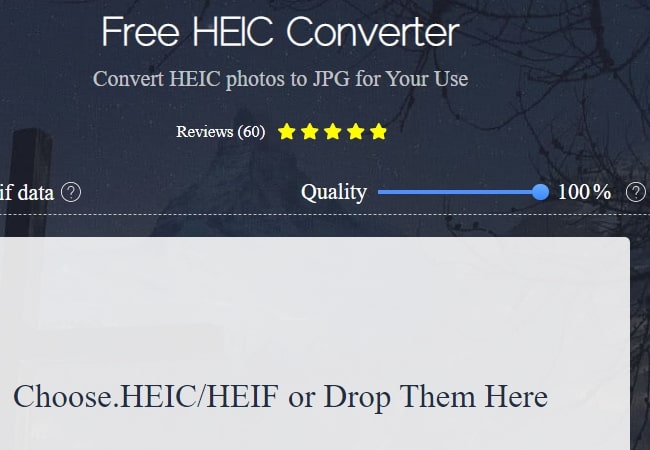
- When the process is done, hit the “Download” button to save the file.
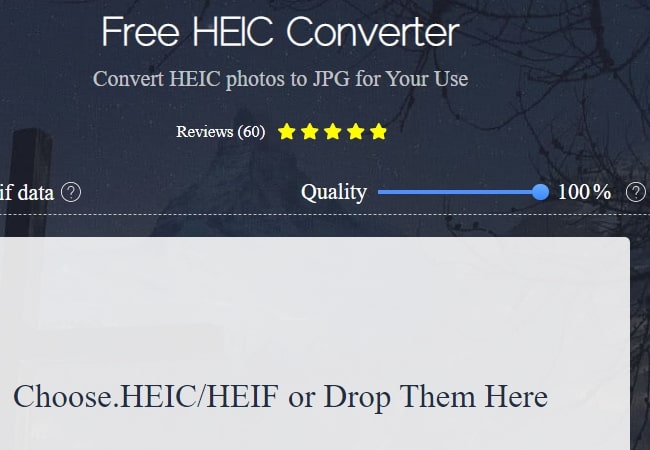
The second step is to use PDF Converter to turn JPG files to a PDF. This is a simple and easy-to-use program that even newbies can command to convert HEIC file to PDF. With it, you can set the PDF size and page set up and output folder before the conversion. Moreover, this software can convert multiple images to PDF with its batch conversion function. In addition to that, this tool supports numerous documents and images file formats such as PDF, Word, Excel, PPT, JPG, PNG, TXT, HTML and a lot more.
Here are the steps on how to turn HEIC to PDF with this tool.
- Download and install the software.
- After the installation, open the software.
- From the main interface of the program, hit the “To PDF” tab then “Image to PDF”. To add the file that you wish to convert HEIC to PDF, simply click the “Choose File” button or simply drag and drop the image to the software. If you want to add multiple images, just hit the “Choose file” button.
![convert images]()
- When you are done, set the PDF size, page set up, options and output folder.
![set up pages]()
- Once all set up, click the “Convert” button to convert the file.
Method II: Alternative Solution to Turn HEIC to PDF
An alternative tool to convert HEIC image is by using Aconvert. This tool serves as a direct HEIC to PDF converter for both Windows and Mac OS platforms. The interface is simple and easy to navigate. Although this program offers different methods to store the converted documents, the saving process is a little complicated. To convert HEIC file to PDF, see the steps below.
- Visit Aconvert website and click the “Add Files” button to add HEIC images.
![add files]()
- Next, choose PDF as the target file. Once uploaded click “Convert Now” to start the conversion.
![convert now]()
- Once the process is done, download the file to save it on your computer.
Conclusion
These are two feasible ways to turn HEIC files to PDF with ease. The first step seems a little long, but it can provide better quality than the direct ones. And it can convert HEIC to PDF by batch without having a problem. The second program, on the other hand, can be used to process images in less time and offers a cloud storage option. But it cannot merge the pictures into one PDF. Overall, both ways work well in turning a HEIC picture into a PDF document. It depends on your personal preference on which one to use. By the way, if you want to convert more images or other forms of files to PDF format, consider Apowersoft PDF Converter.


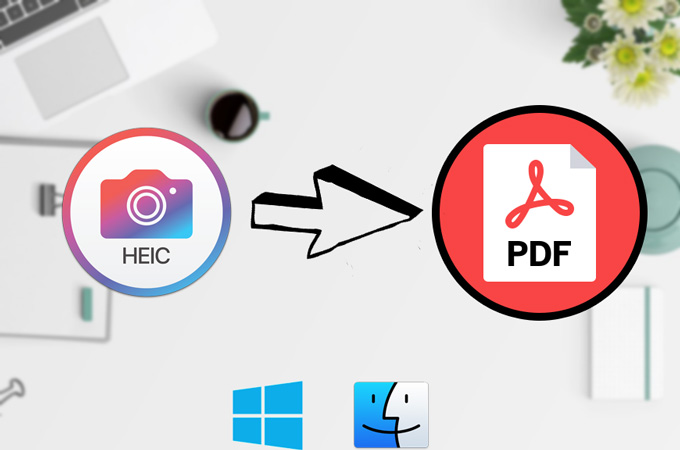
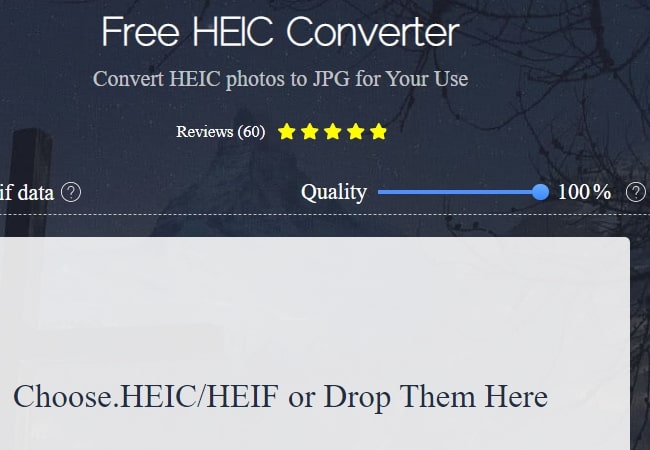




Leave a Comment