How to Mirror iPhone to Windows 10
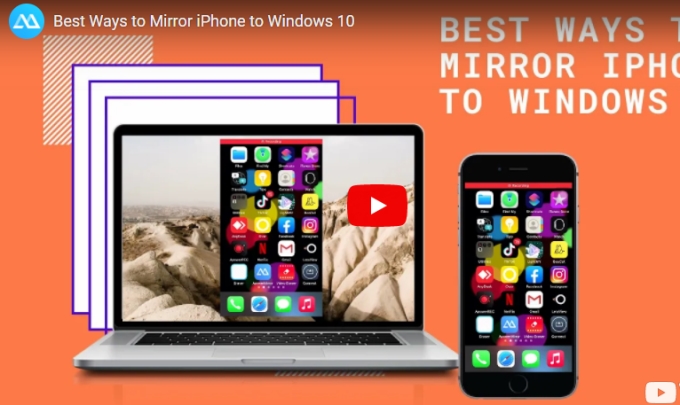
ApowerMirror
If you are looking for the best ways to mirror your iPhone to your Windows 10, ApowerMirror is one of the top programs to look for. This wonderful tool allows you to mirror your iPhone to Windows 10 wirelessly. Moreover, features like screenshots and screen recording are also available in this tool. Playing mobile games on your Windows 10 is also made possible with ApowerMirror. You just need an internet connection to enable the mirroring process. For more on how to mirror the iPhone to Windows 10, refer to the guide below.
- Download and install ApowerMirror on both iPhone and Windows 10 then launch it.
- Tap on the Mirror button on your phone screen.
- Choose the name of your Windows 10 and select Mirror Phone to PC.
![auto-detection]()
- Then swipe up to show the Control Center and tap the Screen Mirroring, and tap the name of your Windows 10 again to start the mirroring process.
![control center]()
LetsView
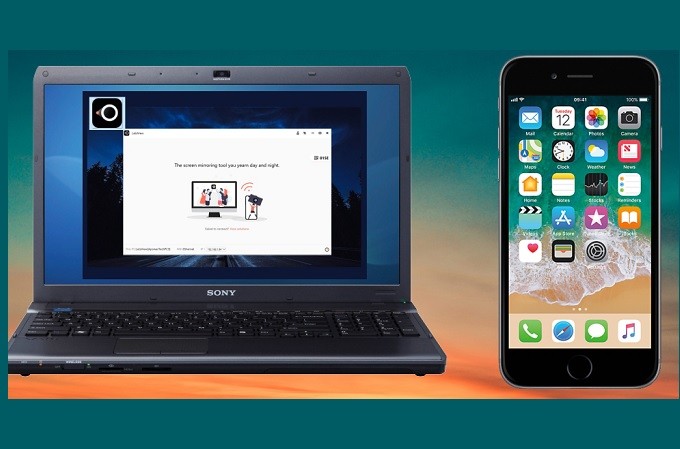
The second tool on the list is a third-party app called LetsView. Not just mirroring, but also a screen recorder and a screen capture tool that works on both Android and iOS devices. Some may think that it is difficult to find apps that support iOS devices since they are very restrictive. But it is actually not. There are tons of apps but only a few are free. One of which is LetsView. It is one of the recommended app to mirror your iPhone to PC because it is free, no registration required. Yes! All great feature is a free tool. Isn’t that cool? Moving on, you can mirror iPhone by reading the following:
- Get the app downloaded and installed on your phone and PC then launch it.
- Connect both devices under the same network.
- On your iPhone, swipe up and tap Screen Mirroring and find the name of your PC.
- Once found, tap the name of your PC and the mirroring will begin.
Reflector 3
Another tool that you may use to mirror your iPhone to your Windows 10 device is Reflector 3. This is the latest version of the Reflector series that is boosted with new features for stability, performance, and speed. Moreover, it is redesigned for modern operating systems such as Windows 10 for a fast and reliable connection. Try this app and see for yourself by referring to these steps.
- Download and install Reflector 3 on your Windows 10 device and launch it.
- Connect your iPhone and Windows 10 device under the same Wi-Fi connection.
- Swipe up your iPhone screen to open the Control Center. Tap Screen Mirroring to see a list of available devices.
![to use the app]()
- Choose the name of your Windows 10 device and input the code then your device will start the mirroring process.
![start using reflector 3]()
Conclusion
Screen mirroring is a unique way of streaming and casting your phone to a larger screen display. With the help of this article, you can now airplay iPhone to Windows 10. But if you want not just the mirroring capability, I highly recommend using ApowerMirror, as it offers much more than screen mirroring.


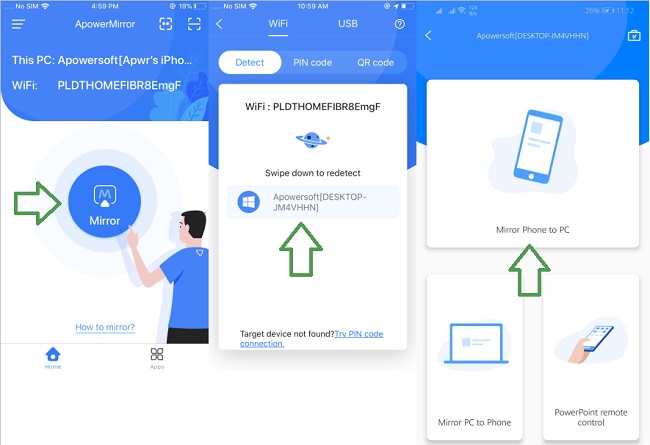

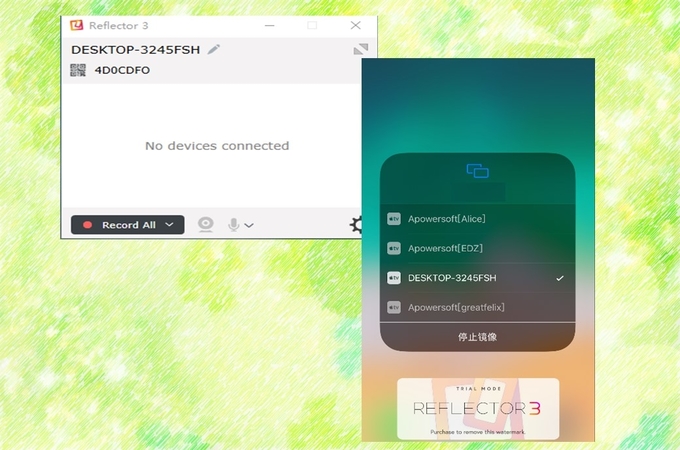
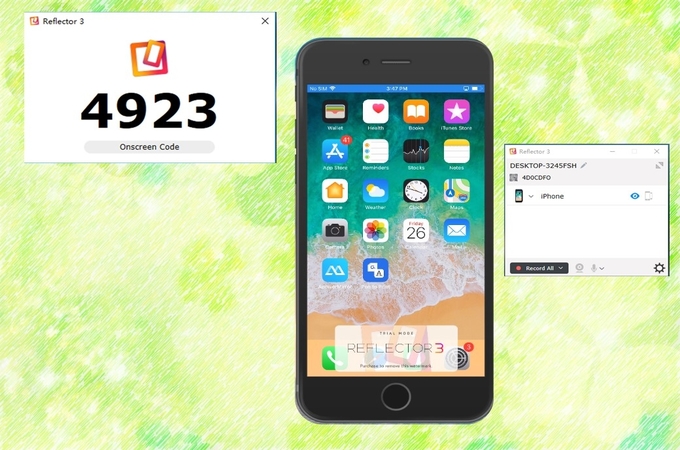
Leave a Comment