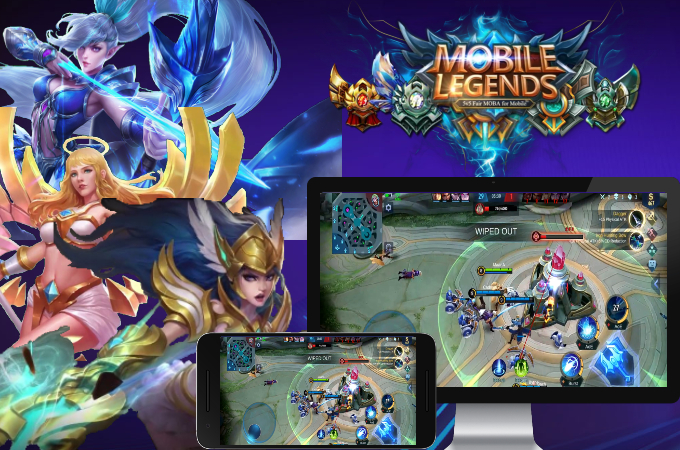
Mobile Legends is one of the most popular multi-player games available online. Some players who are good at this game choose to stream their games online to earn a living while having fun. However, the game is limited to mobile devices only. You need an alternative application in order to live stream Mobile Legends on PC. If you’re a new streamer, you can use the app listed below and follow its guidelines to stream the game on your chosen social media platform.
How to Live Stream Mobile Legends on PC
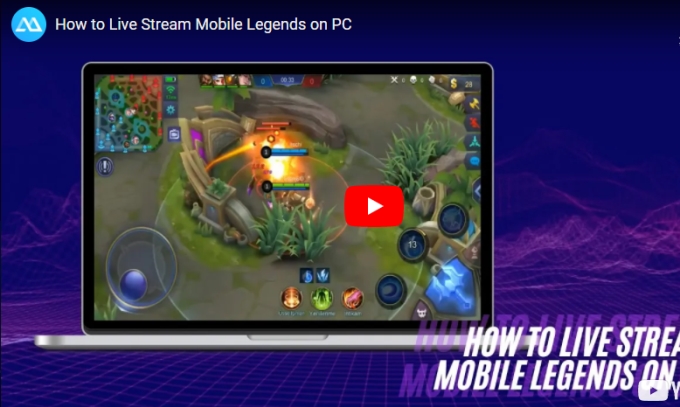
Via Android (USB, WiFi)
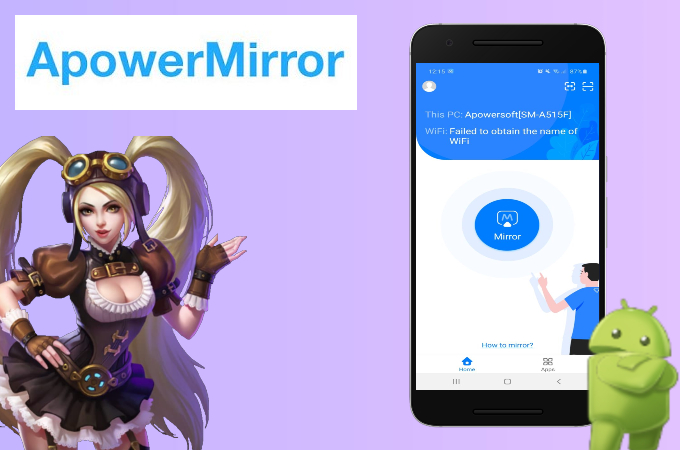
The best way to stream mobile games such as Mobile Legends on your computer is with a reliable mirroring tool like ApowerMirror. It can mirror your game from your phone to your pc with up to 1080p quality and it has other built-in tools for extra convenience. It’s perfect for streaming and taking screenshots, recording screen, and drawing. If you’re an Android user, here’s how you can stream Mobile Legends from Android to PC.
For USB
- First, you need to install the app on both of your devices.
- Next, turn on USB Debugging on your phone and connect your devices using a USB cable.
![live stream mobile legends on computer]()
- Now, open the app on your phone, and when a notification pops out, just tap in Start Now to start mirroring.
For WiFi
- Get the app installed on your Android phone and computer.
- Make sure your devices are connected to the same WiFi network and launch the app.
![stream mobile legends from android to pc]()
- Just tap the blue M button on your phone and click the name of your PC.
![stream mobile legends from iphone to pc]()
- Lastly, tap Start Now to commence the mirroring process.
Via iPhone (USB, WiFi)
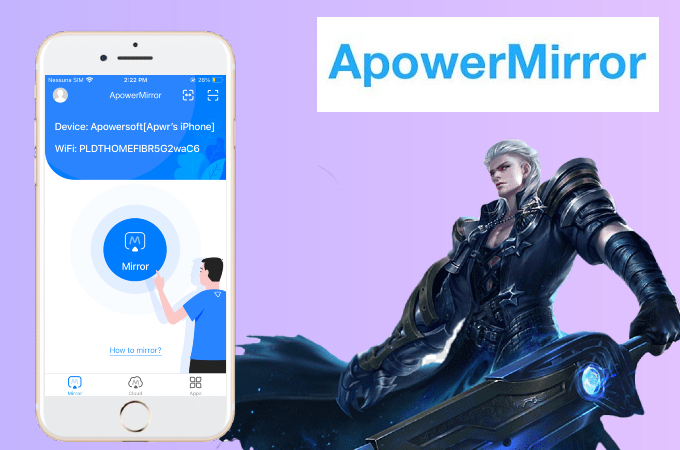
If, on the other hand, you’re an iPhone user, don’t worry because you can still use the application because it is also compatible with iOS. All the tools present in the Android version are also available on iOS but the process is quite different due to the operating system. To stream Mobile Legends from iPhone to PC using ApowerMirror, here’s what you need to do.
For USB
- Download ApowerMirror on your iPhone and computer.
- Using a USB cable, connect your devices. ApowerMirror will automatically detect the driver of your computer, but if not, just click Install Now on your pc.
![how to live stream mobile legends on pc]()
- On your phone, tap Trust and Already Trusted on your computer.
![live stream mobile legends on computer]()
- Go to the Control Center and tap screen mirroring. Then. select the name of your PC and the mirroring will then begin.
For WiFi
- Connect your devices to the same network and then download ApowerMirror on your phone and pc.
- Launch the app and tap the mirror button. Wait for a few seconds and once it detects your pc, just tap its name.
![stream mobile legends from android to pc]()
- Next, go to Control Center and tap Screen Mirroring, then please choose the name of your pc to start mirroring.
To Start Streaming
If you want to live stream Mobile Legends on a computer, aside from ApowerMirror, you also need a streaming tool like OBS Studio.
- Install the application on your computer.
![stream mobile legends from iphone to pc]()
- Launch OBS Studio and enter the keystream code you copied from the social media platform where you will stream.
![live stream mobile legends on pc]()
- Under the Source tab, click the “+” sign and choose Window Capture.
![how to live stream mobile legends on pc]()
- Click Create New and tap OK. Then, choose ApowerMirror on the Windows field dropdown.
- Lastly, just tap Start Streaming to start.
Conclusion
And that’s how you can stream Mobile Legends on your computer. Even though the game is not technically available on a computer, using ApowerMirror and OBS Studio you can still stream the game online. Good thing the app is available on Android and iOS so no worries at all about what kind of phone you are using.











Leave a Comment