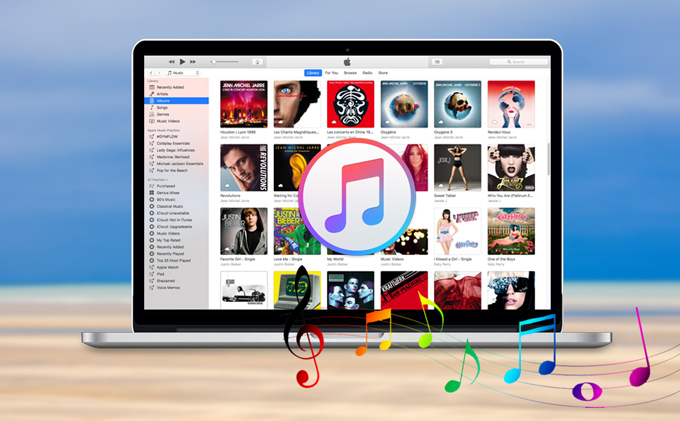
Most of Mac users not only like listening to the audio recordings on Mac, but also desire to add songs to iTunes in order to transfer them to iPhone/iPad for offline playback. However, the current version of Apowersoft Audio Recorder for Mac does not support to add your audio recordings to iTunes directly. Now, we are working on it and will add this function in the later version. In this case, you can follow the steps below to save your recordings to iTunes.
- Right-click any blank area in “Library” panel of this mac audio recorder.
- Select “Show in Finder”, then you will find all the recorded files in the default output folder. (The default folder is /Users/your username/Music).
![find recording in folder]()
- Run the iTunes on your Mac computer and select “Music”.
![add audio to itunes]()
- Then go to the “Songs” panel on iTunes and choose “Add to Library” in the dropdown list of “File”.
- After that, you can click “Music” folder in the left of a pop-up window and then select any music you want to add.

Now, the audio recordings will be added to iTunes successfully, you can connect your Apple device to Mac for transferring the songs. Enjoy your favorite music on the go!

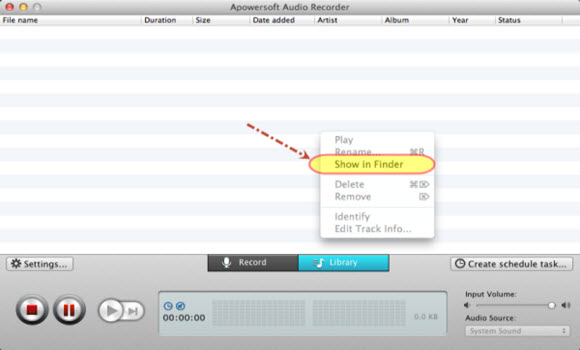
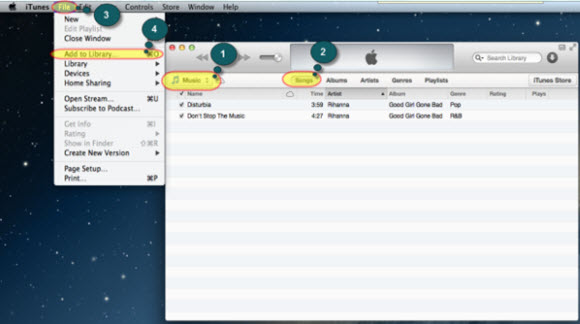
Leave a Comment