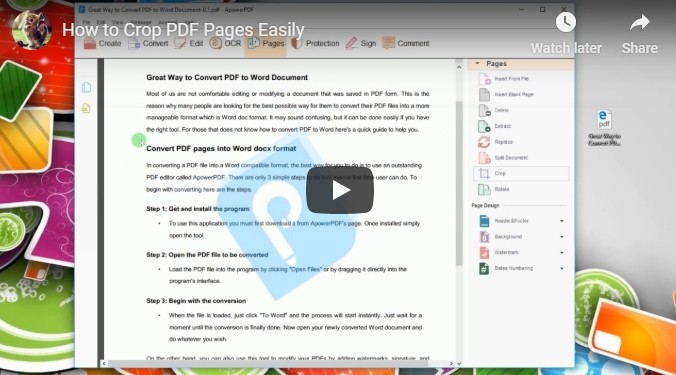
Easiest Solutions to Crop PDF File
ApowerPDF (Paid)
Supported system: Windows
Price: $29.95/month
ApowerPDF is a feature-rich and good value application. It is equipped with an extensive set of functions for editing, converting, creating and securing PDF documents. You can easily make your files look professional with the help of this tool.
With ApowerPDF, resizing PDF can be done within a few clicks. Even if you’re not well-versed in using software for editing PDFs, you won’t find the interface hard to navigate at all.
Here are the steps about how to crop PDF pages with ApowerPDF:
- After downloading and launching the software, open your PDF file.
- Click “Pages” on the top toolbar and select “Crop” from the right side of the menu.
- Click and drag a rectangle region on the page and double click within the selected region.
![Crop Tab]()
- After that, a window will pop up. From there, you can adjust margin controls and page range.
- Once it’s done, you can hit “OK” to confirm it and save the PDF file.
Note: In that pop-up window, you can not only crop PDF pages, but also adjust the margins for bleed print by turning “CropBox” to “BleedBox”.
PDFResizer.com (Free Online)
Supported system: Android, iOS, Windows, Mac
As its name implies, this is an online tool for PDF resizing. And like most online tools, it is capable of working on different places. However, as we tested several web-based tools, not all of them can work properly on mobile. PDFResizer.com is different, it works well even on small-screen smart phones.
Now, let’s check the instruction below to resize a PDF file. (The instruction is the same for mobile users as well as for computer owners)
- Go to its “Crop PDF files” page.
- Click “Choose files”, select a file you need to resize. Then click “Upload files!”.
![PDFResizer Crop]()
- Once done, you can drag to select the area you want to save, or use “Autocrop” or “Extend margins” to crop.
- Hit “Crop it!” to resize and then you will see the thumbnails of the document, click the thumbnail to download the file.
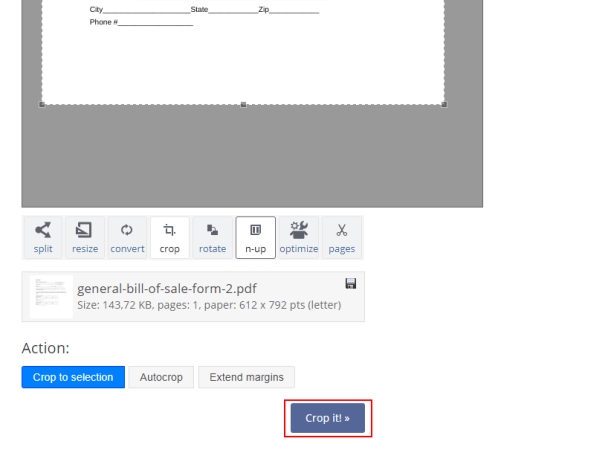
Tips:
- This tool procedure is a little bit to complicated, it would be better if it can automatically start upload once we choose the file(s).
- For computer users, the website can allow you to choose more than one PDF a time and upload them to crop PDF pages in batch. But for mobile, it seems you can only choose one file to crop at a time. Anyway, it is already enough for most of users.
- The website says it only allows uploaded files combined within 100 MB and less than 50 files. Thus, if your file size is too large, you can go back to the first solution.
Preview (Mac Built-in)
Supported system: Mac
You can achieve the same results on Mac by making use of the built-in Preview app. Differ from other similar image viewers which is only capable of viewing, sorting and resizing images. This app also provides a bunch of features including viewing, annotating and rearranging PDF pages. Cropping PDF pages is supported as well. Here’s how you can crop PDF pages using it.
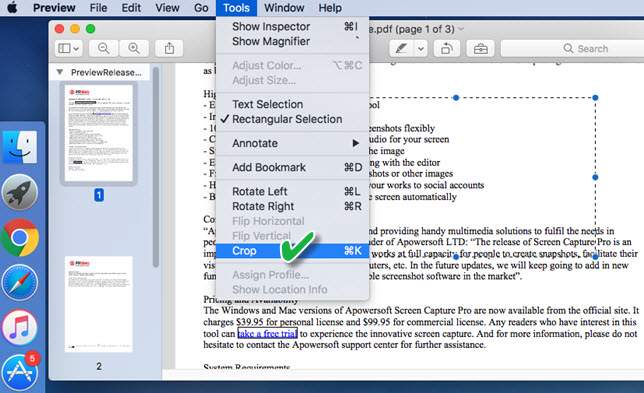
- Once you’ve opened your PDF document, click “Rectangular Section” located at the right side of the toolbar.
- Use your cursor to drag and adjust the rectangle. The margins outside of the rectangle will then be removed from the pages.
- Go to “Tools” -> “Crop” and click “OK” to save your new document.
What’s the Best Solution?
Each tool of above mentioned is good and easy-to-use for cropping PDF files. To help you choose the ideal application, you can also check the table below.
| ApowerPDF | PDFResizer.com | Previewy | |
|---|---|---|---|
| Free | $29.95/month | ||
| Platform | Windows | Android, iOS, Windows, Mac | Mac |
| Installation | Desktop program | No need to install any app | Built-in app |
| Other features | Edit, convert, sign, merge PDF, etc. | Convert, split, merge, delete, reorder PDF, etc | Read PDF |


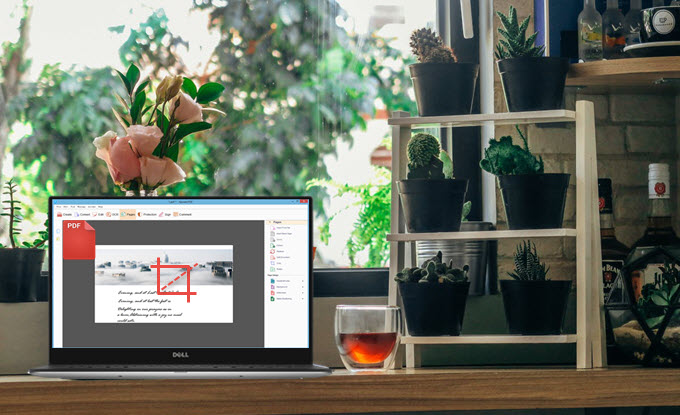
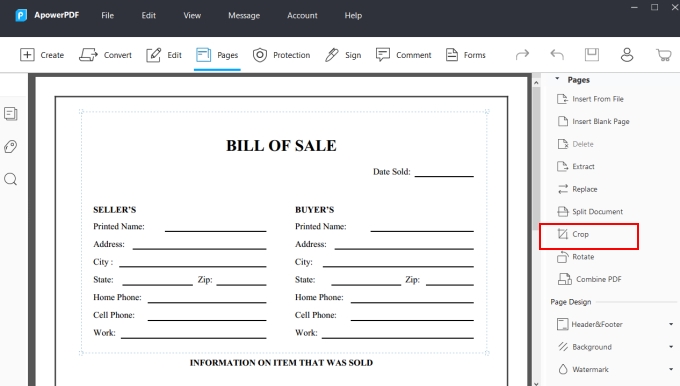

Leave a Comment