 MKV also named Matroska Video, is a free container format similar in concept to containers like AVI, WMV and MP4. Nowadays MKV is becoming more and more popular but it can’t be accepted by most common-used mobile devices, such as iPod Touch, Zune, iPhone 6s, MP4 player, Xbox 360, PS3, and so on.
MKV also named Matroska Video, is a free container format similar in concept to containers like AVI, WMV and MP4. Nowadays MKV is becoming more and more popular but it can’t be accepted by most common-used mobile devices, such as iPod Touch, Zune, iPhone 6s, MP4 player, Xbox 360, PS3, and so on.
The trouble has ever made us puzzled. But I have found an easy way to resolve it. In this article, I’ll show the way to you.
The simple way of how to convert MKV to AVI is using an excellent third-party program, Apowersoft MKV to AVI Converter, which is a professional Video Converter to convert MKV videos to AVI. It is really easy to use but powerful! Moreover, it enables us to convert, edit and play MKV videos.

This MKV to AVI Converter will let you convert MKV to AVI with high quality and fast speed.
How to convert MKV to AVI with MKV to AVI converter?
The step-by-step instruction to convert MKV to AVI is as follows:
i
Import MKV files to the program – MKV to AVI Converter
At the beginning, free download MKV to AVI Converter to your computer, then install and run it.
Click the “Add Files” button to import MKV files you intend to convert. You can add multiple MKV files at a time. You are allowed to drag multiple files into the software straightforwardly.
ii
Edit MKV files (Skip the step if you do not need to personalize your video)
Click “Edit” to tweak your video before converting MKV to AVI format.
- Trim: cut any segment of MKV files by a click on “Add Trim Marker” button to directly drag the slider or you can just set the “Start Time” and “End Time” for the clips you want or delete.
- Adjust: crop the black edge of original MKV videos and adjust the crop area size by yourself; rotate the video as you like.
- Effect: control image effect including the volume, brightness, contrast and saturation to make your video more beautiful and eye-attracting.
- Watermark: personalize your video with your self-made watermark. Watermark types include pictures and text.
- Subtitle: Click “Search subtitles” button to visit a professional subtitle website to find out the subtitle you want to use. Or you are able to upload external subtitle files from your local hard drive. The supported subtitle file types are .srt, .sub, .psb, .ssa, .ass, .smi, .tex and so on.
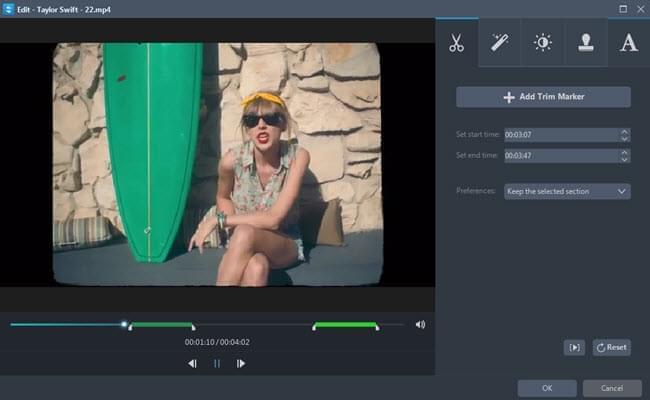
iii
Set the output options
Drop down “Profile” bar to set the output format and click “Output” icon to set a path for the converted file.
Click “Profile” drop-down list to choose “AVI” and choose the video quality. The default setting is recommended to use for newbie. If you are advanced user, you can also change video or audio parameters by clicking “Setting” button.
iv
Start converting MKV to AVI
Click “Convert” button to start to convert MKV files to AVI.
That’s all! Now you can enjoy your MKV videos on your iPhone 6s, PSP, Android phone and any other media players at your will.
Other features of the latest MKV to AVI Converter
- Apowersoft MKV to AVI Converter is the best program for you to convert MKV to AVI with subtitles. All your conversions will be completed within a few minutes with a fast speed.
- It can not only convert MKV files to AVI, but also convert MKV files to other video formats such as MP4, 3GP, DIVX, DVD Video, MOV, MPEG, WMV and audio formats like MP3, MP2, WMA, M4R, M4A, AAC, etc. Besides, it supports converting MKV to MP4 player, iPad, iPhone, Xbox 360, PSP, and Zune.
- Its user interface is very intuitive. Though you are a newbie, you still feel converting MKV to AVI just a piece of cake.
- Other operations with Apowersoft MKV to AVI Converter you can do are merge, split and preview, take screenshots of your videos.



Leave a Comment