
It is known to many iPhone users that they can make use of AirPlay to display their devices’ screens to a TV. However, AirPlay only allows to stream content to your HDTV, not to your PC. What if you want to stream videos from iPhone to PC? AirPlay alone will fail to satisfy your demand. Under this circumstance, you need the following ways to help you. With this tool, you can easily stream your videos on computer, which would be rather useful in many scenarios, for example, enjoying iTunes purchased movies or watching own recorded videos with a bigger screen.
Ways to Stream Video from iPhone to PC

1. ApowerMirror – Easily Display Video from iPhone on PC
Users will find it simple to stream video from iOS device to PC via ApowerMirror. By following some simple steps, you can successfully enjoy movies on a larger screen. Meantime, it won’t be hard to take screenshots or record screen history.
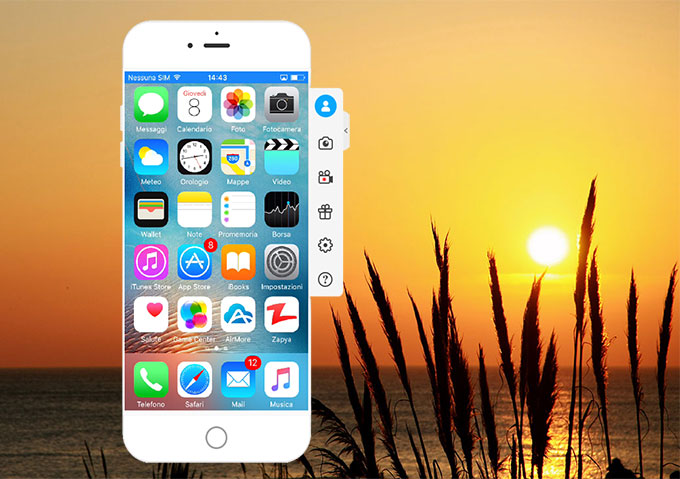
- Install the tool on PC and run it.
- Swipe up from the phone screen and turn on Screen Mirroring. Then select your PC name including “Apowersoft”.
![screen mirroring]()
- Soon phone screen will be displayed on the desktop. Choose the video and play it now!
2. LetsView- Free Tool to Stream iPhone Video to PC with Audio
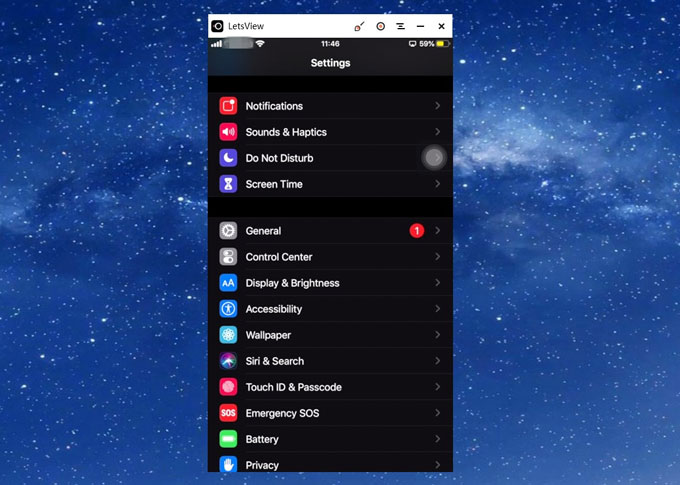
LetsView is the first option to display video from iPhone on PC for free. It is compatible with both Mac and PC. Not only it can mirror your iPhone screen, but also it can stream the audio without limit. Follow the detailed guide below to know more about how to mirror iPhone video to PC:
- Download LetsView both on your computer and iPhone.
- Open LetsView on your computer. Connect your phone and PC to the same WiFi network.
- Tap your PC’s name on the list on your phone and then access Control Center and choose Screen Mirroring. Tap the name of your PC.
- Then you can play the video on your phone and it will be displayed on PC now.
Do note both devices be under the same network.
3. ApowerManager – Smoothly Stream Video from iPhone to Computer
ApowerManager is a comprehensive iPhone management software available on the market. With this app, users can easily stream iPhone content on your computer. Now follow steps below to learn iPhone video streaming to PC.
Watch this video to see a dynamic presentation on how to stream iPhone video to computer.
How to Use This Stream Tool to Mirror Your iPhone Videos
- Download this program from below and install it on your PC.
- Run this app on your PC and click “Tools” icon from the function list. Under “Tools”, select the item “iOS Recorder”.
![iOS recorder]()
- Double click it to open iOS Recorder. In the meanwhile, you will notice your computer appears a pop-up of “Windows Security Alert”. Please tick the two boxes to allow this app to communicate on private and public networks and further to choose “Allow access” button.
![windows security alert]()
- Note: When your PC doesn’t appear such a pop-up window as you run iOS Recorder, please manually make the following steps: open “Control Panel” > “System and Security” > “Windows Firewall” > “Allow apps to communicate through Windows Firewall”. You need to tick all the boxes in relation to ApowerManager and Apowersoft iOS Recorder under the “Allowed apps and features” section.
![allow apps]()
- Back to your iPhone and scroll up from the bottom of your iPhone screen to locate “Screen Mirroring” and then connect your iPhone with this mirror tool on the computer. Make sure you iPhone and computer are under the same WiFi network.
- Once connected, you’ll see a TV screen icon with its name. Play videos on your iPhone and then the computer will display the same video at the same time. In this way, you manage to stream videos from iPhone to PC and record the iPhone screen on your computer.
![iOS Recorder]()
Other Useful Functions:
If you believe ApowerManager can be only used to stream iPhone video to PC, you do not make most of it to manage your iPhone videos. In fact, this app is much more versatile than you believe. If you want to backup some important videos on your computer, you can click the “Export” button to move them on PC. While if you need to add new videos to your device, click “Import” button to transfer them. This program also enables you to remove some unwanted videos out of your phone.
In addition to managing iPhone videos, this program also performs perfectly in other aspects. You can use it to manage, transfer, restore, backup, view various mobile or tablet files such as music, photos, text messages, contacts, applications, bookmarks, call logs, wallpapers etc on your computer. In short, you can make one-stop management of your device with this tool.
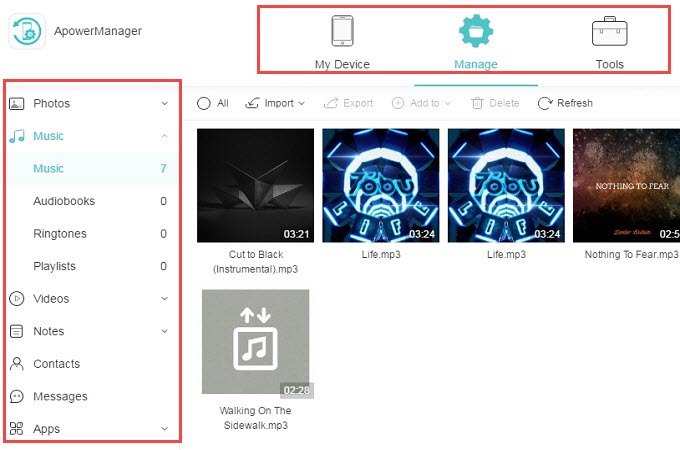
As to how to stream videos from iPhone to PC, you can also use many other solutions to help you, like Mobizen and AirStream. Comparatively, ApowerManager offers users more powerful functions like managing data while LetsView excels in streaming videos on PC and proves to be a simple method. Users are free to choose a perfect way for themselves according to their preference.







Leave a Comment