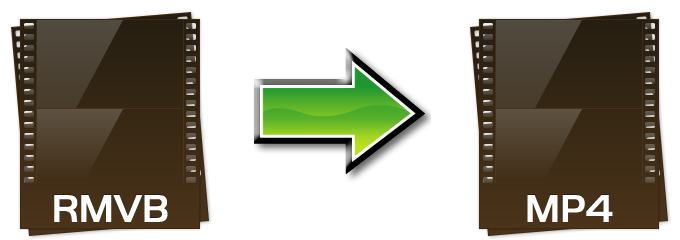
The acronym RMVB stands for RealMedia Variable Bitrate. Usually, it is used as the file extension of RealMedia Multimedia Digital Container Format. Although not widely used as other video formats like MP4 and AVI, the RMVB became popular when Asian movies and anime clips started to use it to distribute contents on the internet. The main advantage of RMVB is that it can make video files smaller without sacrificing quality. But compared to MP4 format, RMVB is deemed to be inferior. Incompatibility to multimedia players, low audio quality and inability to run smoothly are just some of the many reasons why most people have the need to convert RMVB to MP4.
If you’re looking for reliable, efficient and convenient methods on how to change RMVB to MP4, we’ve got you covered! Check out this article and discover simple ways on how to do this task easily.
Free and Advanced Ways to Convert RMVB to MP4
Apowersoft Free Online Video Converter
Apowersoft Free Online Video Converter can be fully used on both Windows and Mac OS. It offers you the ability to convert almost all types of videos including MOV, AVI, MP4, M4V, VOB, OGV, WMV, FLV, MKV, SWF, ASF, MPG, RMVB, etc, along with known audio formats like M4A, MP3, MP2, M4R, AIFF, WAV, FLAC, WMA, AC3, RA and many more.
All it takes is a compatible web browser and a good stable internet connection. Besides converting RMVB to MP4 free, the application doesn’t have time or file size limitations meaning you can use it to modify as many files as you want. Equipped with a simple-to-use interface, no registration, various video and audio output settings, fast file conversion speed, indeed, this online tool is the answer to all your file conversion needs.

To convert RMVB file to MP4 online using this web app, follow this procedure:
- Make sure your computer is connected to the internet well.
- Visit Apowersoft Free Online Video Converter. Simply click the “Select files to start” button at first. You’ll be asked to download a launcher to your computer.
- After the launcher is well installed, you can add RMVB files to it then.
- Select MP4 as the output format and adjust the video resolution, bitrate and frame rate according to your desire.
- When everything is set, click the “Convert” button and wait until the process completes.
Some people are fed up with a third-party applet or plug-in attached to an application. They are afraid that their personal files being deceived or cheated. Don’t worry, this launcher only works as a starter to initiate the application. No risk at all.
Video Converter Studio
Another dependable RMVB to MP4 converter that you can use is the Video Converter Studio. Unlike the first mentioned application, this tool is not an online application but rather a desktop solution that offers an advanced way of converting file formats. This tool features a very straightforward and effortless solution to convert any audio or video format without quality loss. It further supports device compatible formats so you can play those files on your Apple smartphone, Android gadgets, Samsung tablets, LG TV, DVD and many more.
This Converter is likewise equipped with many functions not seen elsewhere. It has a flexible yet powerful video editor, complete multimedia player, movie maker, screen recorder. Moreover, it can be used as a highly capable video downloader that you can use to grab streaming videos online. Even better, it supports converting video to 4k, HD format and audio to DTS format, adding subtitle with gorgeous effects and so on.

How to change RMVB to MP4 using the program is very easy, check out the steps below:
- Download and install Video Converter Studio on your computer.
- On the main interface, click “Add files” and upload the RMVB file that needs to be modified. You can equally drag and drop files for convenience.
- Scroll down below and click profile, on the drop down menu choose MP4 as the output format. You can adjust the video right before conversion by simply clicking the “Settings” button.
- Once everything is set, click the “Convert” button.
Comparison
Depending on your needs, both programs can convert RMVB to MP4 efficiently. See this quick comparison below to help you decide which software suits your desires better
Apowersoft Free Online Video Converter
Pros:
- Supports converting videos to any popular video or audio format.
- Lightweight and free.
- Compatible to most browsers.
- No limitations.
Cons:
- Internet connection is required.
- No advanced settings for converting videos.
Video Converter studio
Pros:
- An offline solution for converting video or audio files.
- Allows users to set detailed parameters for output video or audio format.
- Equipped with extra powerful functionalities.
- Can convert videos to GIF format directly.
- Very stable and safe to use.
Cons:
- Registration is required to unlock all features.



Leave a Comment