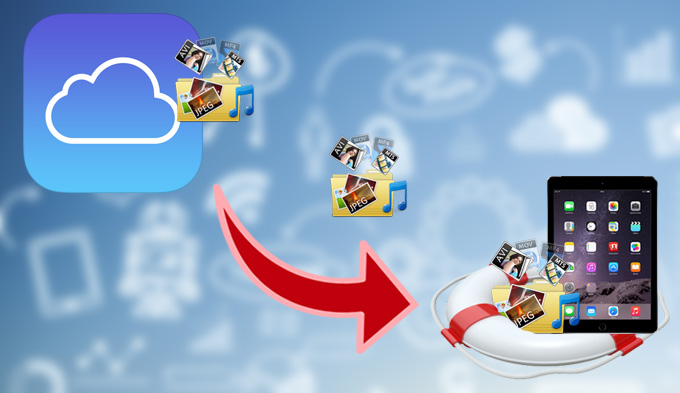
With all the latest technologies Apple has introduced its portable media gadgets to people, it is no doubt that iPad is one of the most popular and well selling tablets of all the time. You can use it to take videos, pictures, jot notes, surf the internet, watch movies, stream online, play games, listen to music, communicate with others and tons of marvelous features using this device. However, iPad is not a perfect gadget and it is still vulnerable to viruses, damages, and deletion of data. There are many reasons of iPad data deletion. It could be an accident, sudden press on the factory reset button, due to corrupted internal memory, malwares, external damage, poor jailbreak, software update and all others. Gladly, Apple is smart enough to offer backup solutions such as the iCloud. With this web application, you can easily backup and restore iPad data from iCloud. How to do it? Read on to this article.
How to Restore iPad from iCloud
First you should log in your iCoud account on your iPad. First, you need to turn off or disconnect from the internet. This is to prevent automatic syncing of the device. Head on to settings, click on your Apple account, and choose iCloud. Turn off files button and click on “Keep on my iPhone”. Then turn on the files button and click “merge” and wait for the data to be restored.

How to Restore Data from iPad Directly
Clever enough that you can restore iPad from iCloud backup, not all the files you lost can be recovered. Additionally, times when this method isn’t working can be attributed if you actually made a backup. To this end, ApowerRescue made especially for Apple gadget come very handy. One of which is ApowerRescue. It is tagged as the world’s 1st full solution to restore data from iPhone and iPad. With ApowerRescue you can easily restore iPad from iCloud backup, iTunes backup and iOS devices. It is like having three viable restoration modes all in one software. Use it to recover your lost or deleted contacts, messages, photos, videos, notes, call history, calendars, voicemail, voice memos, reminders, bookmarks, documents, music and applications. Regardless of how you lost your data, it can be restored with ApowerRescue. Additionally, it is compatible with the latest iOS12 and supports all versions of iPad. Using it is very simple, all you need to do is:
- Download and install ApowerRescue on your PC.
- Connect your iPad to your computer via the USB cable.
- Once connected, choose “Select all” and click the “Start Scan” button.
- Wait for it to scan your iPad.
- Choose the data you want to recover and then click “Recover to computer” to save them to your computer.
![how to recover data from iCloud]()
Conclusion
How to restore an iPad from iCloud, iTunes or third party software is very easy. In fact, you have several options at hand to save your files. But you need to choose carefully which method to use because they do have their own pros and cons.



Leave a Comment