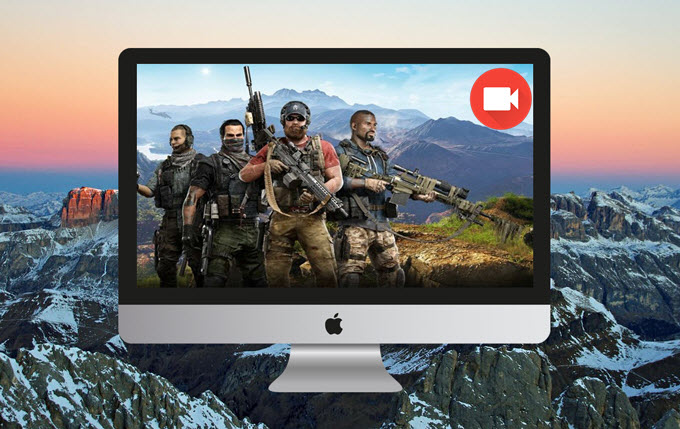
Mac devices are considered to be on top of the computer devices that are fast, powerful, and elegant. There’re also a large crowd of people who like to play games on Mac for the high-resolution and decent quality. Recording gameplay on Mac is important because it allows users to capture a new gameplay achievement, create a tutorial, or simply share a game trick. The easiest way to record a game scene is by using the QuickTime’s recording function. You can work it out by going to “File”, “New Movie Recording”, then click “Record”. Although this function works, it is only limited in screen recording. Plus, it does not have other functions for enhancing and sharing the recorded videos. So if you are looking for other ways to record a game efficiently, then you can find them along in this post.
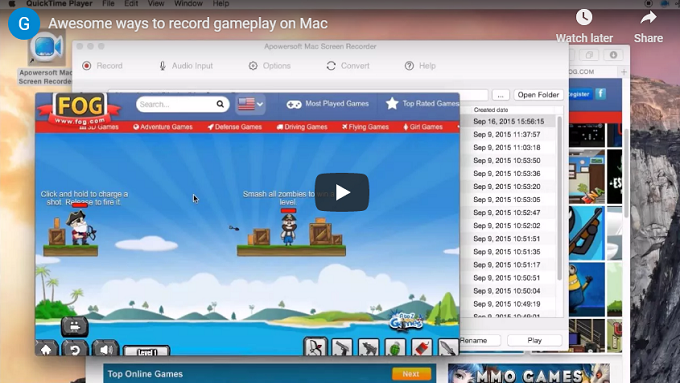
Recommended Way to Record Gameplay on Mac
The best way to record gameplay on Mac is by using a robust application called Apowersoft Mac Screen Recorder. Within this tool, users are enabled to capture anything from their screen including gameplay. It has different capture modes that can help users to record a certain region, full screen, or Web Camera. Aside from recording, this application even has a video converter that can be used for merging videos into one and converting video files to various formats. And for users who need to leave their device, there’s a “Task Scheduler” that can help to record other players’ game tricks.
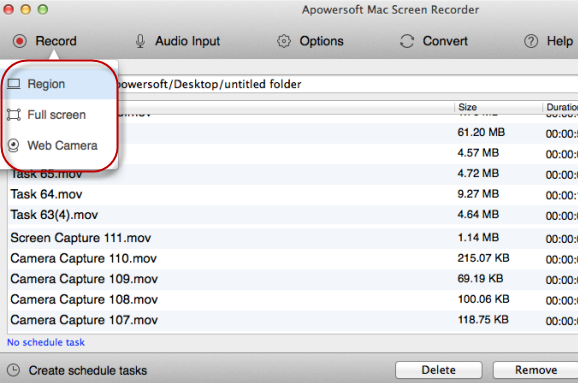
Here are the steps to record gameplay with this app.
- Get the tool by clicking the download button above and install it.
- Run this program, go to “Tools”, then “Options” to make some necessary settings like hotkeys, output folder, etc.
- After that, open the game and go to the scene that you need to record.
- Next, back to this screen recorder and pick a recording mode to like “Region”.
- Now, drag the cross-hair along the portion to record, release the mouse and then click “Ok”. The recording will then begin instantly.
- To end the recording, click the “Stop” button and the file will be saved on the output folder that you have set.
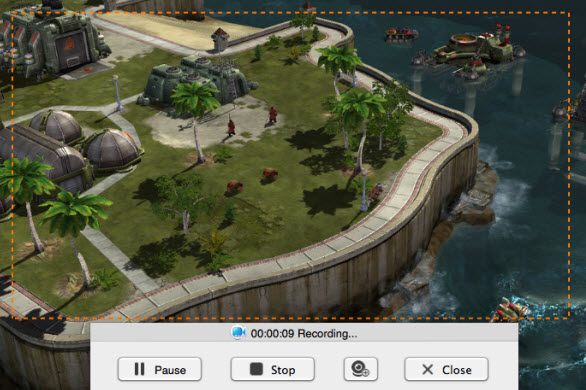
Moreover, there can be times when users need to convert their recorded MOV video into other formats, so that they can play them on other devices. In doing so, you need to utilize its built-in video converter function. If you want to know more options to record games on Mac, then you can check more recording applications below.
Other Workable Programs to Record Mac Gameplay
1. ScreenFlow

This game recording software for Mac is a screen casting application equipped with video editing function. Upon using this tool, users can record anything on their Mac ranging from their iSight camera to microphone audio. Plus, this recorder monitors mouse movements and keystrokes as well. After recording, users can edit the video instantly, and share it to various social media sites afterwards. But in spite of these features, some users claims that this app hangs often, and the supported output formats are limited.
2. ScreenFlick

ScreenFlick is a Mac OS compatible recorder that is capable of recording smooth fluid motion of up to 30 frames per seconds. This tool can record video and audio simultaneously, which is great in capturing any gameplay. It also has the ability to show the keyboard commands and put highlights on mouse clicks. However, this tool has no output settings, and the trial version puts a watermark in the middle of the video recording which is quite annoying.
3. Camtasia Studio

Another program to utilize in recording gameplay on Mac is by using Camtasia Studio. This is a tool features a smooth screen recording, video modification by adding photos and music. In addition, it provides a multi-track timeline for constructing videos easily, and offers visual effects like video blur and drawing tools. It is a nice recorder to use, yet the full version can only be used upon purchasing the program at $299. And there are sometimes reports of crashing errors associated with it.
Conclusion
Above are the efficient ways in recording gameplay on Mac. These ways are sorted out to help you distinguish one from another. As you can see, Apowersoft Mac Screen Recorder is considered to be the first choice because it has other useful functions aside from screen recording. And it does not have any issues of crashing or incompatibility.


Leave a Comment