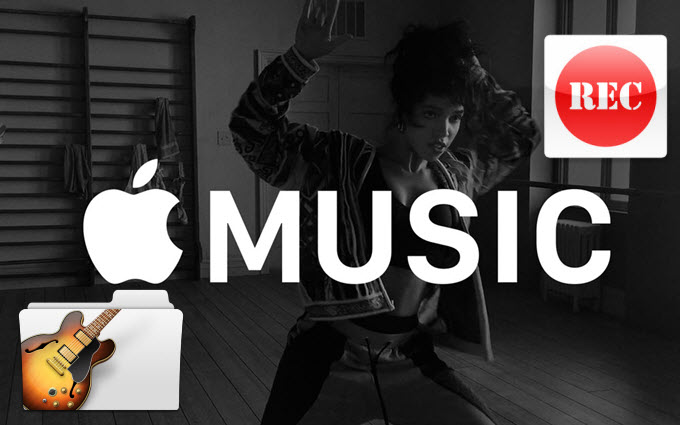
Apple Music is the newest and featured service which will be announced and released to all users on June 30. The new service contains three parts of functions: music player, internet radio station (Beats 1), connect. This service is totally free of charge for three months, and then you need to pay for it. Individual plans is $9.99 a month and family plans is $14.99 a month.
The public version is only compatible with iOS system and Mac OS. And the later version which can run well on other devices will be released in a few months. You need to learn more about how to record Apple Music, if you want to enjoy the song from the powerful service on Android smartphone, Windows PC or other devices offline. These solutions below may guide you with ease.
- Method One: Recording music on Windows OS
- Method Two: Recording songs on Mac OS
Download Apple Music on Windows
Free Online Solution
For people who do not want to install any software on their PC, Apowersoft Free Online Audio Recorder is definitely a good choice for recording Apple Music. It is a web-based application that can help you record songs with various formats, such as MP3, OGG, WMA, AAC, etc. Thanks to the concise interface, it is easy for people at any tech level to utilize:

- First of all, you need to access the webpage of this application.
- Click “Start Recording” button to run it on your browser, enable the launcher to operate.
- Select the “System sound” in the pop-up audio source window.
- Tap the red “Start” button at the center of the main interface of this recorder and then click to play the music. Hit “Stop” to finish recording when the playback is over.
- Go to “Recording list” and click “Open folder” to locate the recorded songs in output folder.
- Transfer the track to your devices and enjoy Apple music anytime and anywhere.
Tips:
- Due to the fact that it is an online application, you need to install a launcher to make this app run smoothly.
- The tool works on both Windows and Mac, you can record songs in M4A as well.
This tool is suitable for people in good network condition. If you want a more stable way, please check out these programs below.
Windows Desktop Program
Audacity is a multi-track audio editor and recorder for Windows users to record Apple Music. By using this freeware you can record MP3 file from Apple Music without any hassle. Bear in mind that you need to configure your sound control panel first before you using this program. Right-click “volume Mixer” and hit “Sounds”>”Recording” then enable “Stereo Mix” on your computer. After the basic preparation, check details on how to use it.

- Install and launch Audacity on your PC.
- Select “Stereo Mix (Realtek High Definition)” and “2(Stereo Recording Channel)” as the input sound.
- Just play the music you want to record and click the red round button on top of the interface to start recording. And then hit the yellow “Stop” button to stop your recording.
Tips:
If you trim for a part of the song or want to add more effects, this program also grants you to edit the track after the recording. By making a few clicks, you can cut, delete, or change pitch, reduce noise, etc. But you cannot export audio file to MP3 format, meaning that you need to install multimedia codec or to convert it to MP3 if your player does not support it.
Apple Music Recorder for Mac
Another software you can utilize on Mac is Apowersoft Audio Recorder for Mac. It is a professional program that grants you to record what you hear on your Mac with ease. It provides you splendid function such as ID3 tag identification, creating scheduled tasks, editing files, etc. Let’s take a look at the detailed instructions on recording Apple Music on Mac.
- Download and install the software on your Mac then launch it.
- Click “Settings” >”Recording settings” and choose your compatible format with different quality. Then hit “OK” button to confirm your settings.
- Select “System Sound” as the input audio source on the right corner of the main interface.
- Play the Apple Music on your Mac and hit the red round button on the left buttom to start the recording. You need to click the same button to stop the recording.
- Click “Library” button to find the recorded file and enjoy Apple Music.

Suppose you want to turn Apple Music to ringtone for your iPhone 6/6 Plus, its build-in converter will help you out. Right-click the recorded track and hit “Convert”, then a new window will pop up, you should choose the output format as “M4R”. The ringtone will be saved to your Mac upon clicking “Convert” button. With the help of iTunes, you can transfer that ringtone to your iPhone effortlessly.

All in all, these methods recommended above are all efficient ways to record Apple Music. Online solution is fast but restricted to network condition. Desktop software is more stable and professional. So you can choose the suitable way depending on your need.


Leave a Comment