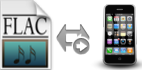 FLAC stands for Free Lossless Audio Codec, which is a special coding format used for lossless audio compression. What makes FLAC distinguished from other audio formats like MP3, WAV, WMA is that it can keep the audio quality intact. However this near-perfect format cannot be played on iPhone, iPad, iTunes for the reason that FLAC is not as popular as MP3, M4A, etc which are well supported by these gadgets. Based on the fact that FLAC file cannot run well on iPhone, I suggest you to use these methods below to convert and transfer FLAC to iPhone with no compatible issues.
FLAC stands for Free Lossless Audio Codec, which is a special coding format used for lossless audio compression. What makes FLAC distinguished from other audio formats like MP3, WAV, WMA is that it can keep the audio quality intact. However this near-perfect format cannot be played on iPhone, iPad, iTunes for the reason that FLAC is not as popular as MP3, M4A, etc which are well supported by these gadgets. Based on the fact that FLAC file cannot run well on iPhone, I suggest you to use these methods below to convert and transfer FLAC to iPhone with no compatible issues.
Part I: Online app for conversion
Part II: Desktop tool for conversion
Part III: Transfer converted files to iPhone
Online Solution to convert FLAC to iPhone
1. Online Video Converter
For people who do not want to install any software on their PC, and just want to make conversions, this Free Online Video Converter is definitely a good choice. It is a web-based application that can conduct FLAC to iPhone conversion at a quick speed, and it provides you cross-platform service, which means you can utilize the converter on Windows OS as well as on Mac OS. If you are in good network conditions, using this application is pretty simple, even a new user still can utilize it quickly. Here are detailed instructions about how to play FLAC on iPhone.

- Go to the webpage of this online converter and click “Browse” button to upload the FLAC file you want to convert.
- As soon as JAVA applet pops up, you need to hit “Run” to enable the application on your PC.
- Select MP3 or AAC as the output format. If you need, you may adjust the parameters of the audio, like bitrate, channels and sample rate.
- After configuring the settings, click “Convert” button and set the output folder, you can then start the FLAC to iPhone conversion.
- Wait for a minute, the converted file will be stored on your PC.
Pros:
- This application is totally free with no limits or registrations.
- If you want to convert multiple FLAC files, just click the “±” button to load more audios in the same way.
- It enables you to convert various videos/audios to different formats, such as MP4, AVI, MOV, WAV, etc.
2. Online Audio Converter
This audio converter is also a famous online application utilized for playing FLAC on iPhone with ease. The first thing is to click “Open files” button to import FLAC file. Unlike Apowersoft online converter, this application may take long time to upload the whole audio to the web. Then you need to select MP3 or M4A as the output format, and choose the quality (economy, standard, good, best) you want. After these steps, you just click “Convert” button to start the conversion. The whole process may cost you at least 5 minutes, please be patient about it.

Pros:
- It is an online application and you have no need to install any program on your PC.
Cons:
- After the conversion, you cannot find the converted file on your hard drive because you need to download the file from the webpage.
- This converter does not grant you to set your output folder, that is to say, you have to search the file on your PC.
Offline Solution to convert FLAC to iPhone
As we know, online solution is restricted by network status. In order to overcome that limitation and convert large file in batch, desktop program is a good choice for you. Video Converter Studio is one of the best converters you can use to Play FLAC on iPhone effortlessly without any loss of quality. It empowers you to make FLAC files available for Apple devices, Android portable devices, etc. Its elegant interface and comprehensive function will guide you to use it with ease. Let’s see how to handle this software.
- Install and launch the program on your PC.
- Click “Add Files” button on the left top to import FLAC file.
- Navigate to “Profile” field and select “to Audio” option. In this case, choose “MP3” as the output format.
- Set the output folder you want the converted file in so that you can find it soon.
- Once these steps are done, click “Convert” button and wait for a while the file will be saved on your hard drive.
Pros:
- This iPhone FLAC player is more than an audio converter, and it empowers you to edit the music, in terms of trimming, cropping, adjusting effects, adding subtitles and watermarks, etc.
- It is more than a FLAC to iPhone converter, which provides you hundreds of video/ audio formats available.
Professional Way to convert FLAC to iPhone
Once you’re done with the file conversion in accordance to the above instructions, you will then need to transfer them to iPhone. Rather than using iTunes which might be sophisticated in syncing audio, here’s Apowersoft Phone Manager, which is a smartphone management tool on PC/Mac that supports Android and iOS system perfectly. With this practical tool, you can transfer and enjoy FLAC music efficiently. These following steps will show you the details on using Phone Manager.

- Install and run the utility on your PC.
- Connect your iPhone via USB cable or Wi-Fi.
- Go to the main interface of this software, and click “Music” button on the top of the panel.
- Hit “Import” button to load the converted file to your iPhone.
These tricks recommended above are all easy to use. For people who do not want to install any software with stable network, online solutions are good choices. If you want to convert files without any limitation, offline solution is more suitable. Do not forget to transfer the converted file to iPhone, and start enjoying your music on iPhone!



Leave a Comment