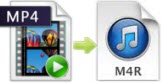 M4R is a file format specifically used for making iPhone ringtones. Unlike Android users who can set their ringtones more freely, we iPhone users are only allowed to use audios in M4R format as ringtones. Besides, the available ringtones for iPhone are numbered and the personalized ringtones are far and few between. For some users, they have a quite number of MP4 music files in hand. Some of them need to rip music from MP4 file so that they can use it as ringtone. In order to help iPhone users to make ringtones accord to their wishes, here will tell some awesome tools to make iPhone ringtone by means of converting MP4 to M4R.
M4R is a file format specifically used for making iPhone ringtones. Unlike Android users who can set their ringtones more freely, we iPhone users are only allowed to use audios in M4R format as ringtones. Besides, the available ringtones for iPhone are numbered and the personalized ringtones are far and few between. For some users, they have a quite number of MP4 music files in hand. Some of them need to rip music from MP4 file so that they can use it as ringtone. In order to help iPhone users to make ringtones accord to their wishes, here will tell some awesome tools to make iPhone ringtone by means of converting MP4 to M4R.
Before proceeding with the tools, we first need to know what an MP4 file format is. MP4 is a container format for audio and video data storage. This format is usually mistaken as a successor of MP3 file but that is just actually a misconception, because in reality, MP3 is an audio format while MP4 is a media format mainly used to store audio and video in a container. If you want to extract music from MP4 files and then use them as ringtones, here you go.
Two wonderful ways to convert MP4 to M4R
Method One: Through the simplest online tool
Method two: Via the professional third-party program
1
Use an Online Converter
Using an online application is very much recommended if you don’t feel like downloading and installing a converter in your computer. And the best one that can do this is Apowersoft Free Online Video Converter. It is a free web-based tool, helping convert a file into other different file formats. Refer to the below guide to know how to get it work.
- Hit the “Browse” button to upload MP4 videos.
- Choose “M4R” as the output format.
- Click the “Convert” button to start the MP4 to M4R conversion.

Wait for a while and the file will be soon converted and saved to the PC. Then you can transfer it to your Apple phone and set it as ringtone.
2
Use a Professional Converter
Another great and professional converter that we can use is Video Converter Studio. This is a standalone tool available but it is only compatible with Windows OS. Despite being a specialized converter, it has a clean and user-friendly interface and even people who can take control over it at the first glance. What’s more, it can help us convert MP4 to M4R at a high speed. Plus it lets people convert multiple files at a time. So if we consider a more powerful and professional tool, we can use this converter instead. Follow the steps below for better understanding on how to use it.
- Download and install the application in your computer.
- Launch it after installation. And then click “Add Files” so that the MP4 file will be added to the tool.
- When it’s ready, click the “Profile” bar to choose the file format. Select “M4R” as the output format.
- Now hit the “Convert” button to start with the conversion. The M4R file will then be saved in your computer.
Aside from converting MP4 to M4R, this tool also has a built-in video editor which enables us to trim, crop and rotate a video. Besides, we can add effects, watermarks and subtitles to a video, making it look more fantastic.
Conclusion
We’ll now be able to have a personalized ringtone for our iPhone by following one of the above mentioned guides on how to convert MP4 to M4R. Both are useful tools. With regard to the online tool, an internet connection is an essential condition or else it doesn’t work. On the contrary, Video Converter Studio can let you convert and even edit media files without internet.
Tips: After deciding on which tool to use, you may now transfer the M4R file to your iPhone using Apowersoft Phone Manager. This tool is specially made for you to manage and organize all your phone data in a computer. You can read how to transfer music from PC to iPhone to know more.




Leave a Comment