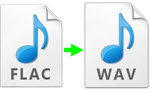 FLAC, full name as Free Lossless Audio Codec, is a special file extension being used to compress lossless audio files. The feature that it can preserve original quality of the audio completely and perfectly is considered as its most outstanding advantage when compared with other audio formats like MP3, WMA and so on. However, this excellent format cannot boast the best choice now that it cannot be supported on iPhone, iPad and iTunes or recognized by any other portable devices with Windows OS. However, WAV format has high compatibility with those gadgets as well as satisfactory sound quality, which has been commonly used for audio compression. To avoid compatible problems, I recommend you to try the three methods below to convert FLAC to WAV.
FLAC, full name as Free Lossless Audio Codec, is a special file extension being used to compress lossless audio files. The feature that it can preserve original quality of the audio completely and perfectly is considered as its most outstanding advantage when compared with other audio formats like MP3, WMA and so on. However, this excellent format cannot boast the best choice now that it cannot be supported on iPhone, iPad and iTunes or recognized by any other portable devices with Windows OS. However, WAV format has high compatibility with those gadgets as well as satisfactory sound quality, which has been commonly used for audio compression. To avoid compatible problems, I recommend you to try the three methods below to convert FLAC to WAV.
How to convert FLAC to WAV without difficulty?
Method I: Convert by using online application
Method II: Take a desktop program to convert
Use online application for conversion
i
Apowersoft Online Converter (Windows & Mac)
For people who do not want to install any software on their PC, and just want to make conversions, this Free Online Video Converter is definitely a good choice. It is a web-based application that can conduct FLAC to iPhone conversion at a quick speed, and it provides you cross-platform service, which means you can utilize the converter on Windows OS as well as on Mac OS. If you are in good network conditions, using this application is pretty simple, even a new user still can utilize it quickly. Here are detailed instructions about how to play FLAC on iPhone.

- Visit Apowersoft official webpage for an online conversion.
- Click “Browse” button to upload files you want to convert.
- Select “WAV” as the output format and adjust “Bitrate”, “Channels”, and “Sample rate” as you need.
- Click “Convert” button to start converting.
- Wait for a minute, the converted file will be stored on your PC.
Pros:
- This application is free to use without limits or registrations.
- It is an online converter and you don’t need to install it on your PC.
- It supports batch conversion, just click the “±” button to load multiple audios files and convert them at one time.
- It allows you to convert various videos/audios to different formats, such as MP4, AVI, MOV, WAV, etc.
Cons:
- Conversion speed can be affected by the network status.
- If file size is large, the conversion process will take more time.
ii
Convert.Files (Windows & Mac)
This is also a practical tool for online conversion. It cannot only serve as a FLAC to WAV converter but also allow different kinds of conversion, including video, audio, image, e-books format and so on. To make an online conversion, you just upload FLAC format files by clicking “Browse” button or you can paste the URL to download the files from website directly. Next, choose “WAV” as the output format and then wait for a while. The whole process can take a bit long time. After that, it will offer a link to download the converted files, which the webpage will keep for 24 hours. Click the link address and download the WAV files. One thing to remind is that it only supports files whose size is no more than 250 MB, or it cannot convert normally.

Pros:
- This application is free to use.
- It is an online converter so that you don’t need to install it on your PC.
- It supports multiple kinds of conversion such as audio formats, video formats, e-books formats and so on.
Cons:
- It will not allow conversion if you load a file over 250 MB.
- After conversion, you need to download the converted files from webpage.
- The files from webpage are available for just 24 hours.
Utilize desktop tool for conversion
Apowersoft Video Converter Studio (Windows & Mac)
We all know that conversion speed is easily affected by the network status when using an online converter, but it won’t be a problem any longer as long as we employ a professional program to convert FLAC to WAV. Apowersoft Video Converter Studio is a wise choice with a user-friendly and satisfactory interface. Fast conversion speed, along with excellent original quality preservation is the reason why most people like to use it. Also, it can do the conversion of almost all the audio/video formats and support batch conversion. After installing, you can refer to the steps to operate this software easily:

- Press the “Download” button to download and install it on your PC.
- Launch the program and click “Add files” to import FLAC files to the list.
- Open “Profile” list and select “Audio”> “WAV”>”Lossless” as output format.
- Open “Output” list to locate the output files.
- Press “Convert” and the conversion will be done immediately.
Besides, you can edit audio files according to your need. Select your audio, then press “Edit” button and enter the Video Edit window. You can trim the audio through clicking Add Trim Marker button and drag the sliders in green color to set the start/end point. Open Preferences list to select the section you need. Hereafter, just click Play button to check the modified sound track.
Pros:
- This converter supports conversion of almost all kinds audio /video formats.
- It has excellent conversion speed and no limits of the file size.
- It allows offline conversion and you don’t need to wait for downloading.
- It can preserve quality of the original files as well as powerful video editing functions.
Cons:
- This converter is not free to use.
- It needs to be installed on PC.
Summary
All three methods are quite easy to operate; even a new user can use them to change FLAC to WAV. For user who does not want to install anything on computer, online application is worth trying. For those people who want to enjoy the conversion process without much limitation, I recommend to use a desktop program. According to what you need mostly, I believe you can find the most suitable way for yourself.



Leave a Comment