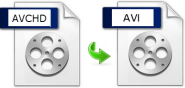 AVCHD standing for Advanced Video Coding High Definition was developed by Sony and Panasonic in 2006. It is mainly used for digital recording on High Definition Camcorders as well as playback of HD videos. With its ability to produce stunning details and almost perfect video colors, the AVCHD format is gaining increasing popularity right now. However, not all media players can open this type of format especially on Windows PC. Hence, you’ll need to convert AVCHD to AVI. AVI can be played directly on Windows and is known to have a smaller size than AVCHD. Another benefit is that videos played in this format provide a smooth and lag-free viewing. The below offers three effective options you can depend on.
AVCHD standing for Advanced Video Coding High Definition was developed by Sony and Panasonic in 2006. It is mainly used for digital recording on High Definition Camcorders as well as playback of HD videos. With its ability to produce stunning details and almost perfect video colors, the AVCHD format is gaining increasing popularity right now. However, not all media players can open this type of format especially on Windows PC. Hence, you’ll need to convert AVCHD to AVI. AVI can be played directly on Windows and is known to have a smaller size than AVCHD. Another benefit is that videos played in this format provide a smooth and lag-free viewing. The below offers three effective options you can depend on.
3 Really Cool Ways to Convert AVCHD to AVI on Windows
1. Convert AVCHD video with free web-based app
2. Convert AVCHD video with online converter
3. Convert AVCHD video with standalone software
1
Apowersoft Free Online Video Converter
If you don’t want to install additional software on your Windows PC or even shell out even a dime out from your pockets, you can use the Apowersoft Free Online Video Converter to modify AVCHD files. This is an online application that needs not to be installed. Best of all, it comes absolutely free with no registrations or even memberships required. To know how to convert AVCHD to AVI using this app, just:
- Click the “Browse” button and upload the AVCHD file you want to convert.
- Note that there would be a java notification pop up, just click “allow” to continue.
- Select the output format and mark “avi”.
- Adjust settings as necessary such as resolution, bitrate, channels, etc.
- Click the “convert” button and wait until process completes.
Unlike other free online converters, Apowersoft Free Online Video Converter doesn’t have any limitations. Moreover, it can convert popular video formats fast and very easy.
2
Clipconverter.cc
Another online software you could try to change AVCHD to AVI is the Clipconverter.cc. And just like the above application, it is a web converter as well and quite easy to use. Check out this mini guide on how to use Clipconverter:
- On the website, click “Upload and Convert File” located above the blank media URL space.
- You will be redirected to “CloudConvert” and click the “select files” button to upload the AVCHD file you want to convert.
- Select “avi” as the output format and tick the option to save the converted file.
- Hit the “start conversion” button on the side to start the conversion.

However, this online application is not 100% free to use. The free service only allows 10 conversions a day with a maximum file size of 100MB. Additionally, the file you need to convert should be stored on the cloud as it doesn’t allow uploading of files directly from your computer.
Aside from aforementioned web-based converters, tons of free AVCHD to AVI converters available are out there but not all of them can really modify AVCHD files quickly and easily. If you want all-in-one software that can do more than just basic file conversion at a high speed, check out this next program.
3
Video Converter Studio
This software is a multi-functional converter that can convert popular video formats into any file type you want and export them to certain devices like Apple iPhone, iPad, iPod, Samsung smartphone, LG devices, HTC phones and many more. Along with quick file conversion, Video Converter Studio is likewise equipped with a built-in player which can play all sorts of media files. And a powerful video editor is embedded in the program, authoring us to edit videos we want before conversion. Refer to the following to convert AVCHD to AVI with it.
i
Install the program and Upload files.
Download and install the software to your computer. Open the program and click the “Add files” button on top left, upload the AVCHD file you want to convert and click open. You can preview the video since it has a built-in video player.

ii
Edit the video (Optional).
Before proceeding with the actual conversion, we can go to edit video clips (trim, crop, merge), add effects (volume, contrast, brightness, saturation) or add subtitles to the video by clicking the “edit” button. When we finished editing, the media player can be used to preview how the video will look like after conversion.

iii
Choose output format and adjust its parameters.
Click the “Profile” bar and a format list will pop up, reminding us of selecting the output format. Check “AVI” and choose the resolution we want to retain for the video. Considering some of us intend to customize the converted video quality, this can be very easy to achieve by clicking “settings” to adjust video quality, resolution, frame rate, bitrate, etc. Hit “ok” when it’s done.

iv
Select the output folder and start video conversion.
Converted videos will be placed in the default folder automatically but it enables us to designate a folder to relocate them in the “Output” field. After that, click “Convert” button situated on the lower right portion of the interface to start the conversion from AVCHD to AVI. The progress bar will be showed on the main interface. Wait for a while, the files are going to be saved on our PC.

We’ve gone over how to use this program to convert and edit videos, but Video Converter Studio is useful for a ton of things. For example, to add audio and watermarks to a video to make it personalized; to capture the screen displayed in the media player as image so it can be shared to your circle of friends, etc.
Conclusion
If you are having troubles or questions on choose one of the methods to convert AVCHD to AVI, see this mini method comparison below:
| Apowersoft Converter | Clipconverter.cc | Video Converter Studio | |
|---|---|---|---|
| Pros | 100% free, needs not to be installed, support batch conversion, directly save converted files on PC, powerful video editing functions | online application, supports cloud storage | Can support a wide range of formats and devices, can edit and play videos, support batch conversion |
| Cons | needs internet connection to work, limited output format available | free but limited, confusing to use | Need to be installed, not free |

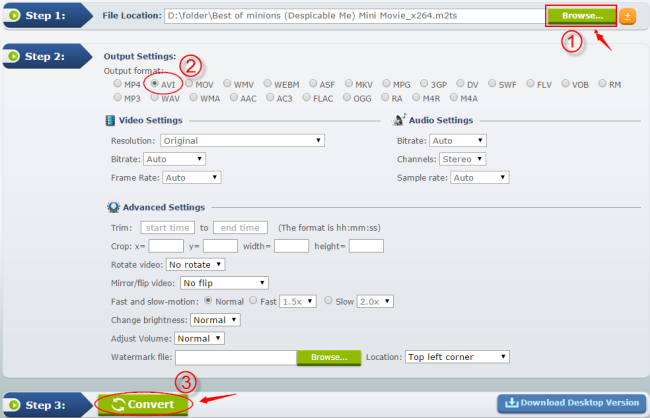

Leave a Comment