Microsoft finally released its new version of Operating System – Windows 8. I think one of the most different things between Windows 8 and the previous versions is the removal of the traditional Start menu. And this makes users difficult to figure out how to shut down Windows 8 in first time use.
The video below will teach you how to shutdown Windows 8 OS quickly, and save you from taking a major learning curve.
To shut down your Windows 8 PC, click on Settings in the start-menu. Then on the right sidebar, click on Power, it will pop up Shut down and Restart. Click Shut down to shut down your Windows 8.
If you want a more quick way, you can use hotkey combination Alt+F4 to shutdown Windows 8 OS.
And of course, you can also shut down your Windows 8 by power off it directly more as a joke than an actual how-to practice).
The above is about how to shut down Windows 8 manually. Sometimes it is good that computer can shutdown automatically after finishing certain task, and I understand that many of you may want to be able to auto turn off your computer.
Just read on.
Windows 8 shutdown automatically – solution
Windows 8 Shutdown Assistant provides solution to this job. It will help you to auto turn off Windows 8 accurately. You can also use it to automatically put your computer into shutdown, log off, or hibernation mode.
It’s the new Windows 8 Task Scheduler, and there are actually many other functions on this program. I will only focus on how to auto shut down your Windows 8 in this section, if you want to learn more about it, read page of Windows 8 Shutdown Assistant.
You can shut down your Windows 8 computer at desired time.

The Basics of Windows 8 Shutdown Assistant
You can specify times when to shut down the PC, like Shutdown at 12:10:00 every day, or Shutdown at 2011/9/26 12:10:00. If you want to set it to automatically shut down after 15 minutes, type in 15 minutes from now.
When your computer meets the conditions that you specified, it will automatically shut down or go into the mode (log off, restart, hibernate, lock computer, run file or program) that you selected.
Although I really think Microsoft is making things more complicated, but Windows 8 has its impressive functions and will attract more and more people to use it. Maybe it will replace the previous versions of Windows OS and to be the most popular one soon.
Already running Windows 8? Use the Windows 8 Shutdown Timer, now you can schedule when to shutdown Windows 8 OS. And it also works on Windows 7, Vista, and 2008.

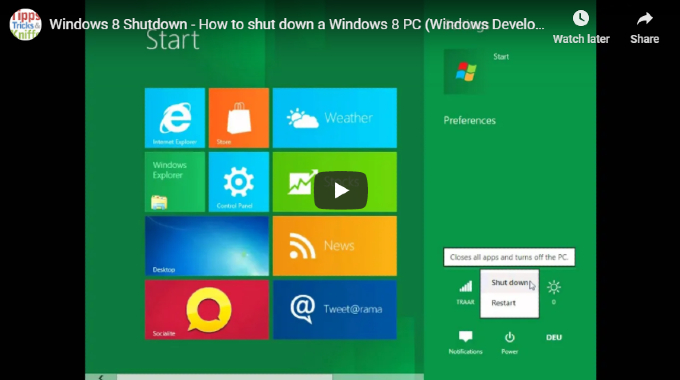

Leave a Comment